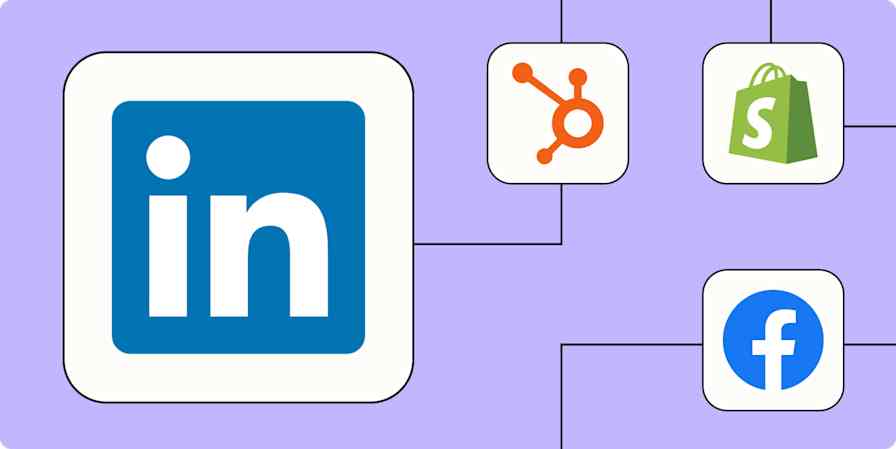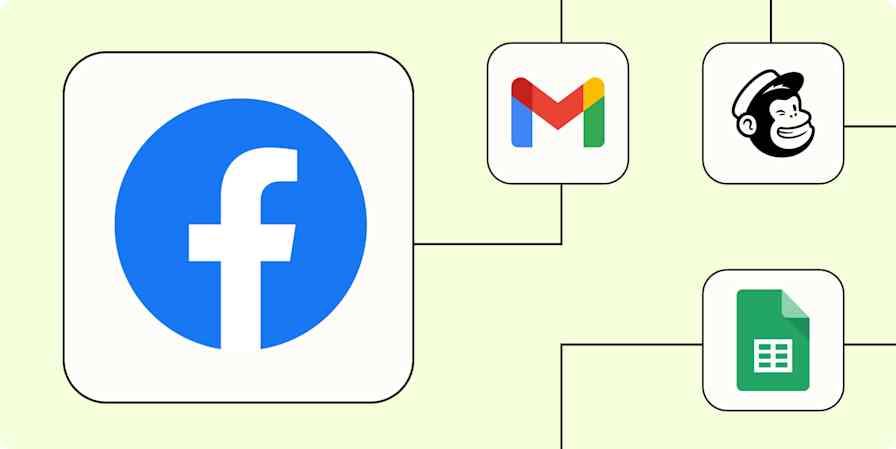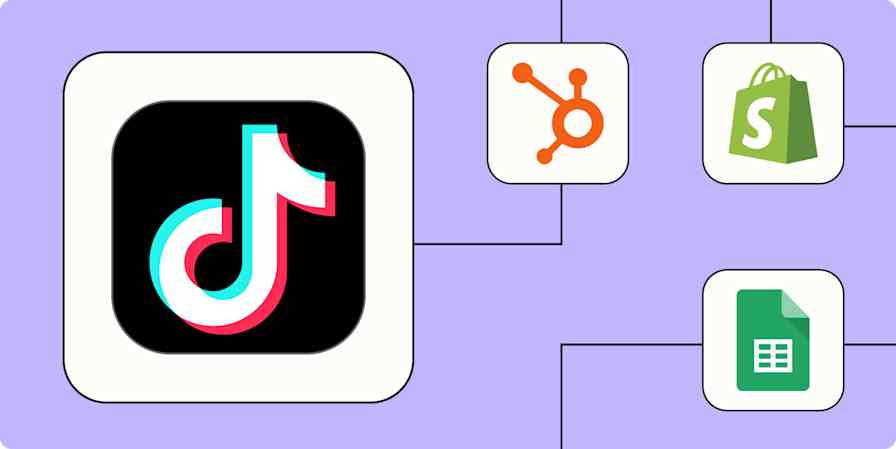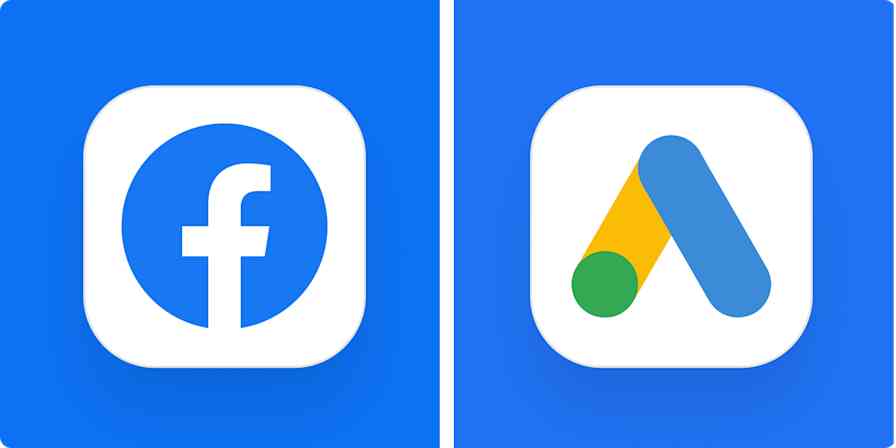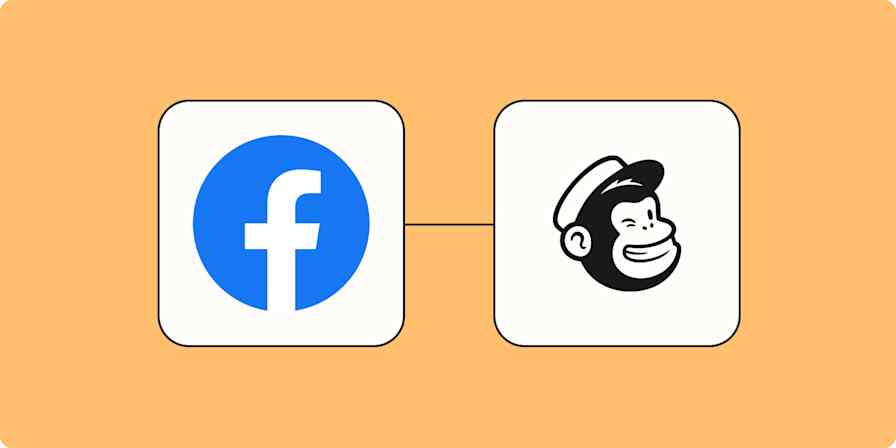Zapier tutorials
4 min readThe best way to send Facebook Lead Ad notifications when running multiple ad campaigns
By Caleb Riutta · October 26, 2022
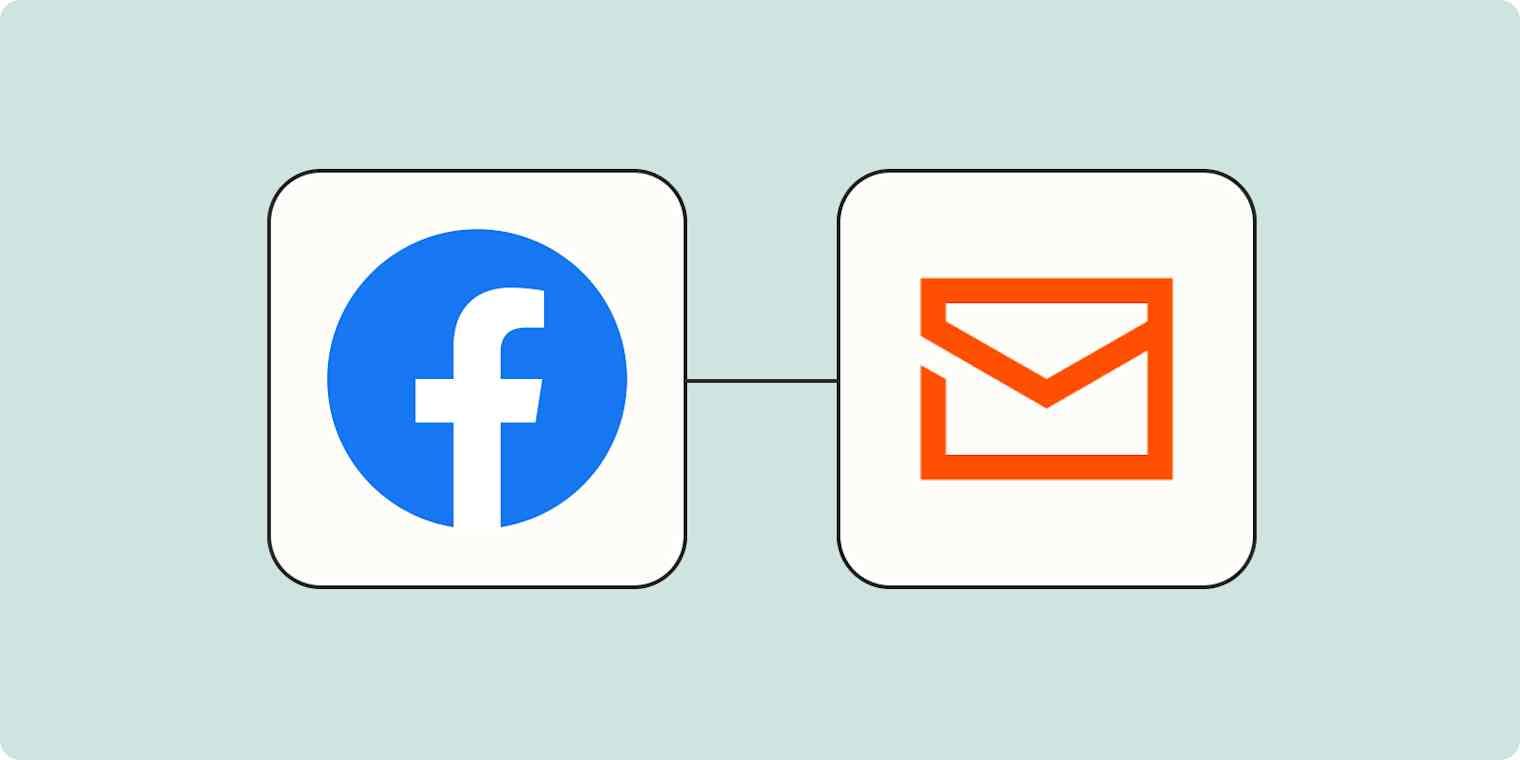
Get productivity tips delivered straight to your inbox
We’ll email you 1-3 times per week—and never share your information.
Related articles
Improve your productivity automatically. Use Zapier to get your apps working together.