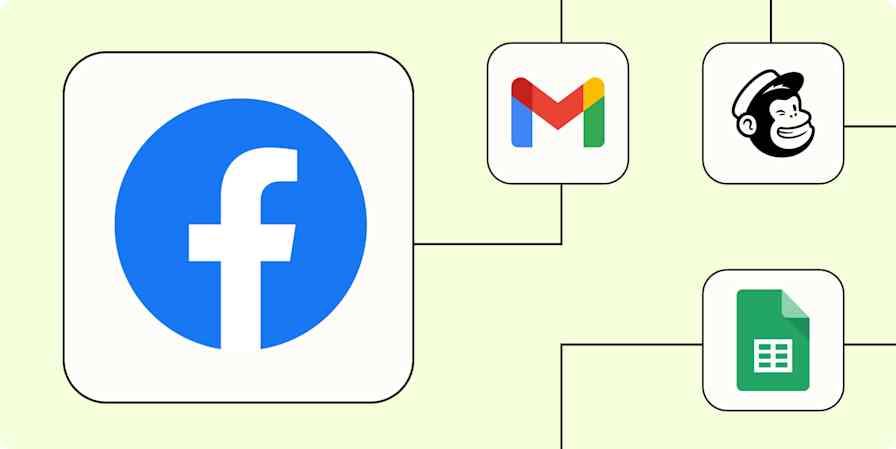Automation inspiration
2 min readEasily store your signed documents with SignRequest
By Elena Alston · July 14, 2021

Get productivity tips delivered straight to your inbox
We’ll email you 1-3 times per week—and never share your information.
mentioned apps
Related articles
Improve your productivity automatically. Use Zapier to get your apps working together.