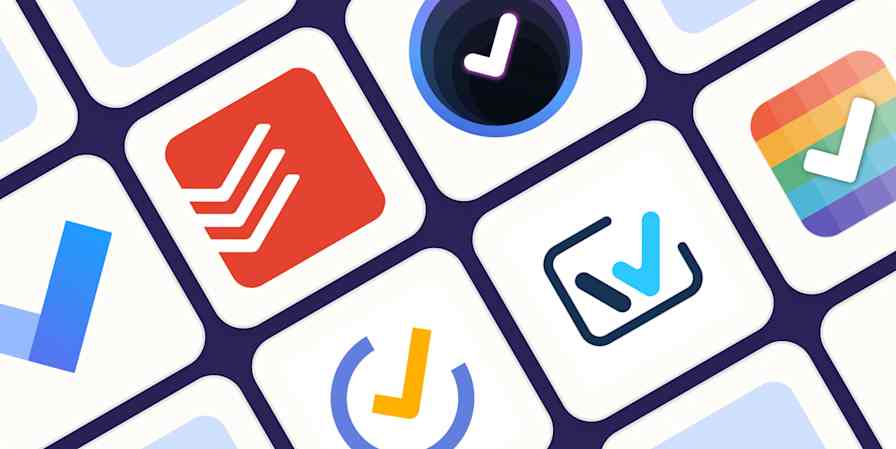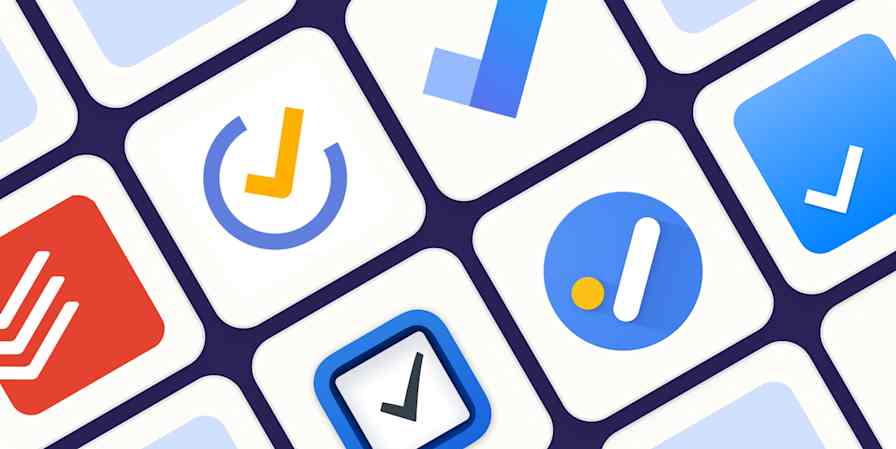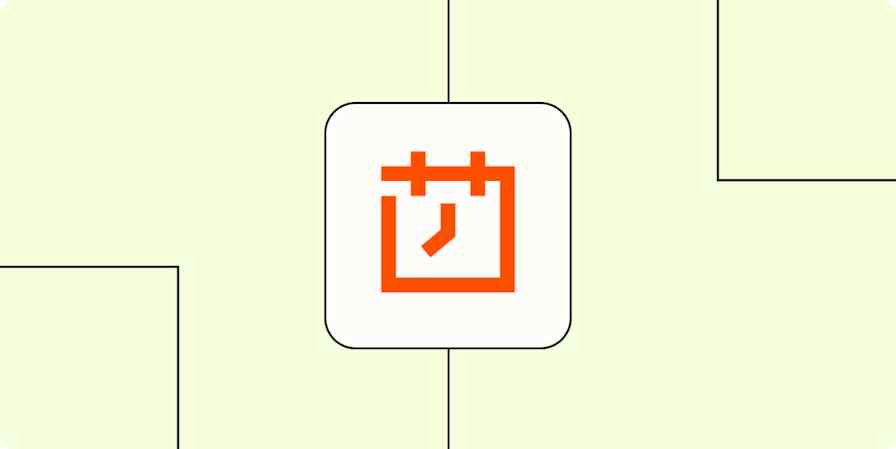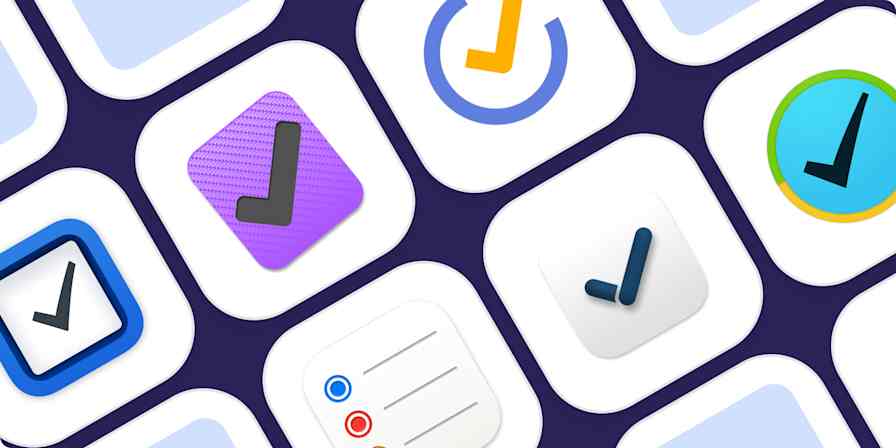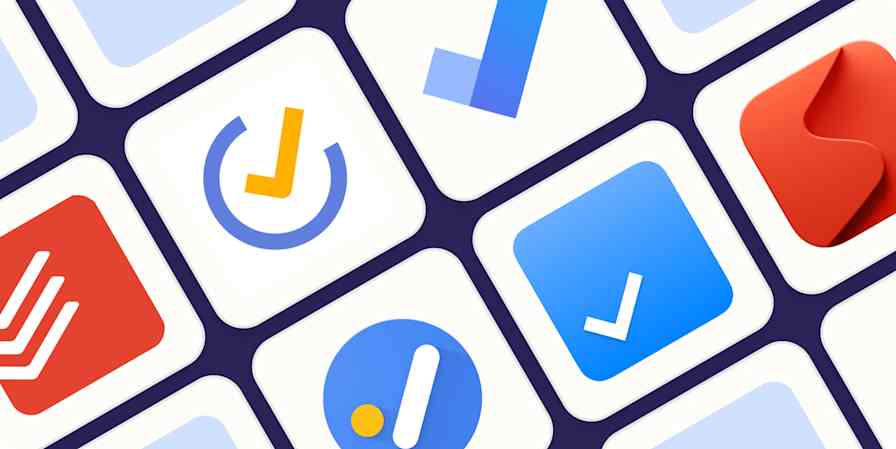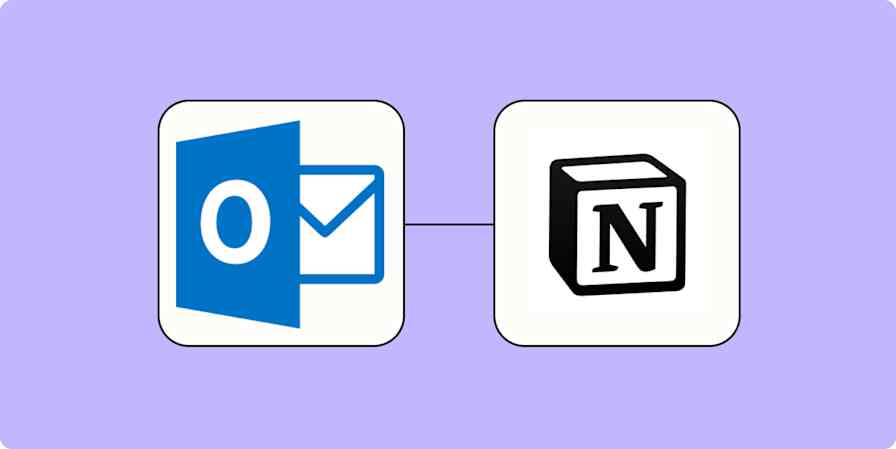Productivity tips
12 min readYour To Do List and Beyond: 8 Powerful Ways to Manage Your Tasks
By Andrew Kunesh · March 11, 2019
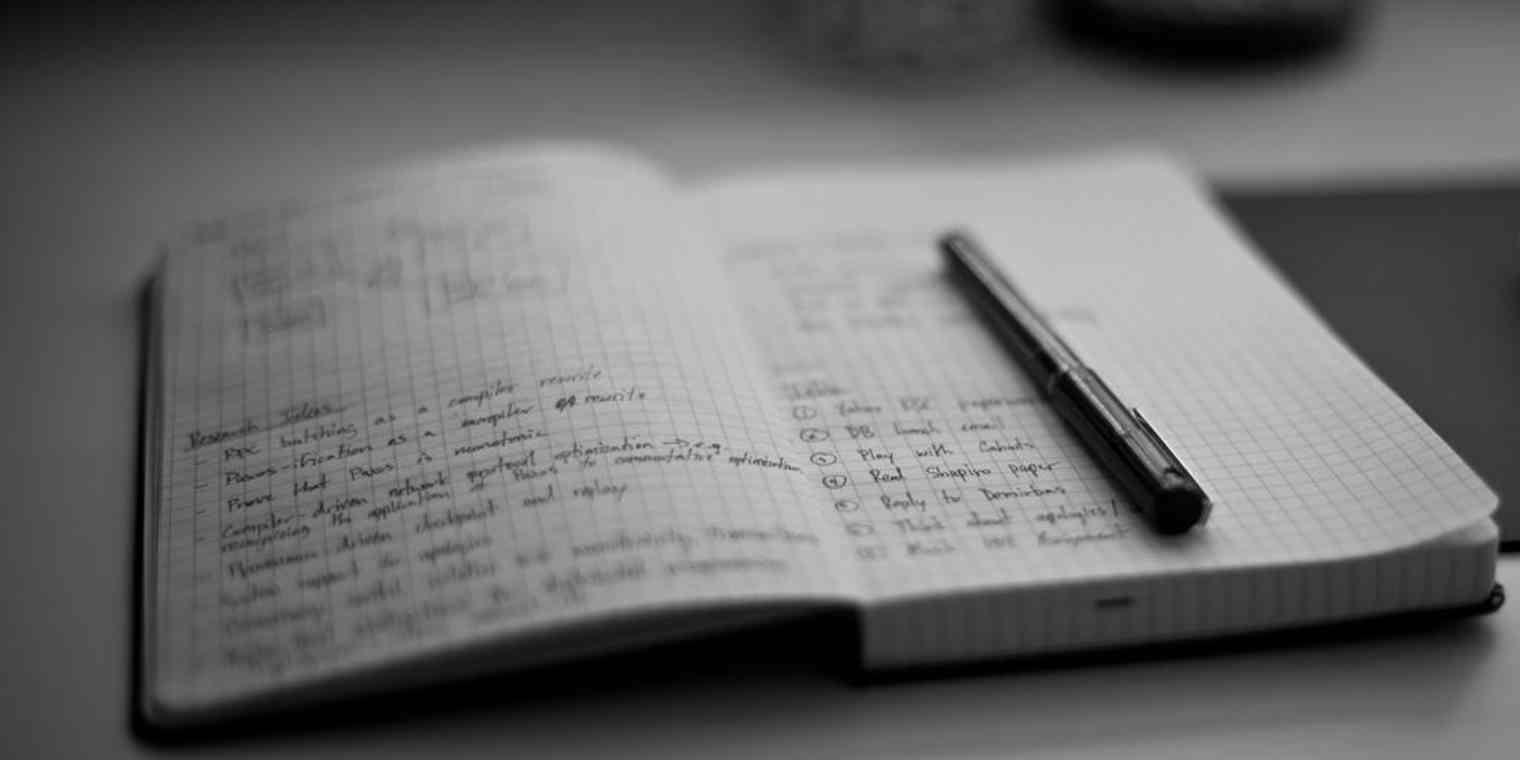
Get productivity tips delivered straight to your inbox
We’ll email you 1-3 times per week—and never share your information.
Related articles
Improve your productivity automatically. Use Zapier to get your apps working together.