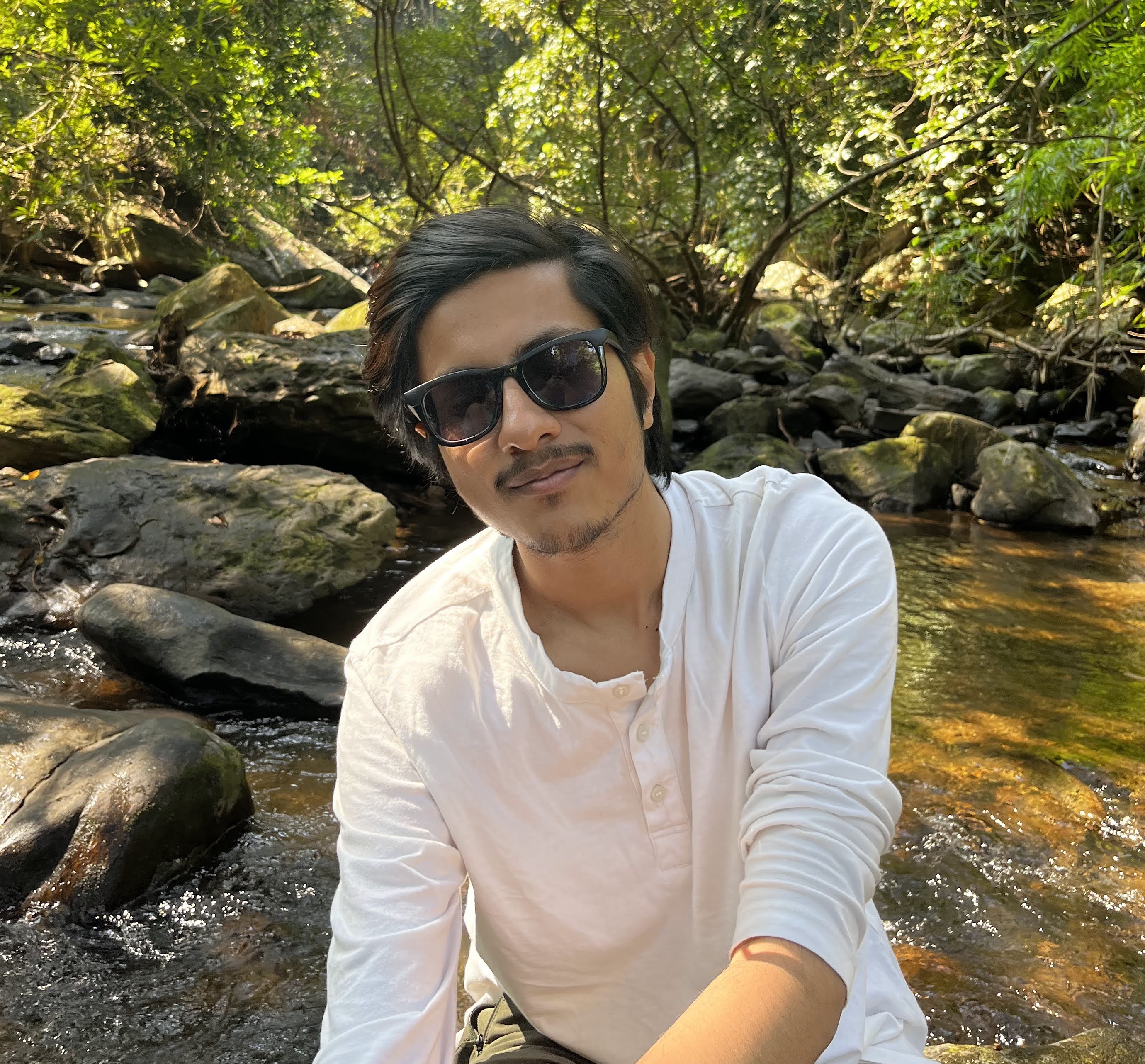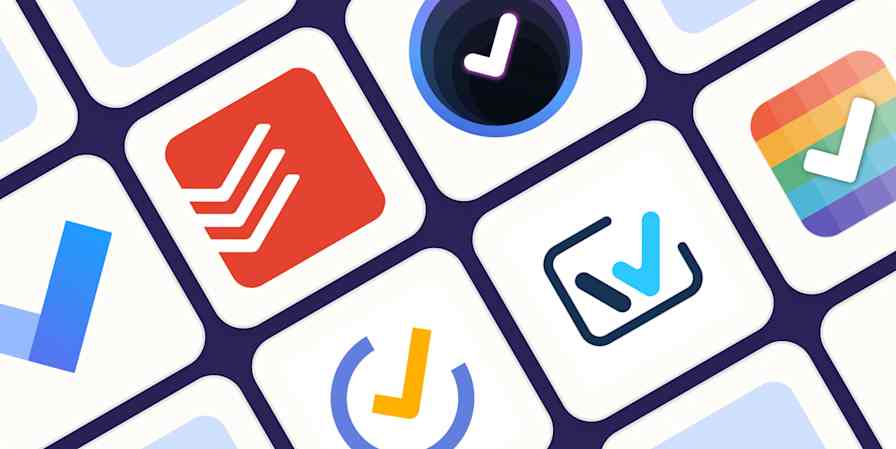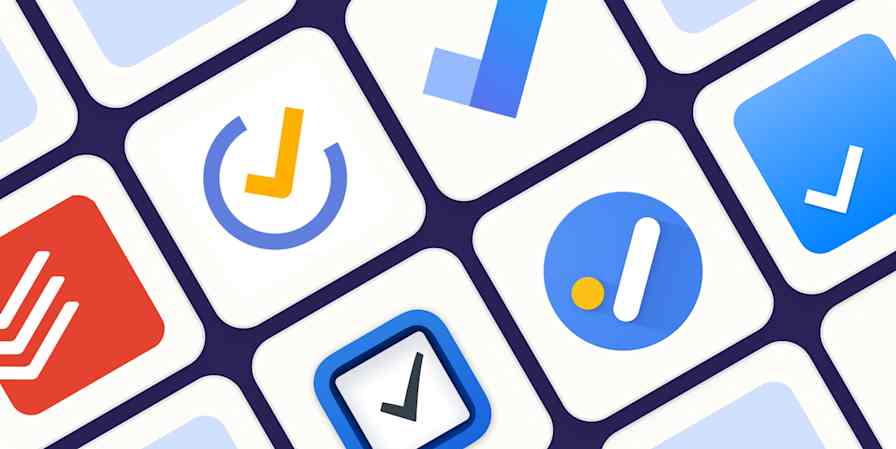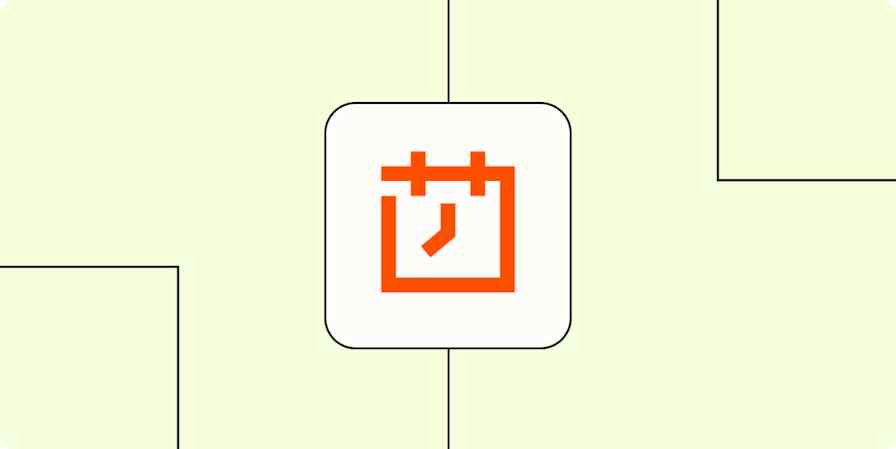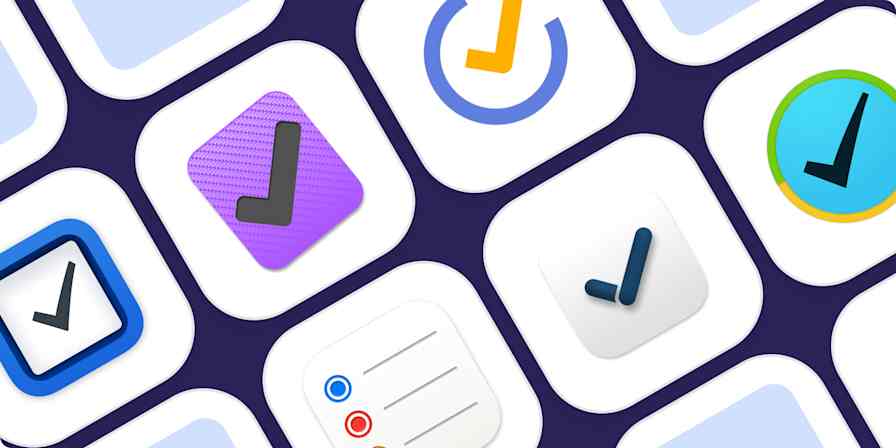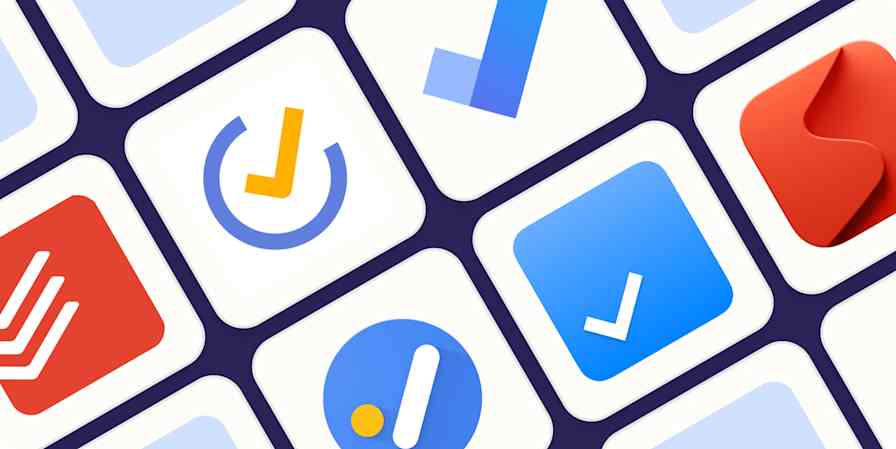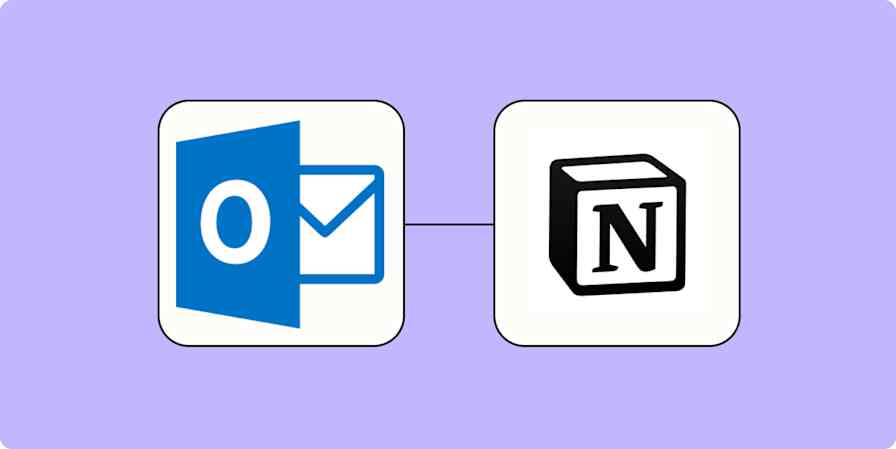App comparisons
6 min readTickTick vs. Todoist: Which to-do list app is best?
By Shubham Agarwal · April 1, 2024
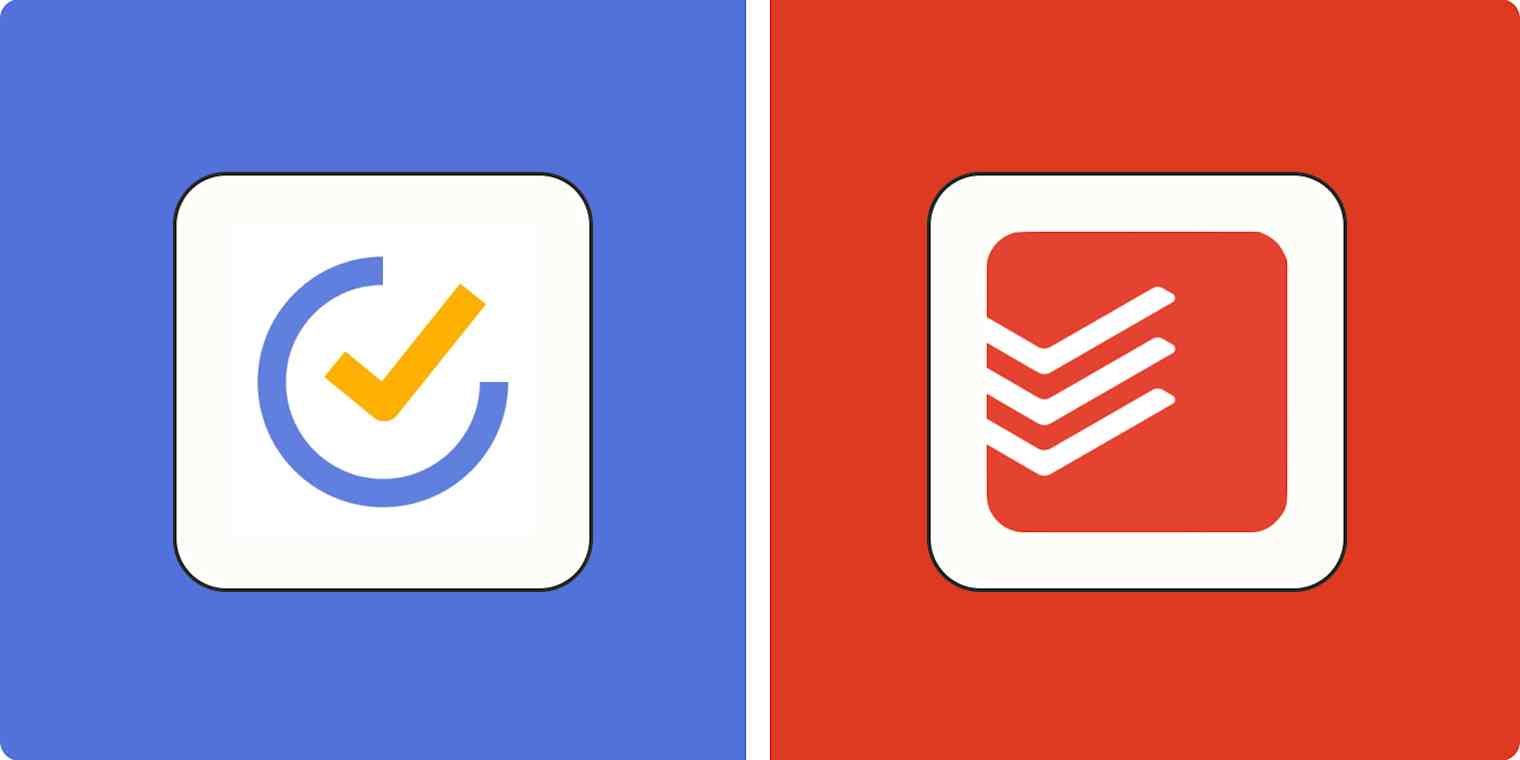
Get productivity tips delivered straight to your inbox
We’ll email you 1-3 times per week—and never share your information.
Related articles
Improve your productivity automatically. Use Zapier to get your apps working together.