From software giants like Word and Photoshop to newer tools like Evernote and Wunderlist, the powerful apps tend to get the most headlines. They're packed with features and usually find a place in each of our workflows at one time or another. But it's the simpler web apps, tools that live in your browser and only serve one purpose—but serve it well—that can be the most interesting.
Sometimes you don't need all the features. Sometimes you need something simpler. For that, I have a number of favorite web apps that are lesser known, but are exceptional at solving a specific problem. Some live as browser bookmarks for occasional use; others are so useful, I keep them as pinned tabs in my browser. All are useful enough, I'd hate to live without them.
Here are 10 of my favorite little-known web apps that'll improve your life and work, along with insights from each app's developers on why they built these tools.
Three Apps for Writing Better
Whether writing is your day job, like mine, or you simply want to get into a habit of writing a little bit every day to keep your writing muscle strong, these web apps have got you covered.
Tinynote for a Timeline of Notes
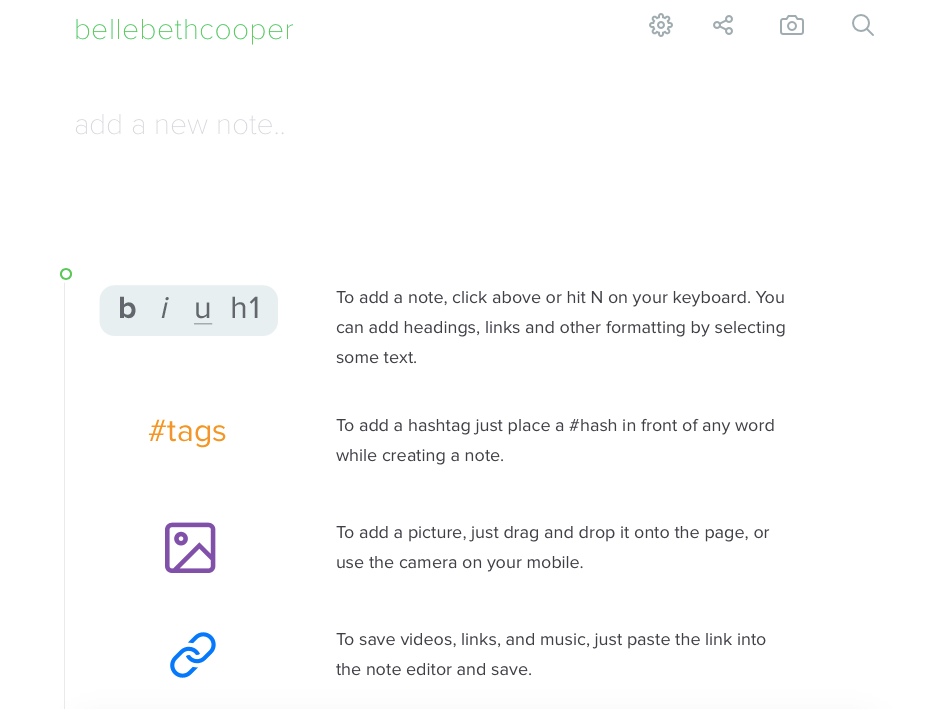
Tinynote is a note-taking app that uses a timeline view to organize your notes. Write something down, and Tinynote will add the time and date—along with the time of any edits you make—and leave space at the top for your next note.
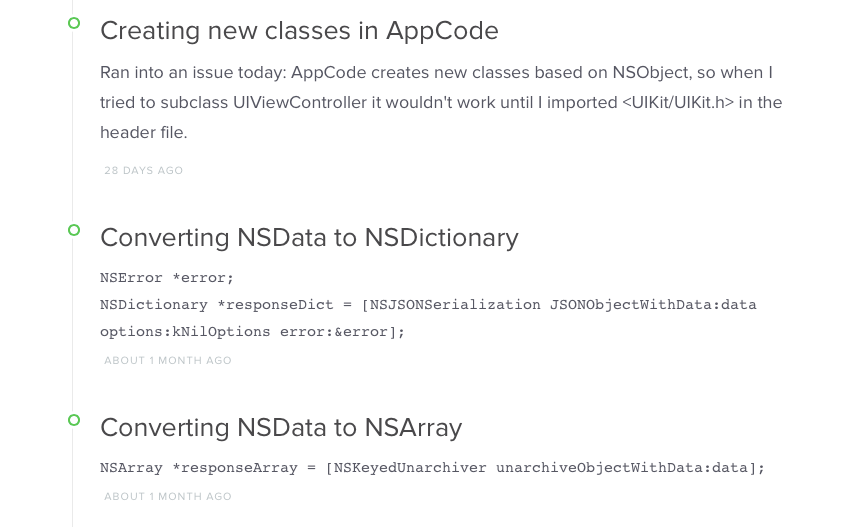
If the time you wrote a note isn't enough, Tinynote also lets you store your notes in separate notebooks to keep them organized. For example, I have notebooks for my startup, iOS development, and quotes from books I've read.
Beyond separate notebooks, you can also use tags to organize your notes. I love that Tinynote allows inline tags, because it's such an easy way to categorize notes as you create them. Just type a # symbol in front of any word to make it a tag, as you would on Twitter.
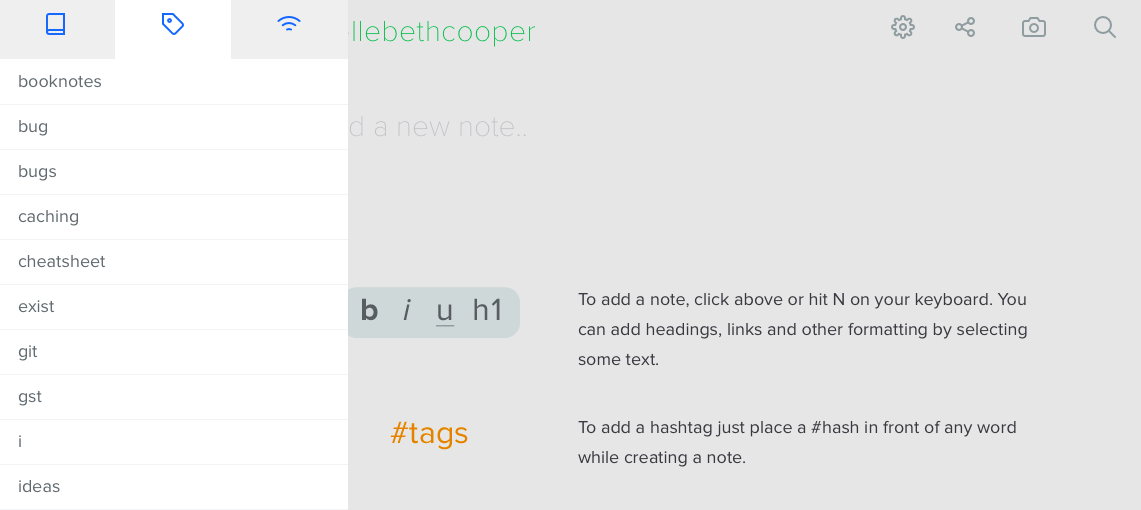
The Tinynote menu will list all of your tags so they're easy to find, but you can also search for tags or keywords in your notes.
Using a pop-up menu reminiscent of Medium's text editor, Tinynote lets you add formatting to your text, including bold, italics, headings, links, and quotes. You can even format code to use a monospaced font so it's easier to read.
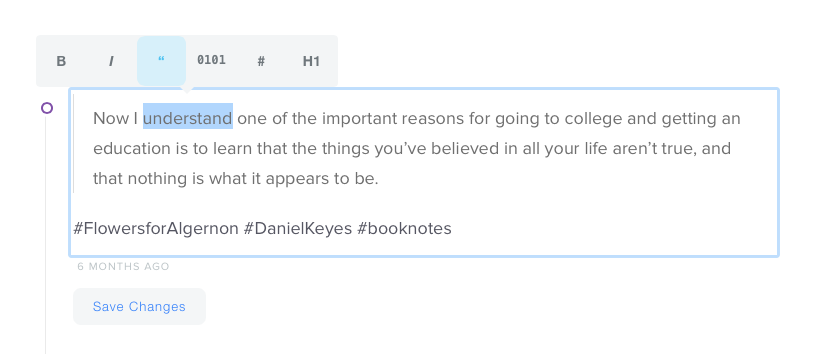
Finally, you can embed media in a note. Drag and drop an image into a note, or save content from services like Spotify, Instagram, and Soundcloud just by pasting in a link.
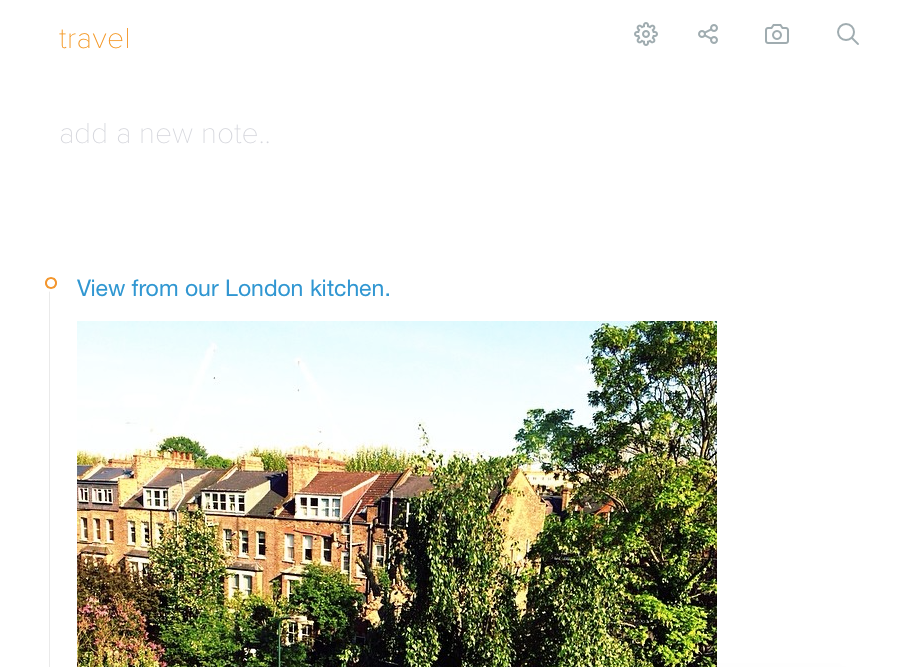
Tinynote is designed to make note-taking really fast. The developer, Anthony Feint, said in a blog post that he wanted Tinynote to be a place where you never ask yourself whether or not to take a note—instead, you just write everything down, so you'll never forget anything.

Designing Tinynote, my number one goal was making sure you NEVER asked yourself the question: 'should I jot this down?'
Anthony Feint
Tinynote Creator: Anthony Feint Location: Canberra, Australia
What excites you about building new products?
I get excited by taking complex applications or ideas and stripping them down to the bare essentials, usually just focusing on one feature.
What inspired you to build Tinynote?
I recently became obsessed with the "timeline" as a design pattern and wanted to experiment with putting notes onto a timeline. And so Tinynote was simply a result of this experimentation.
ZenPen for a Medium-Like Text Editor
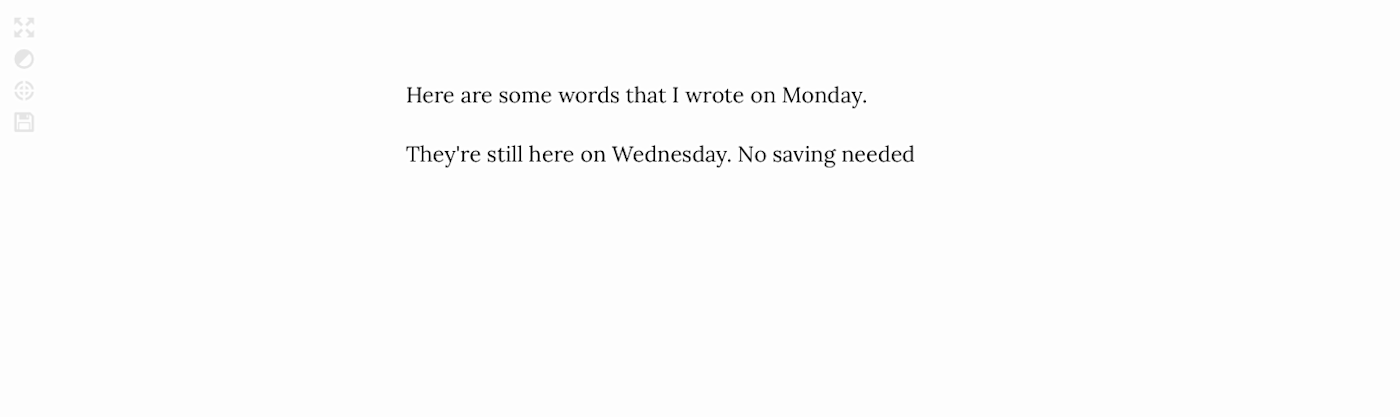
If you're a fan of Medium's text editor, ZenPen is another way to get a similar experience without the included social network. ZenPen doesn't include any document management—you simply have one document that's stored in your browser and you can come back to it anytime.
ZenPen aims to create a beautifully simple distraction-free writing zone. It uses Google's Lora font and a plain white background to keep you focused, and super-simple pop-up with formatting options for adding links, quotes, and bold and italic text.
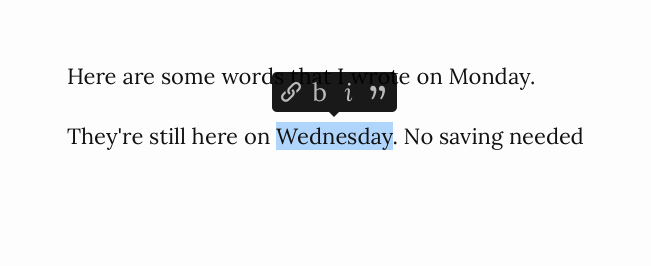
When you're ready to take your writing with you, ZenPen lets you export it as plain text, Markdown, or HTML. You can also choose a format and copy the formatted text to paste directly into another text editor or your blogging platform.
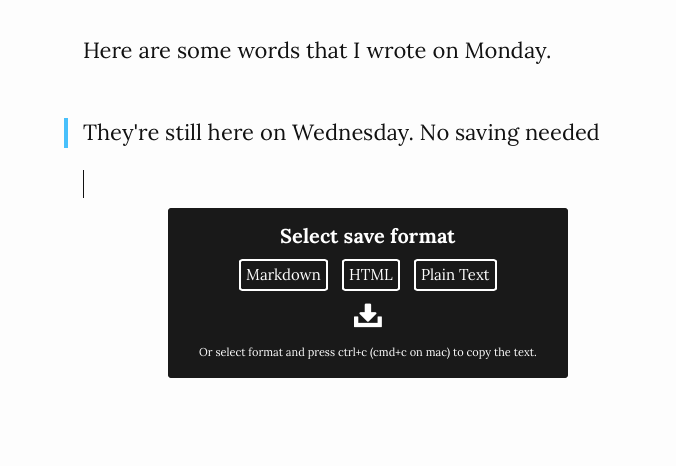
There are tons of simple writing apps, but ZenPen is one of the simplest—a great option when you need to write without distraction.
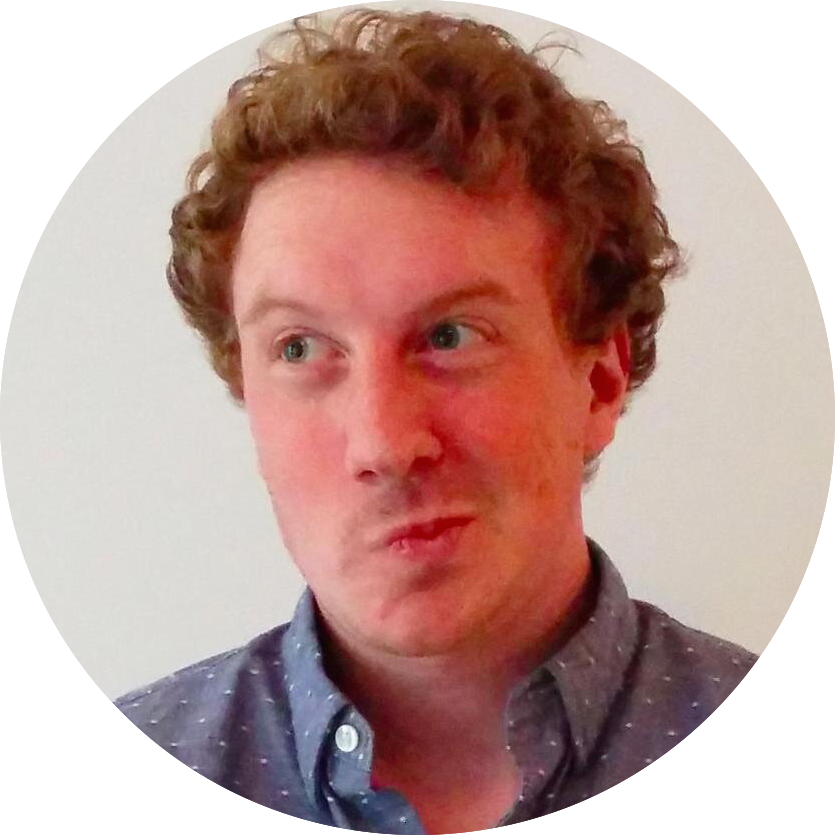
There's no secret that it's very inspired by Medium.com.
Tim Holman
ZenPen Creator: Tim Holman Location: New York City
What inspired you to create ZenPen?
There's no secret that it's very inspired by Medium.com. I really liked what they were doing, and wanted to build it out into a small, stand alone package… which is what I did.
What kind of products are you most exciting about creating?
I love creating new things. I probably churn out six or more new products a year, ranging from useful things like ZenPen, to completely silly things, like the useless web.
To be honest, I really like making the silly things. It's great to be able to take a break from what I'm doing at work, and just chill out, and code something random!
Gingko for Planning a Writing Project
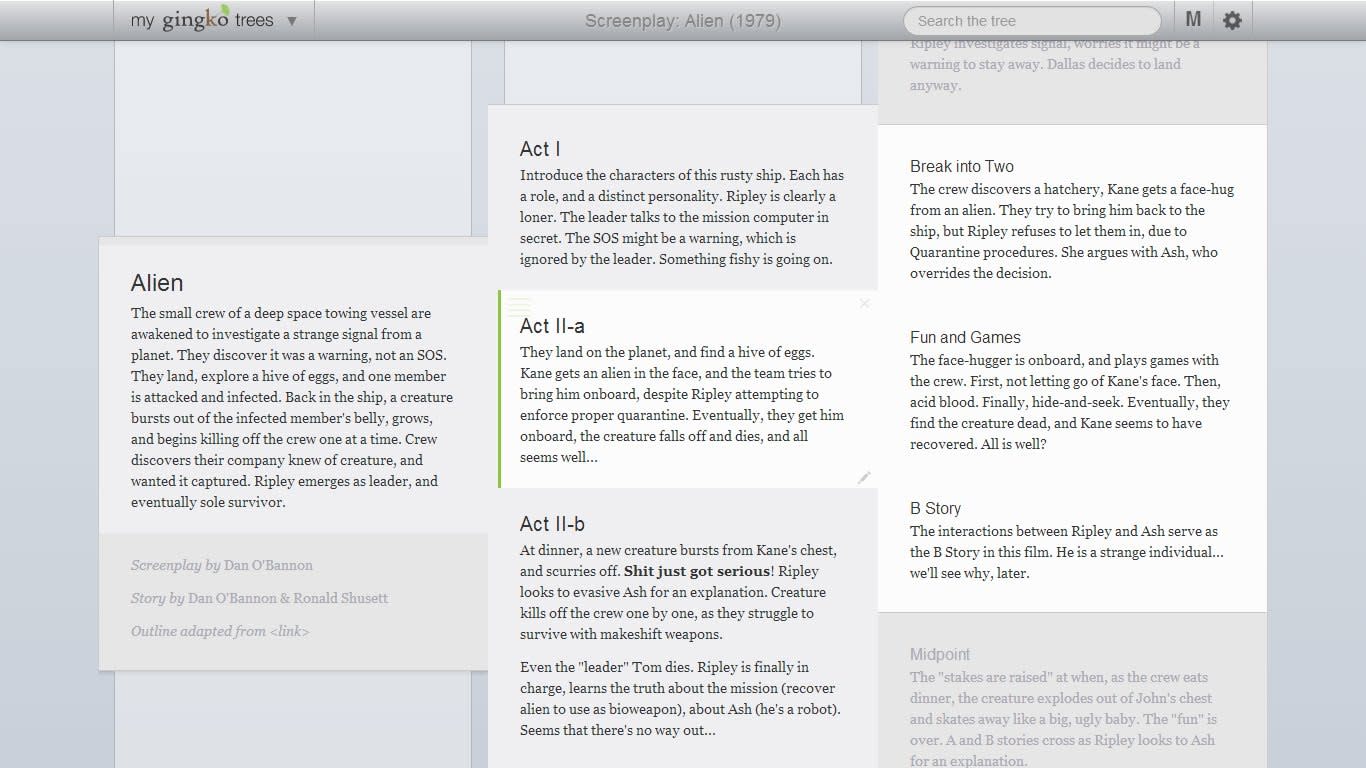
Gingko can be used as a writing tool, but it's equally effective for creating outlines before digging deeper into a piece of writing. It's lets you connect different parts of your writing and visualize the structure of a piece.
As you can see in the screenshot above, your document in Gingko is made up of cards that connect to each other. You can extend your writing with new cards to the right or down, depending on what relationship you want them to have.
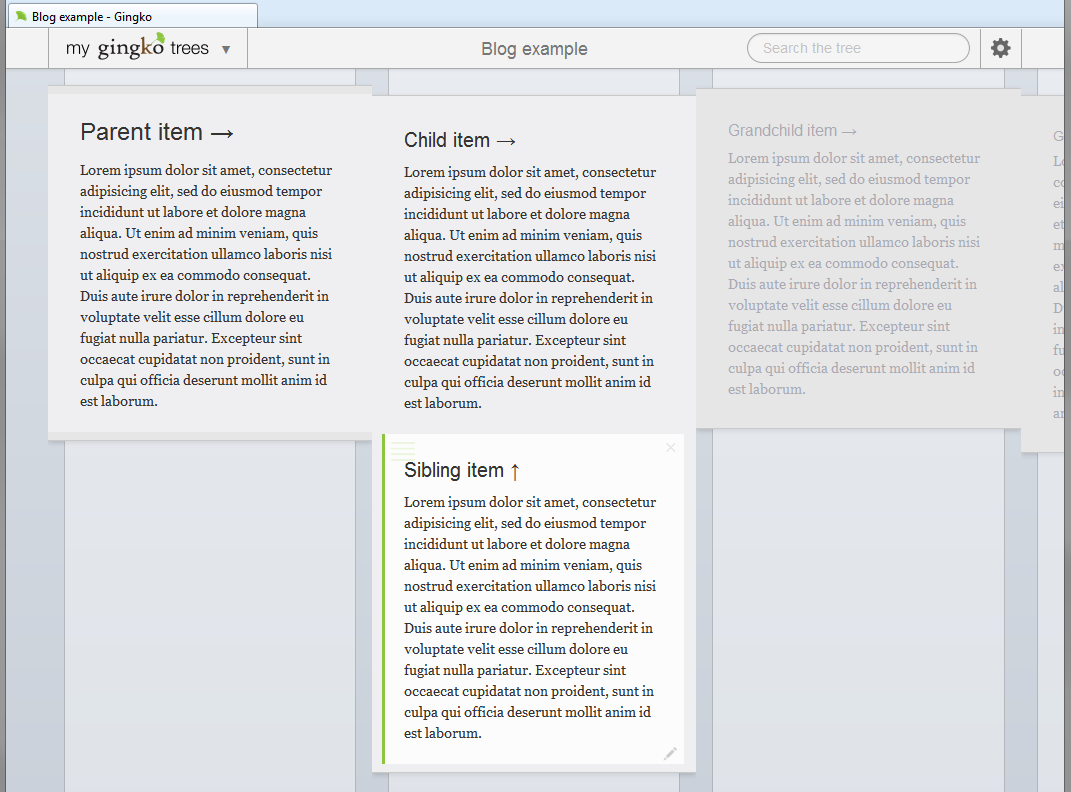
The hierarchy of a Gingko tree extends to the right, so cards to the right are children of cards to their left. A card underneath (or above) another is its sibling—they're both at the same level within the hierarchy.
This horizontal approach can be really useful for planning out a big writing project. When working with a vertical outline, filling out sections can make it hard to keep the overall outline visible. In Gingko you can make a single card as long as you want without losing the sense of where it fits within your horizontal tree.
The app includes keyboard shortcuts to help you get around quickly without losing focus on your work, and lets you format your writing using Markdown, a markup language popular with online writers.
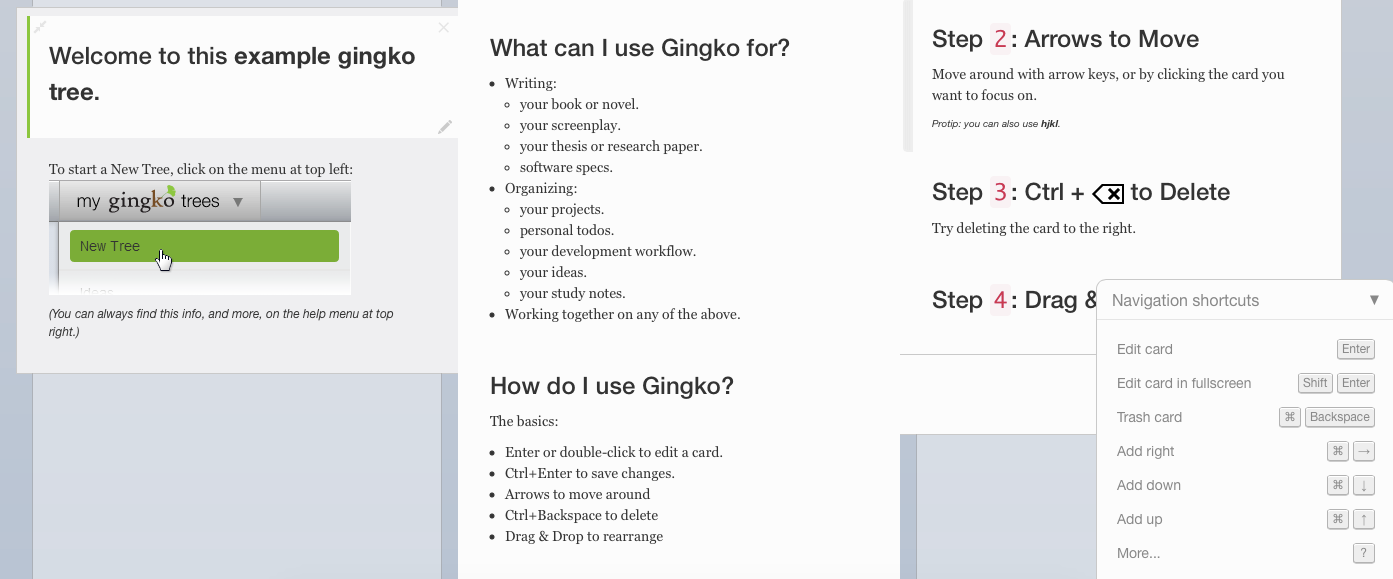
Once your writing is finished you can export your document in a variety of formats, including Markdown, HTML, or even as a Word document.
Gingko is a unique way to write and organize your thoughts, a perfect tool to reach for when you're having trouble pulling together all the parts of your writing.

I get emails daily from people all over the planet, on how Gingko helps them get their ideas out of their head and into the world.
Adriano Ferrari
Gingko Creator: Adriano Ferrari Location: Montreal, Canada
What inspired you to build Gingko?
It came out of frustration with writing my PhD (in Physics), and from what I learned about screenwriting (a hobby at the time). Nothing I found out there could display both content and structure, and was flexible enough to be used for all the different projects I had in mind.
What excites you about building new products?
It's a great combination of creative expression, and serving others. I get emails daily from people all over the planet, on how Gingko helps them get their ideas out of their head and into the world. It's fulfilling to know I had a small part in helping others bring their creations to the world.
Do you have any Gingko tips to share?
Gingko is a very extensible platform, and people have used its API with Zapier to, for instance, have specific email labels appear on their productivity trees, or to create their own web clipping extensions that send quotes to their reference trees.
So my tip is: if you want to do something specific, ask about it in the community forums. Someone may have already figured out how to use Gingko's API or Javascript input to do what you need.
Two Apps for Staying Organized
When you live and work on the web, it makes sense to use web apps to stay organized and productive. You don't need a full-featured project manager, though. These simple tools are enough to keep you on task without distractions.
MeisterTask for Repeat Projects
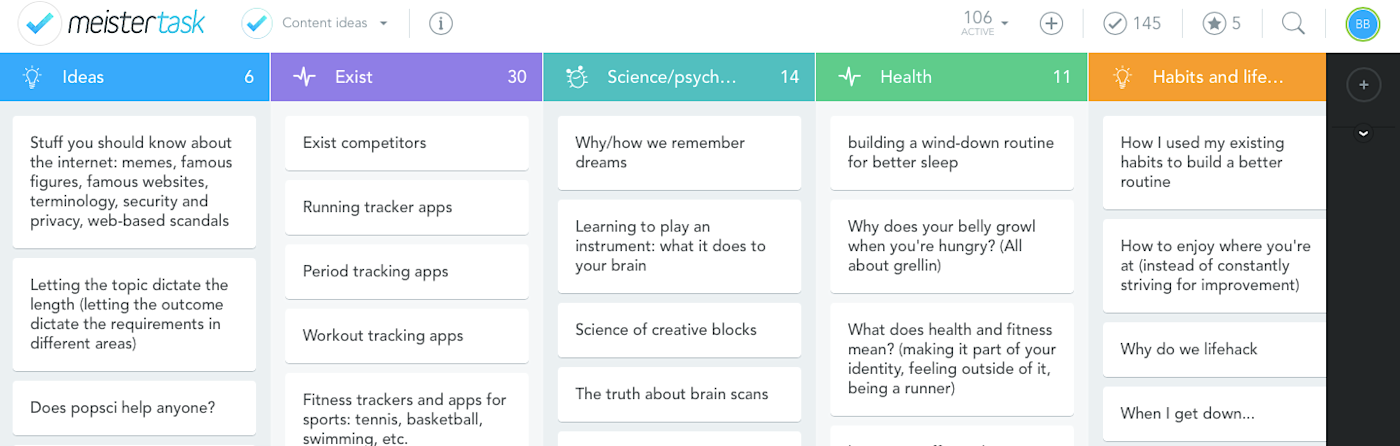
Though this next tool comes from the makers of the well-known MindMeister and it offers loads more features compared to the others apps on this list, MeisterTask is fairly a new web app designed to be a simple way to manage your tasks.
MeisterTask uses cards, lists, and projects to keep you organized. Each project (similar to a Trello board) can have multiple lists for different areas of a project or different states for a task—for instance, to do, doing, and done.
I create new projects in MeisterTask for any big projects I'm working on, like writing a book or course. This helps me break down large projects into sections and tasks so I stay on track and don't get overwhelmed.
In MeisterTask, each task takes the form of a card that lives in a list. Each card includes lots of options to keep your tasks organized. You can add notes and due dates, attach files, add checklist items, and add tags.
Drag and drop cards between lists to move them to different project states, or move cards within a list to change their order. You can also move cards to different projects, which is helpful for bringing "someday" tasks or idea cards into the project you use day-to-day.
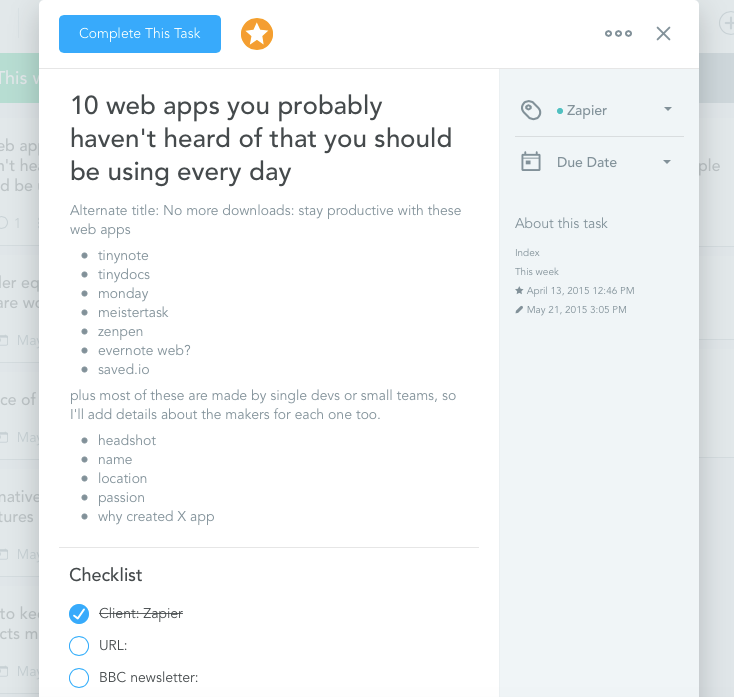
One of my favorite features of MeisterTask is the ability to pre-set and re-use checklists. I use MeisterTask for managing my content workload, so I can save a lot of time by having pre-set checklists for each client that I can re-use in every new content piece.
MeisterTask can be used solo, but it's designed to be used with your team. Its collaborative features really make it shine, and go a long way to keeping you and your team in-sync. When you invite your colleagues to join your MeisterTask project, everyone can comment on tasks and each card will keep a running list of activity on that task.
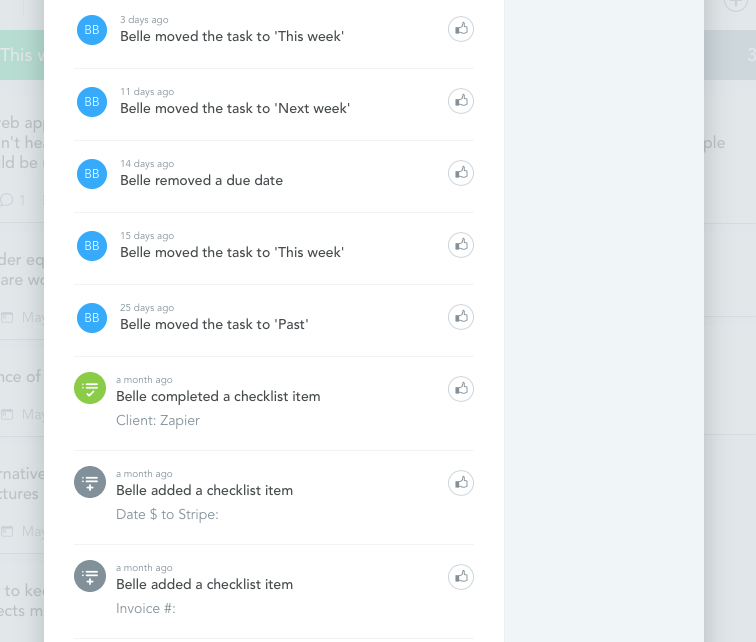
You'll also see notifications from your colleagues when they assign tasks to you, mention you in comments, or makes changes to a task you're involved in.
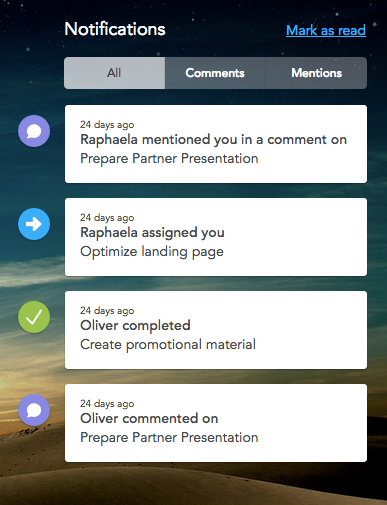
MeisterTask is a beautifully designed and easy to use tool for keeping track of your tasks, especially if you want to create similar sets of tasks for all new projects. It helps me stay on top of my own workload and deadlines for content, with enough features to manage team-based projects, too.
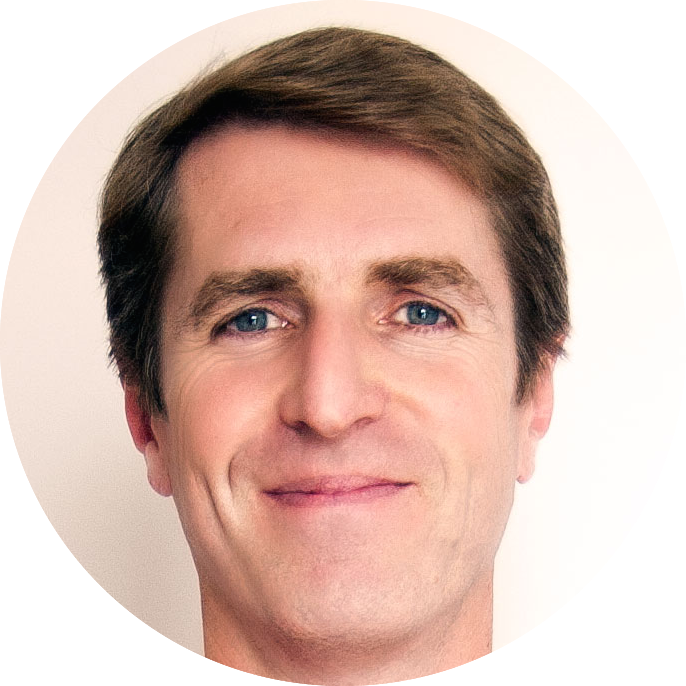
We spent almost a year studying various tools that we liked (Trello, Asana, Basecamp) and tried to build something with the best ideas from all of those.
Michael Hollauf
MeisterTask Creator: Michael Hollauf (CEO of MeisterLabs) Location: Vienna, Austria and Munich, Germany
What inspired you to build MeisterTask?
After we'd reached a certain level of maturity with our first product, MindMeister, we wanted to do something else, to work towards our vision of a small collaborative creativity suite. We'd seen that many people who use MindMeister drop off at a certain point—usually at the end of the planning/brainstorming phase of a new project—and are forced to move to another tool to actually implement the ideas they had mapped in MindMeister.
The task management of MindMeister was just not strong enough to cover these requirements. We also didn't want to bloat MindMeister by adding features that don't belong in a mind mapping tool, so a new, tightly integrated product seemed the way to go.
We also wanted something we could use ourselves in our own development processes so we spent almost a year studying various tools that we liked (Trello, Asana, Basecamp) and tried to build something with the best ideas from all of those.
What excites you about building new products?
I get excited about making the simplest, most intuitive products. In almost every instance less is more and one has to resist the urge to add things without a great deal of consideration.
So far we've made two productivity apps, and while Till, my co-founder, dreams of developing a game one day, I like making tools that people use at work. If there's a small chance that you can make their working day a little more fun with a great looking user interface and small, entertaining ideas, it's definitely worth the effort.
Do you have any MeisterTask tips to share?
You can use Task Relationships in MeisterTask, which allow you to set tasks as blocked by, related to, or duplicates of other tasks. Then, for example, MeisterTask will inform the owner of a blocked task when the blocking task has been completed.
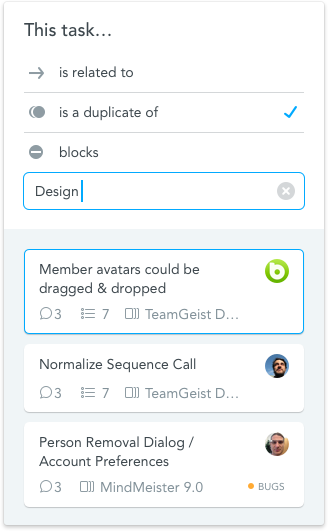
We also have integrations with Zendesk, Slack and GitHub which offer pretty cool automations when using these tools. For example, you can complete a task from a GitHub comment.
Monday for a Calendar-To-Do App Hybrid
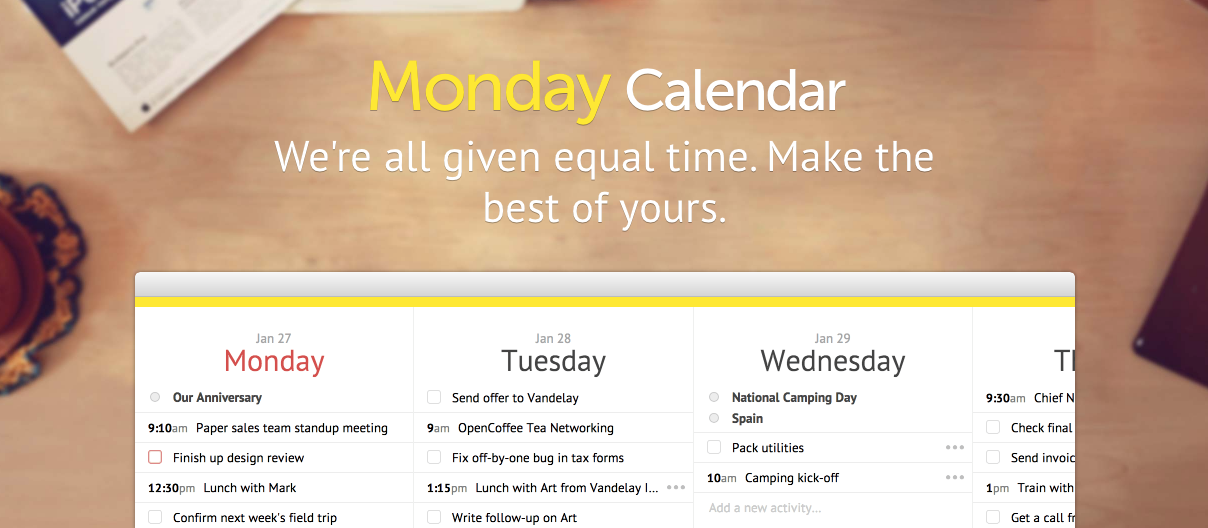
Monday is an online calendar app that helps you stay on top of appointments and tasks. You can connect your Google Calendar and Facebook accounts to automatically sync your calendar appointments, Facebook events, and friends' birthdays.
Adding new tasks and events is simple: just click on the plus icon on any date and type in your task. If you add a time at the beginning of the line, you'll add an event instead.
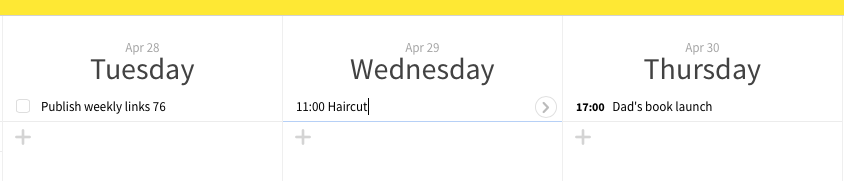
Each task includes a notes section. This is super handy for leaving notes to your future self, perhaps with a phone number or address you'll need when completing the task. I often drop links I'll need to complete a task into its notes box, so I know where to find them when I start working on it.
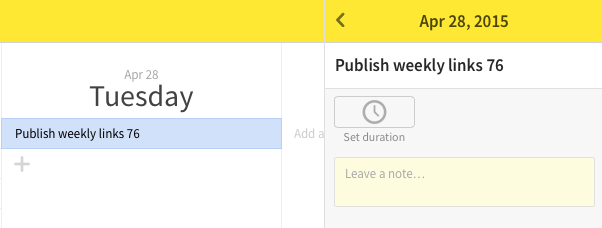
You can view five days at a time in Monday's web interface, with horizontal scrolling to go forward and backward in time. This works really well with a trackpad, as you can easily swipe left and right to see days gone by or what's happening next week.
Anything you don't complete gets rolled over automatically into the next day, so you never have to worry about deferring due dates. Previous days are greyed-out, but you can still add completed tasks to these days, so you can use Monday to keep track of what you get done as well as see what's upcoming on your task list.
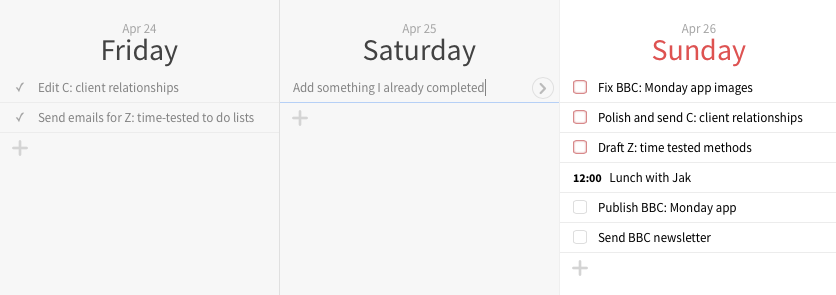
You can drag and drop your tasks between days to easily reschedule your week. I find this super handy for those days when I overestimate how much I'll get done, but end up needing to reshuffle my entire week because one task blows out.
And if you need a traditional calendar view, Monday includes one as well to give a more "zoomed-out" look at your schedule.
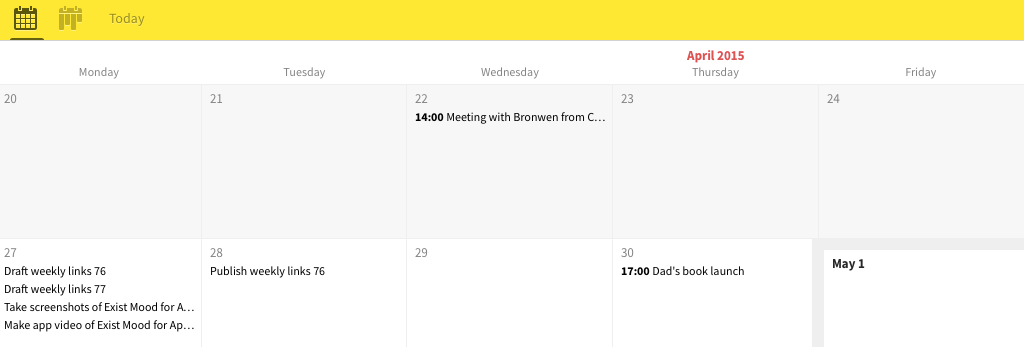
Monday carefully blends your calendar with a to-do list to help you plan ahead and stay on top of what's coming up.

I found it insane how complicated or inelegant calendar apps were and still are.
Andri Möll
Monday Creator: Andri Möll Location: Tallinn, Estonia
What inspired you to build Monday?
Besides the obligatory 'to scratch a personal itch,' some years ago I had the pleasure of working as a tech guy in a large company here in Estonia. That gave me a chance to both help and observe how people use computers, including a calendar app by a well-known commercial vendor. I was also teaching myself interaction and service design at the same time, which reduced my tolerance for poor design and increased my expectations for good design. Eventually, I found it insane how complicated or inelegant calendar apps were and still are. So, as every story needs a villain, mine was born then.
Monday has always been about building something larger than just a calendar, but you've got to start somewhere. Though, I can't think of a better thing to begin with. Time, attention and their use is something we all could manage better. At least I could.
What excites you most about creating new products?
I enjoy the act of designing and developing Monday as much as I enjoy the outcome and its benefits to people. The former could be partially to blame for the occasional slower pace, but perhaps its upside is sustainability. I'd rather build something lasting.
Two Apps for Bookmarking Effectively
The Bookmarks menu in your browser has hardly changed in decades, while everything else about your online experience has vastly changed. It's time for a simpler way to keep track of your research and favorite sites online.
Saved.io for Simple Bookmarking in Any Browser
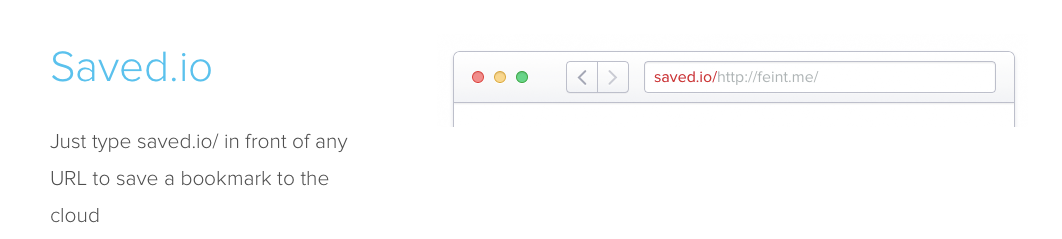
Saved.io is the simplest bookmarking app I've ever used. Once you have a Saved.io account, just type "saved.io/" in front of any URL in your browser, and it will be saved to your account. There's no app to download, and it works with any browser—even on your phone.
You can also save links from the Saved.io interface by pasting in a link at the bottom of your list:
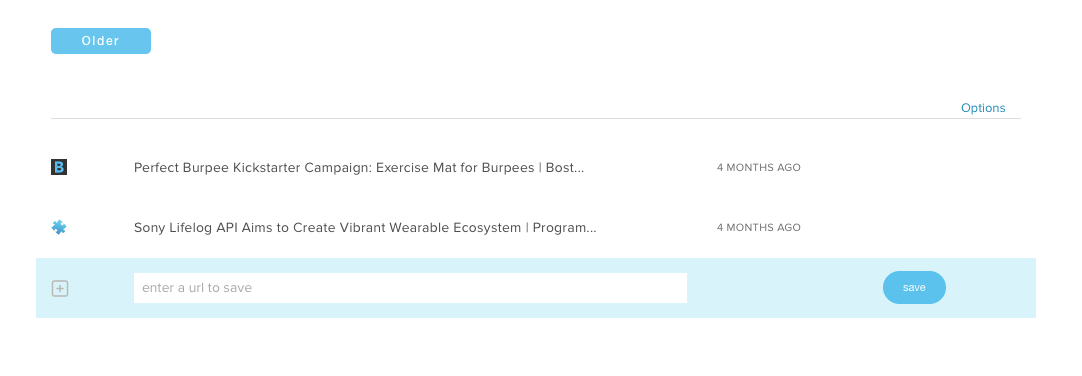
Saved.io lets you create lists to organize your bookmarks. You can add a bookmark to a list by typing "listname.saved.io/" in front of any URL in your browser.
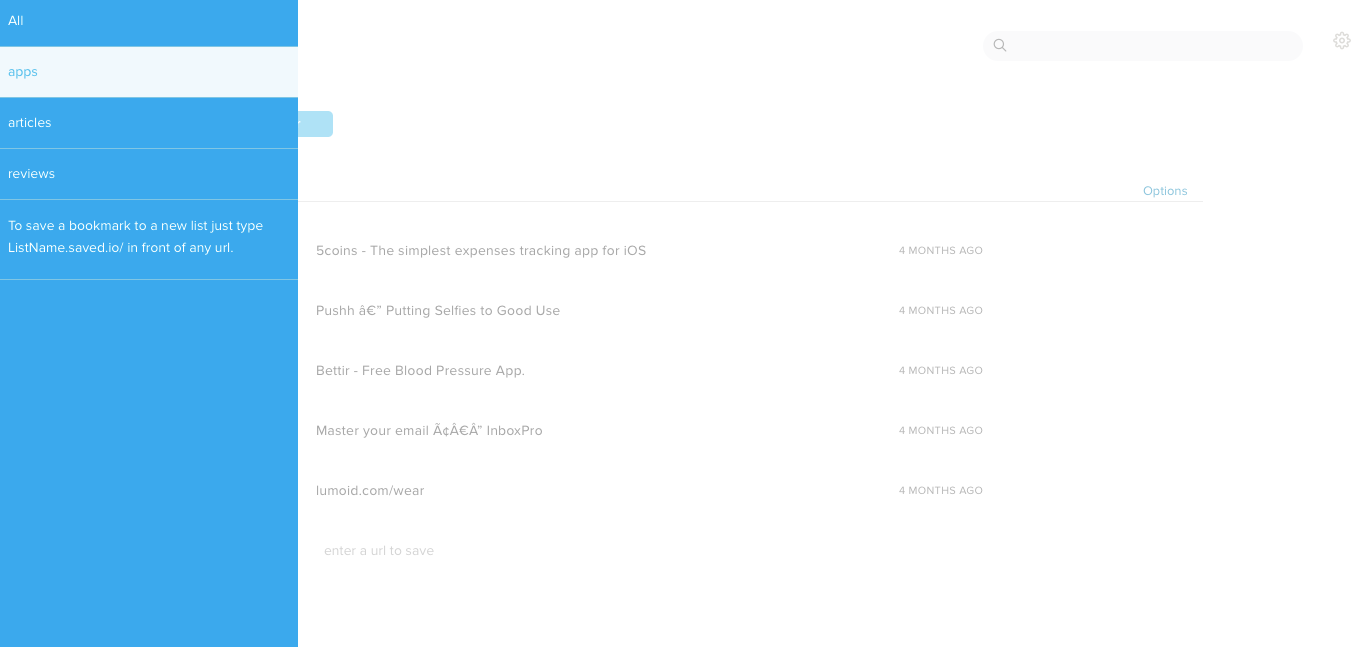
You can even create a new list as you save a bookmark, by typing "anewlistname.saved.io/" in front of the URL.
If you prefer more traditional bookmarking, download Saved.io's Chrome extension or browser bookmarklet to save you typing to save each link.
Even though Saved.io is a simple bookmarking service, it can do some powerful things. For instance, by connecting it to Zapier you can tweet out links using Saved.io just by typing "tweet.saved.io/" in front of a URL.
Saved.io is the simplest way to bookmark sites—it takes about the same amount of effort as clicking a bookmark button in your browser, but lets you do so much more with your saved sites.
The challenge was to create something that required no software to install yet was still simple to use.
Anthony Feint
Saved.io Creator: Anthony Feint Location: Canberra, Australia
What inspired you to build Saved.io?
I use lots of devices and couldn't find a bookmarking tool which worked across platforms and browsers. The challenge was to create something that required no software to install yet was still simple to use.
Unmark for Acting on Bookmarks
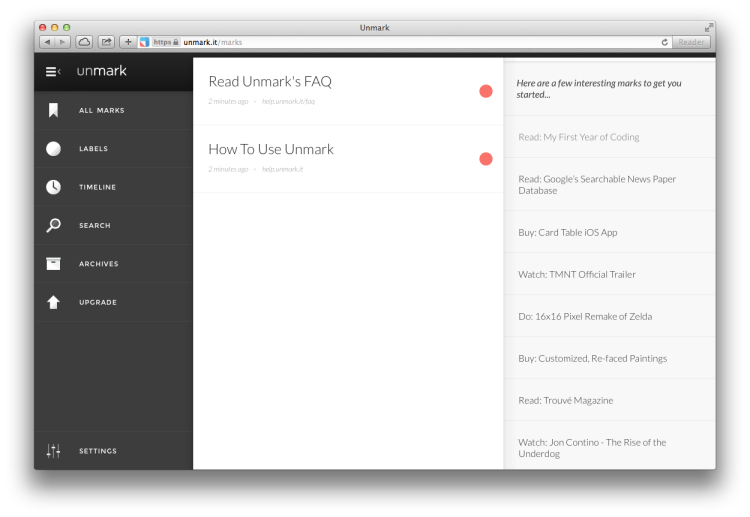
Unmark is a to-do list for your bookmarks. It's designed to help you act on all the bookmarks you save for later and then usually forget about.
In your Unmark account you can categorize bookmarks as "to do", "to read", "to watch", "to buy", "to listen", and more.
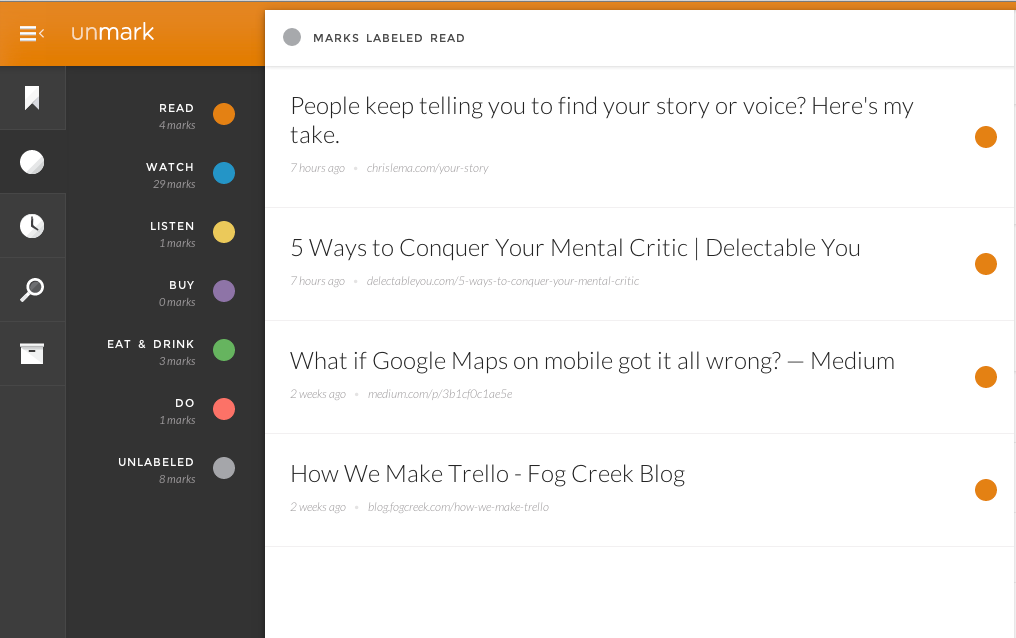
You can also add notes when you save a link using the browser bookmarklet to help you remember why you want to act on it later. In the notes section, you can use hashtags to further categorize bookmarks.
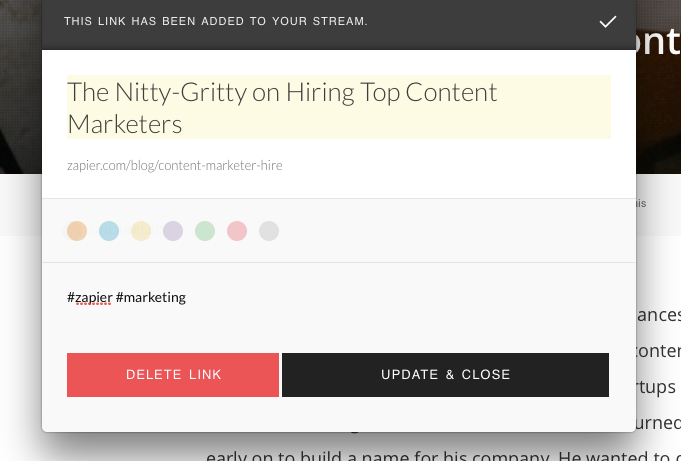
Or, if you want to be really quick about it, you can use the auto-close Unmark bookmarklet that adds a bookmark without asking you for notes or labels.
If you're a time-based searcher, you can use the timeline view to see all the bookmarks you saved today, yesterday, last week, last month, or even last year.
To make it fast and easy to act on your bookmarks, Unmark embeds media from services like YouTube, Instagram, Soundcloud, Flickr, and Dribbble. That lets you can catch up on all the YouTube videos you marked as "to watch" without even leaving Unmark.
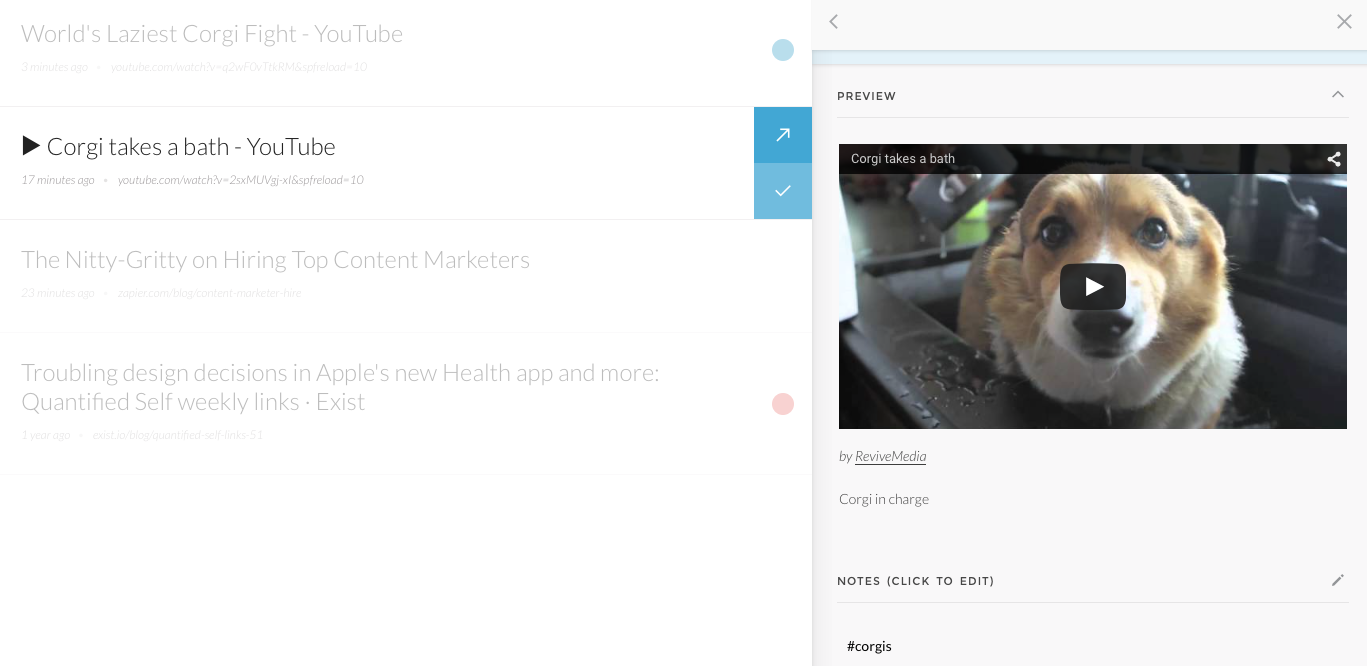
The app even guesses what you want to do with a bookmark based on the domain. For instance, saving a YouTube link automatically adds the label "to watch" list, even if you forget to categorize it yourself.
Once you've acted on each bookmark you can archive it, so you'll always have a collection of bookmarks you can search through.
If you've been using another bookmarking service, you can import your bookmarks into Unmark so you can pick up where you left off. Importing currently supports Pinboard, Delicious, Chrome, Safari, and Internet Explorer bookmarks and is available for pro Unmark accounts.
Unmark is free to use, and offers a self-hosted, open source version on GitHub so you don't have to worry about the service disappearing anytime soon. If you prefer to just sign up and not worry about hosting your own Unmark account, you can use the basic features for free or upgrade for $12/year to add search and extensive tagging features to your account.
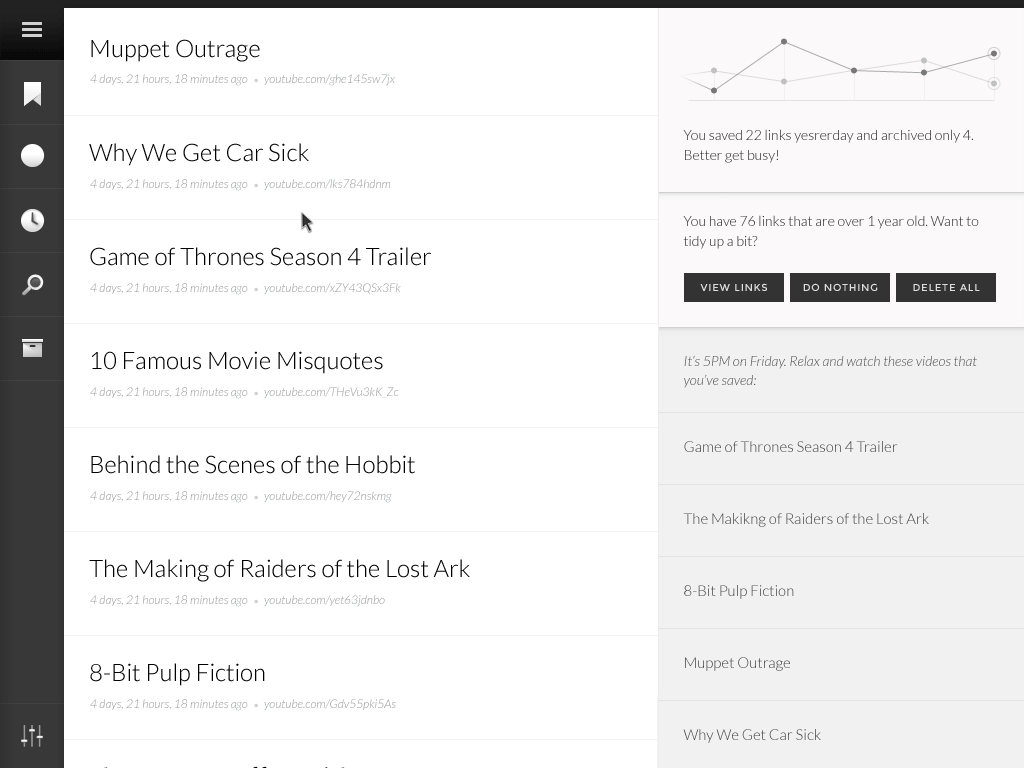
Unmark is slightly more complicated to use than Saved.io, but the extra features will help you bookmark with a purpose, making sure you actually use the links you save instead of just letting them pile up in a list.
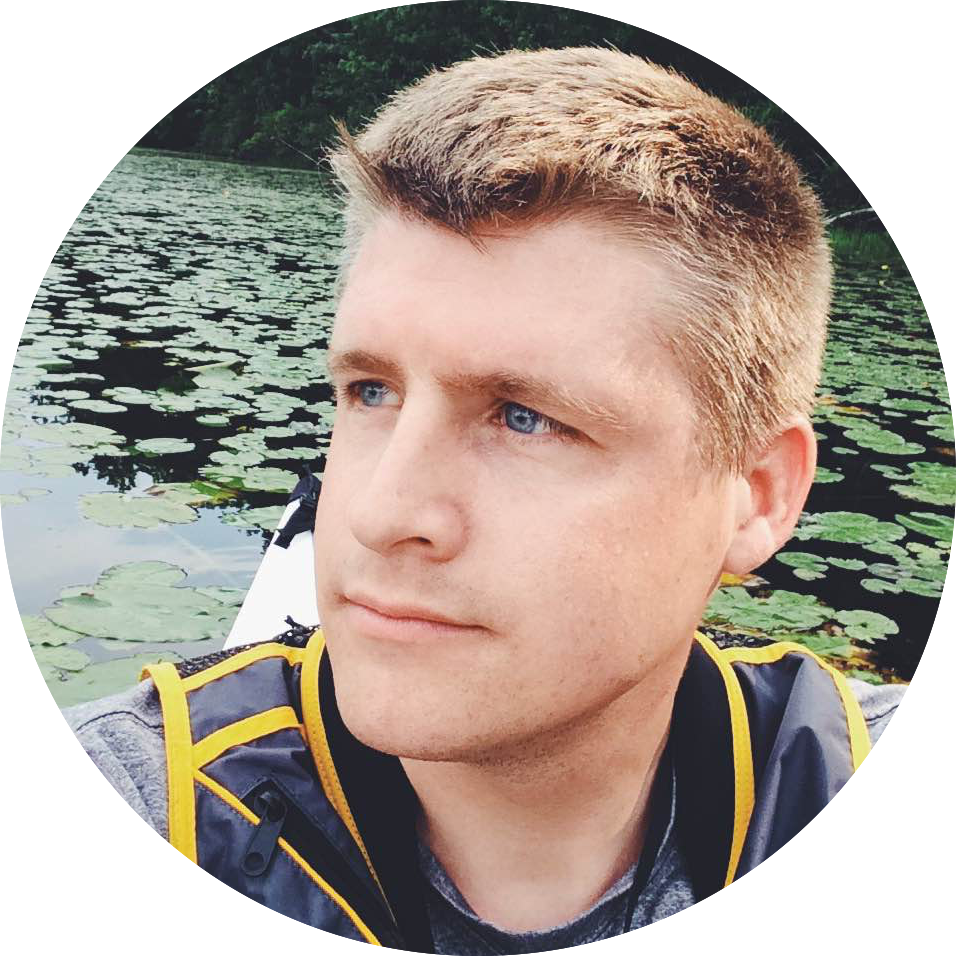
The products that excite us the most are the ones we ourselves will use.
Colin Devroe
Unmark Creator: Colin Devroe (co-founder of Plain) Location: Scranton, Pennsylvania
What inspired you to build Unmark?
I first built Unmark under the name Nilai—an Indonesian word for "mark"—as a nights-and-weekends project to scratch my own itch. Then, the team at Plain really liked what Nilai was and so we decided to bring it in as a product that we all hacked away on.
But, we decided to make it open source because we didn't want it to become like every other service we loved that ended up disappearing. If we built it in the open, it can live on forever for anyone that wants to use it.
What excites you most about creating new products?
We all have tons of ideas, so we have to be choosy on what we work on. I think the products that excite us the most are the ones we ourselves will use. That's why Plain offers both Barley and Unmark because we use both of them every single day.
Do you have any Unmark tips to share?
Unmark can automatically take your favorite Tweets and bookmark any links in them. So, on a Saturday evening when you're perusing your Twitter stream, favoriting like a mad person everything you'd like to read or watch on Monday morning when you get back to your desk, Unmark will automatically parse those tweets, find the links, and add them to your queue. I love love love this feature.
Also, Unmark remembers the labels you use by domain. So, let's say you read a lot of stuff on Medium. If you "Unmark" an article to "Read" on Medium.com once, you'll never have to do so again. It will automatically remember that. The same for the "Buy" label at Amazon, the "Listen" label on Soundcloud, etc.
Two Apps for Keeping Track of Progress
Keeping tabs pinned in your browser can be an easy way to remind yourself to keep track of your progress. Whether you're tracking work goals, your progress on a side project, or a daily habit, there's probably an app for that.
750 Words for a Writing Streak
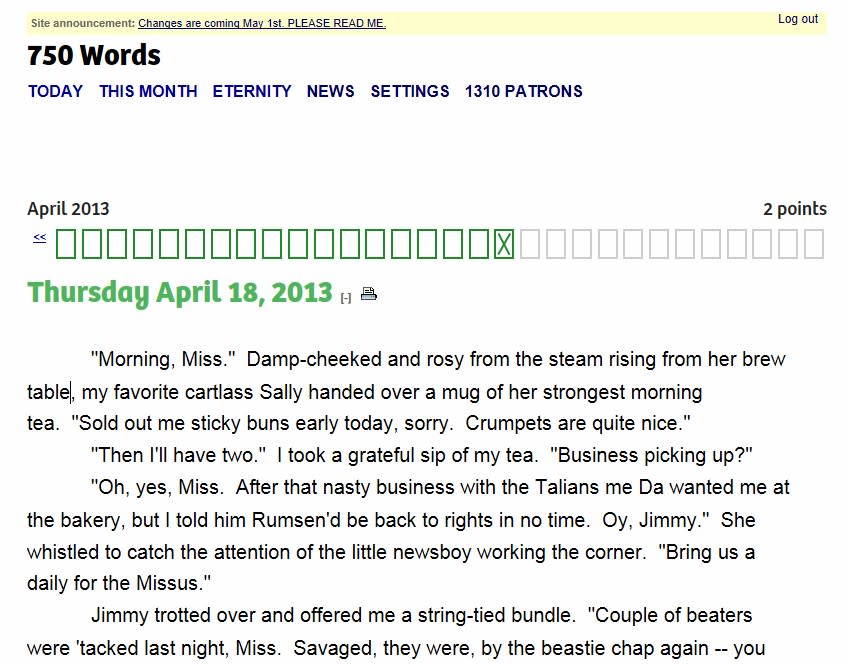
750 Words is a web app focused on tracking your progress through private writing. Whether you use it as a journal, a way to explore ideas, or simply for free-form writing is up to you. The only requirement is that you write at least 750 words per day.
The app aims to gamify the experience to encourage you to hit this goal every day, building up a streak as you go. Hitting milestones in your streak earns you badges to further incentivize you to keep up the daily habit.
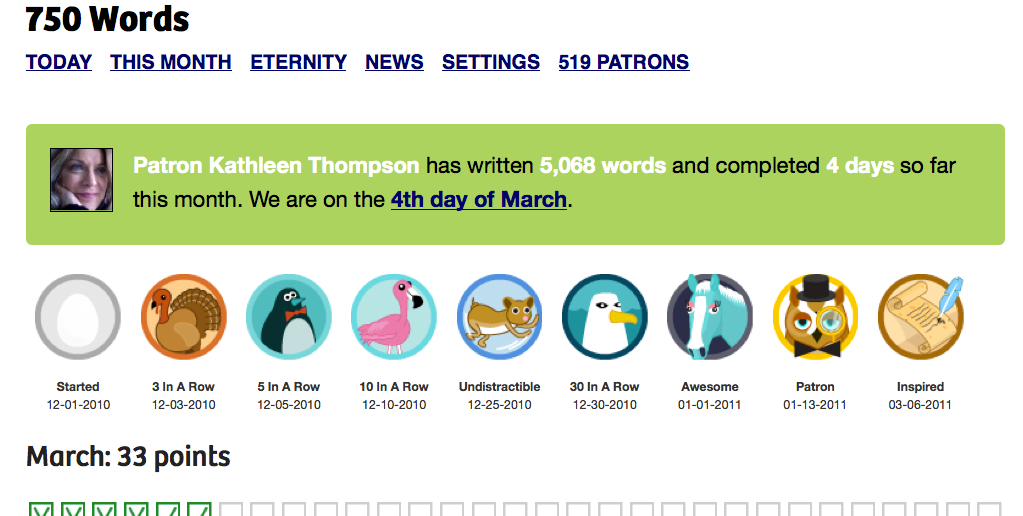
The app also collects statistics about your writing to give you an idea of what you write about, when, and how much.
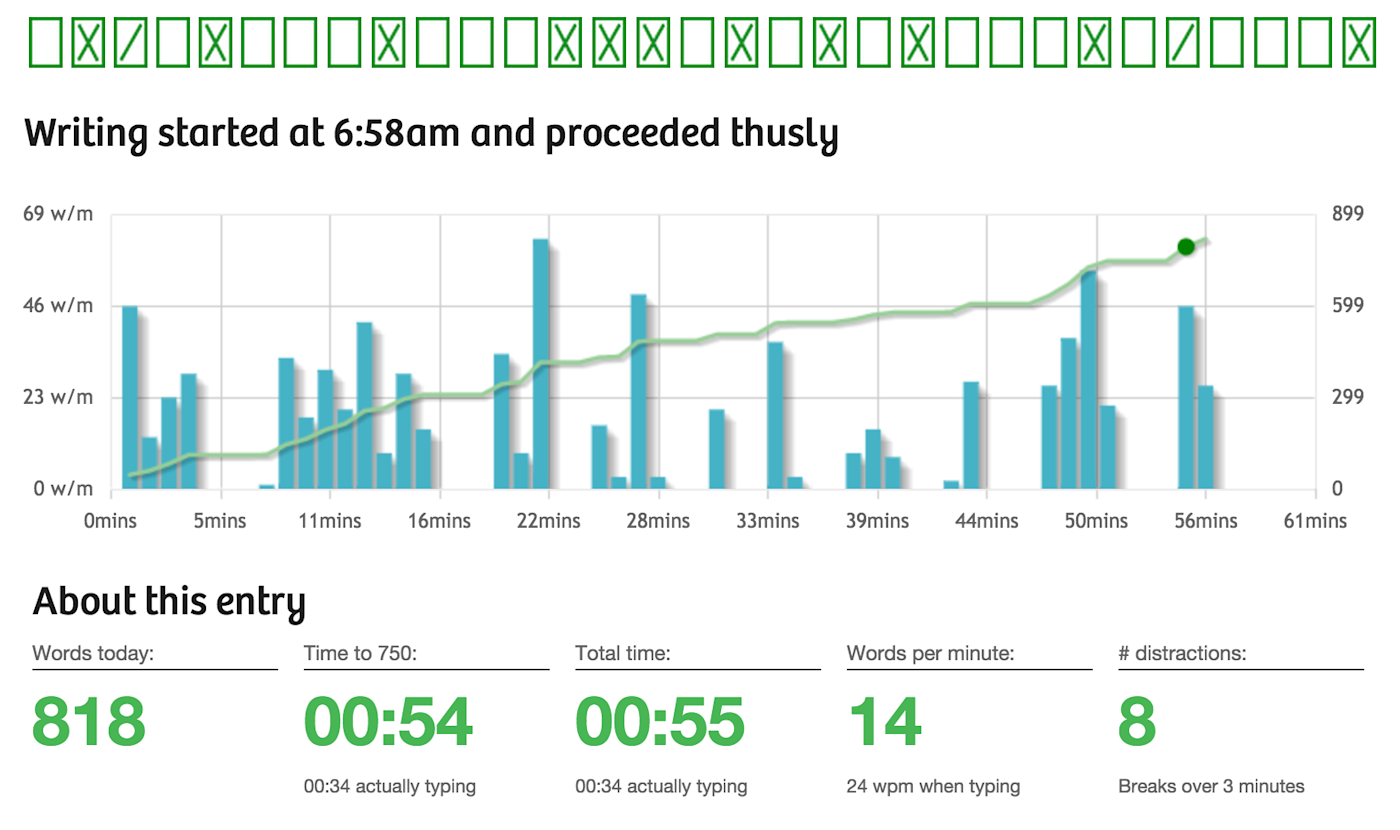
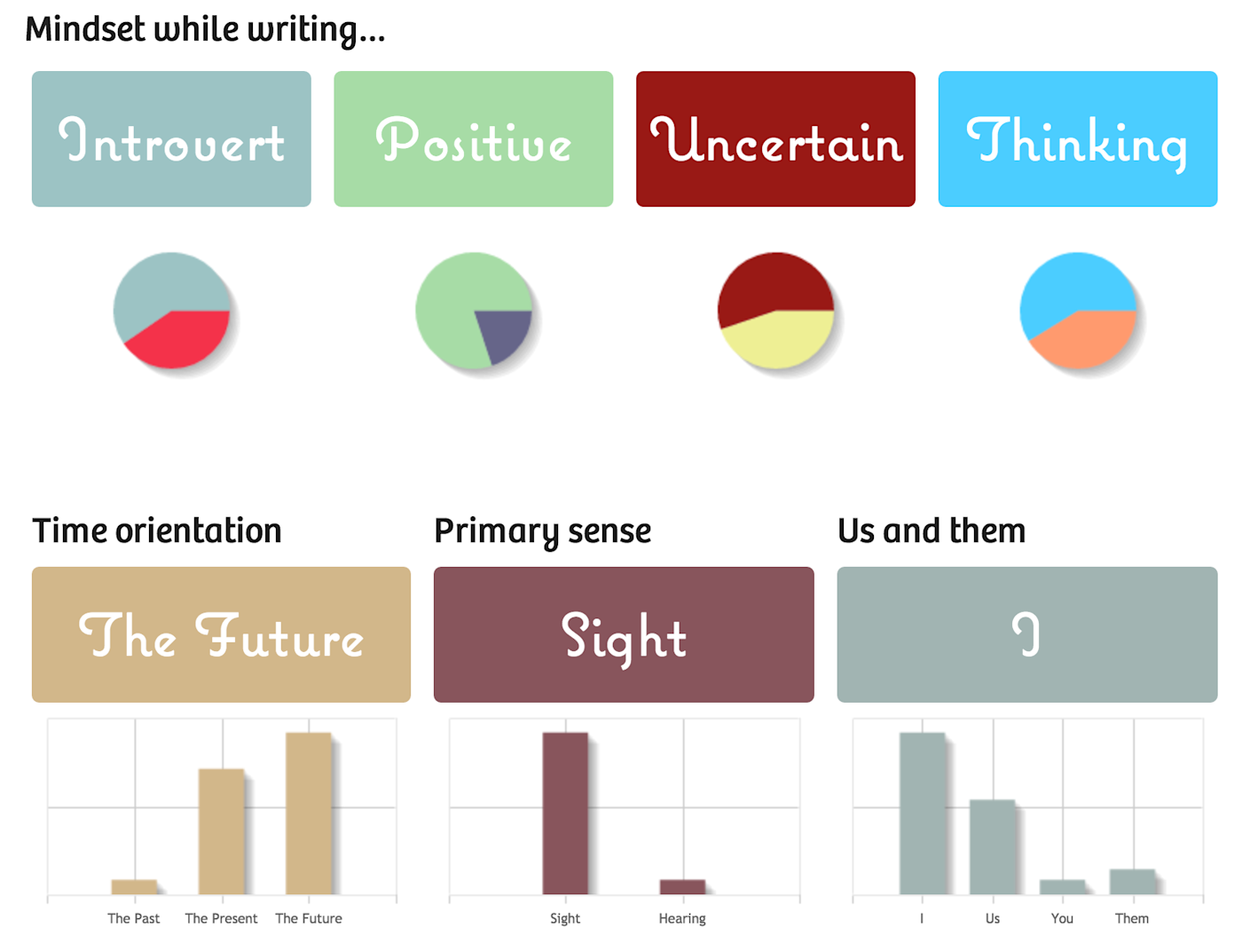
750 Words can even give you an idea of how you feel when you're writing.
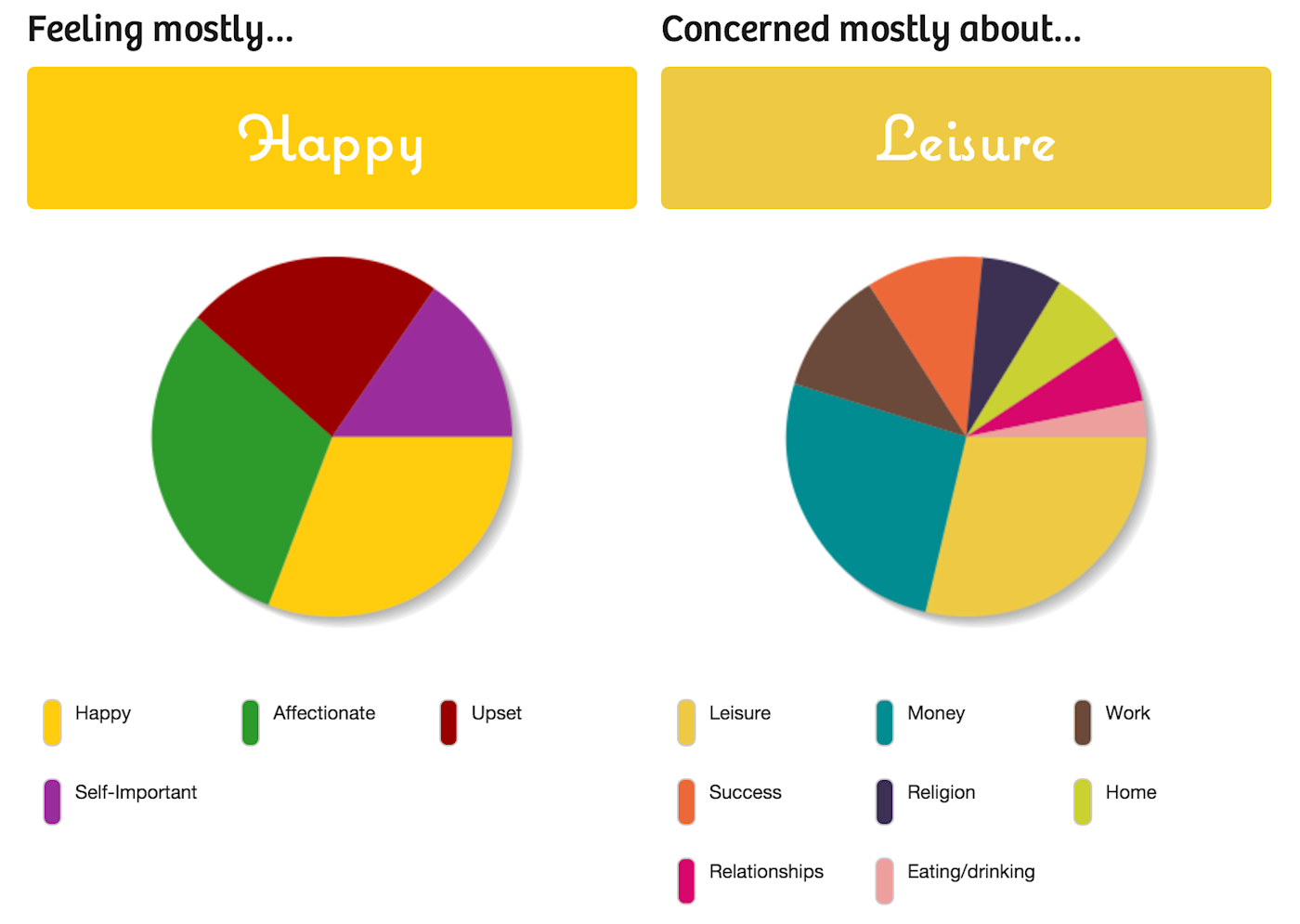
The writing space on 750 Words is designed to be distraction free so you can focus on getting the words out. If you struggle to write regularly, or just want to quantify your progress, 750 Words could be a great addition to your daily toolbox.

I built 750 Words to be a place guaranteed to be private, with no option to accidentally publish.
Buster Benson
750 Words Creator: Buster Benson Location: Berkeley, California
What inspired you to build 750 Words?
I've always been a diary keeper, but a paranoid one. There are tricks I adopted to obscure names, details, real truly personal thoughts in the case of journal discovery. Even so, I remember a time when in high school when I realized that my parents had read my diary, because they dropped some reference to something (maybe my current girlfriend) that they wouldn't have discovered any other way, and I realized that the only real way to obscure details is to omit them.
But the whole point of private journaling, to me, is to expunge and untangle the otherwise unspoken narratives and unresolved issues in my head!
I spent years trying to find some combo of private blog or password protected document, but there was always a chance of accidentally publishing my private thoughts, or just plain losing them or forgetting about them and then having them discovered in the future.
You might imagine that I have some deep dark secrets that cause this paranoia, but that's not it at all! I just write differently when I expect an audience.
So I built 750 Words to be a place guaranteed to be private, with no option to accidentally publish, and no need to do any of the other things associated with writing meant to be shared: formatting, titling, editing, etc.
What excites you about building new products?
I get excited about building products that improve quality time in people's lives (starting with my life). I've come to realize that the only truly valuable thing in life is quality time (with yourself, with your interests, and with people). So the end result of any product I get excited about tends to start there, and work backwards.
Do you have any 750 Words tips to share?
I think the magic of 750 Words is that it creates a little wedge of time in your day that is completely yours and yours alone. I think more people should insist on this time in their days, but it's the kind of thing you can't really actively convince people to do. The only way to really appreciate it is to try it, and even that requires a bit of letting go of other agendas while writing.
People are always surprised when I tell them that many of my daily words are literally "blah blah blah" and that this is not only okay but crucial to the practice. Stop trying to say something, let saying stuff just happen naturally. That will open up a weird part of your brain that rarely gets a chance to talk.
Related: Buster wrote a great post on Medium that explores this idea further.
Littlelogs
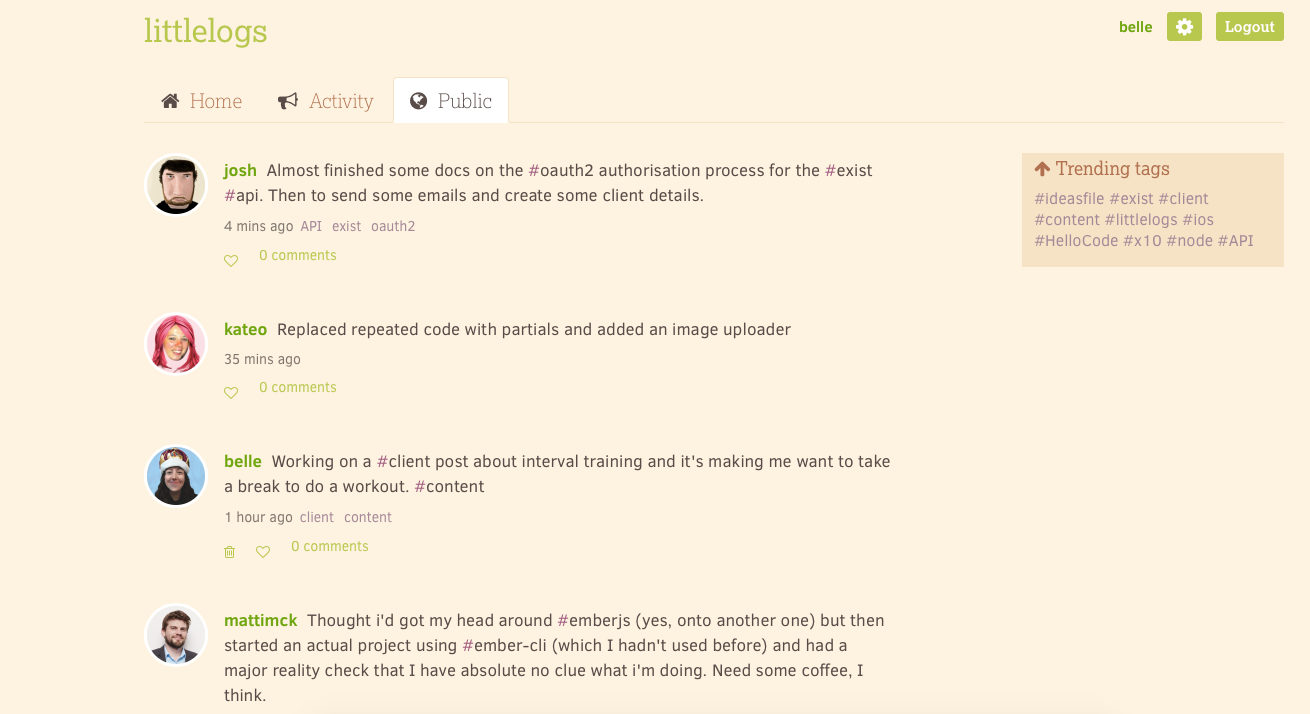
Littlelogs is a side project from my own startup, Hello Code. It's designed to give you a way to share short updates (little logs) on your progress with creative projects. This can range from what you're doing at work, progress on a side project, or even something new you've been learning.
Each log can include inline hashtags to categorize your update. You might tag the technology you're working with (e/g. Python or WordPress), the industry or area you're working in (eg: marketing, admin, or programming), or the name of a project you're working on.
Each tag also has its own page on Littlelogs, so you can see logs from all users containing the same tag.
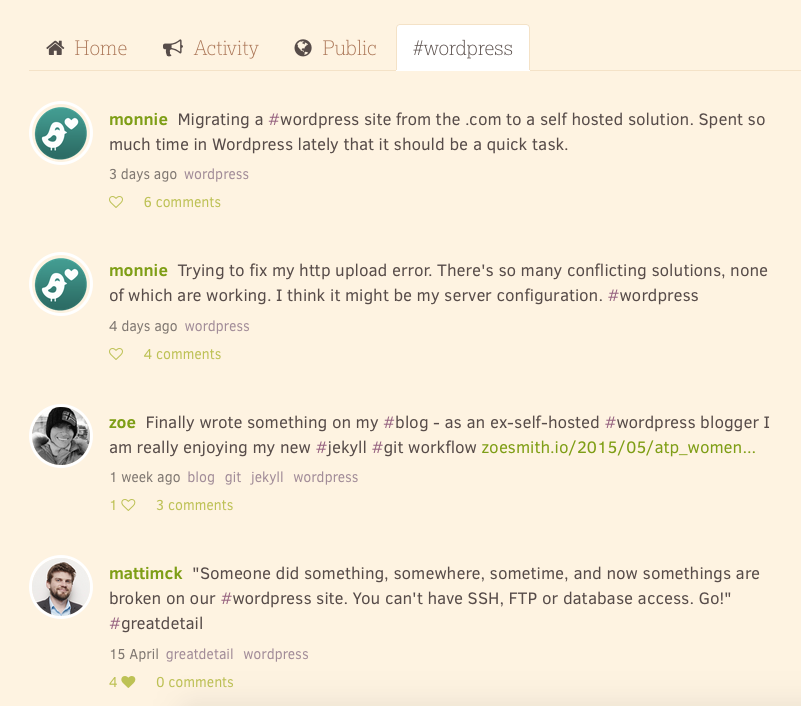
If you create a tag (simply by typing a word preceded by a hash, or pound, symbol) for your project name, you can use that tag's page to keep track of your progress over time.
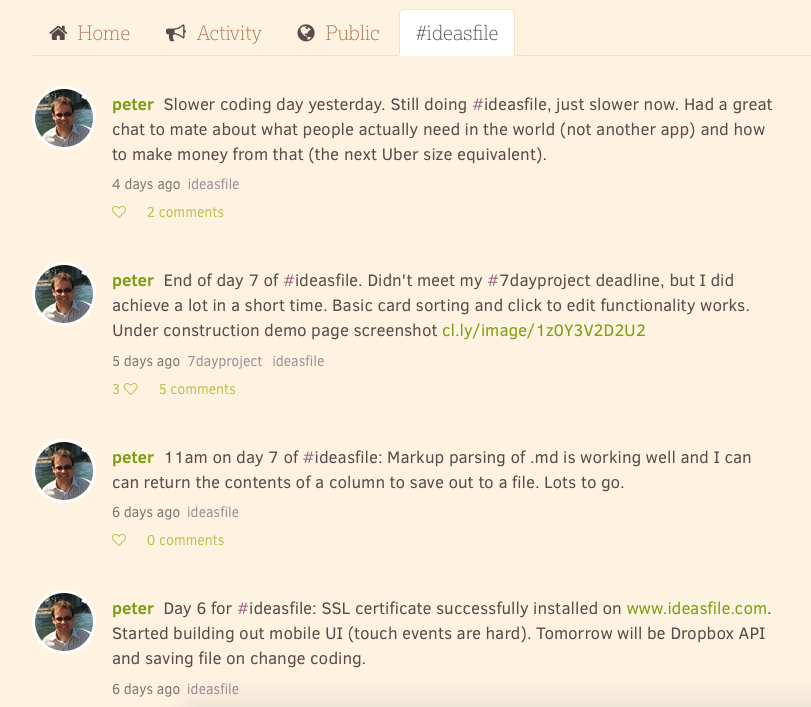
You can also use tags to find other users working on the same things as you. Or, if you want to see just your own logs using a particular tag, you can click on a tag from your own profile or "Home" tab.
With likes and comments for each log, you can engage with other users about their projects or share your knowledge. In the Activity tab you'll see notifications for new comments or likes on your logs, or logs you've engaged with in the past.
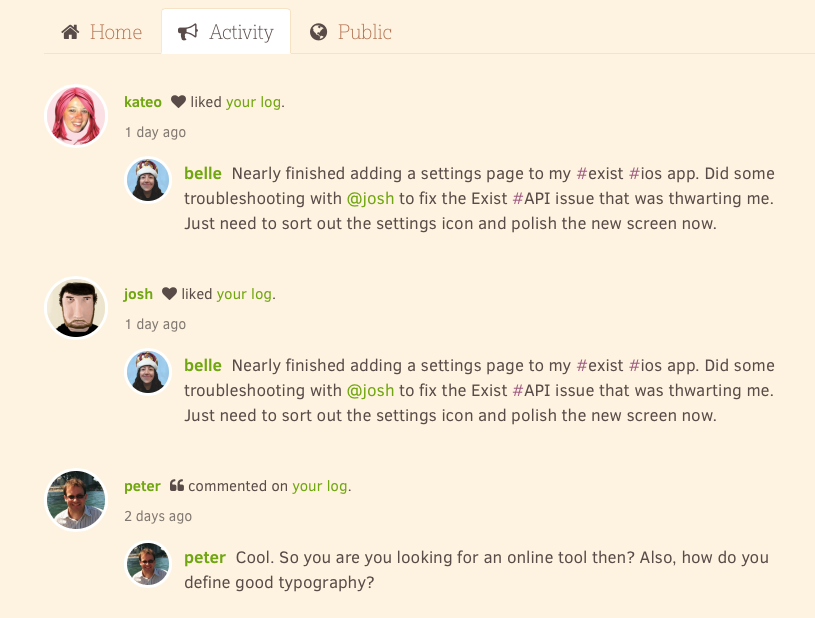
You can also get a daily email digest of these notifications, or a new email for each one. Every email notification you get from Littlelogs is interactive. If it's an email notifying you of a comment on a log, you can reply to add your own comment to the conversation. Or if it's a daily digest of all your activity, you can reply to the email to create a new log. You can also email your own secret Littlelogs address anytime to create a new log via email.
When you visit Littlelogs in your browser you can create new logs from the "Home" tab. Here you'll see your latest logs and a list of all the tags you've used before. You'll also see your most popular tags at the top.
Every user gets a profile page that includes a bio and photo, their latest logs, their top five most-used tags, and a list of all the tags they've used.
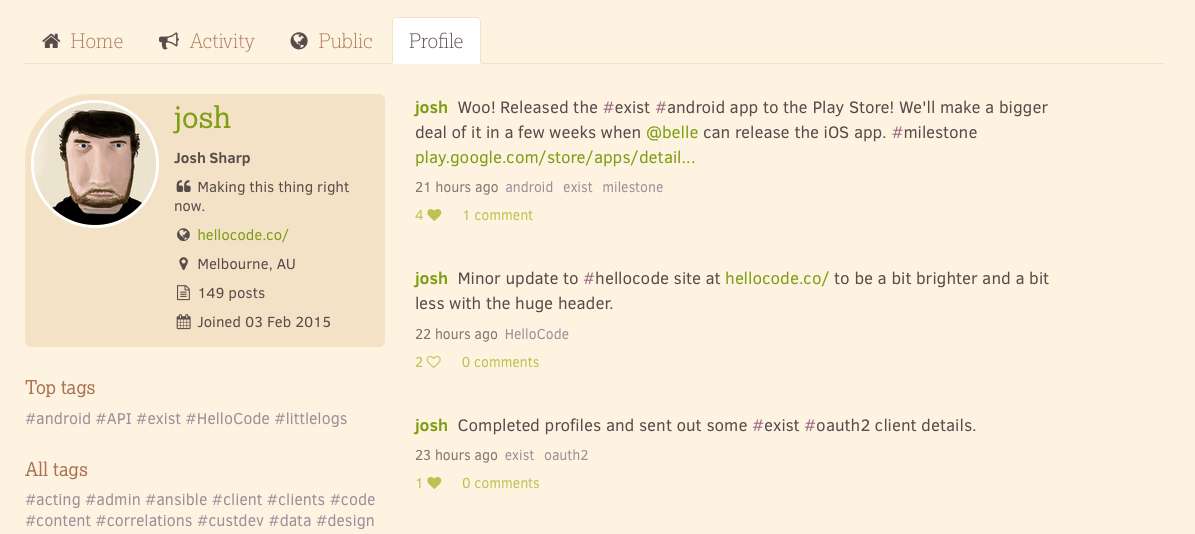
All logs created on Littlelogs are public, which is designed to give you a way to be transparent about your process. It can be useful for colleagues logging their work separately, or for staying accountable to your customers by being open about your progress.

I was excited by the idea of building a place where everyone could share their progress together, and talk shop about their work.
Josh Sharp
Littlelogs Creator: Josh Sharp Location: Melbourne, Australia
Littlelogs is in a very early incarnation at my startup, Hello Code, and has been built entirely by my co-founder, Josh Sharp. Here's what he said when I asked him about his work on Littlelogs so far:
What inspired you to build Littlelogs?
You did! You wanted to share your daily progress publicly in the interests of accountability and working in public, and you'd been using a second Twitter account for the purpose. We talked about what you were getting out of it, and I was excited by the idea of building a place where everyone could share their progress together, and talk shop about their work.
One of the things I miss most about Twitter in 2015 is the lack of that community talking code and design and real tangible details about making things—I'm sure it exists, but not in my timeline any more. So Littlelogs was partly an attempt to be able to share my progress on products like Exist, and partly to recapture that small, welcoming community feeling where I can ramble about new programming languages and task queues and Javascript frameworks and not feel like a massive nerd.
What excites you about building new products?
There are two stages of excitement: idea excitement and implementation excitement. The first occurs when you have that lightbulb moment—"hold on, that's actually a really good idea"—and you begin to obsess over the idea, turning it over in your mind and imagining all the ways it might be useful, or successful, or all the hundred dollar bills you could be swimming in. I think the excitement comes from the massive potential you can imagine, helpfully unencumbered by any real-world details like how you're actually going to make it happen.
The second stage of excitement comes after the first has faded a little—you're not so starry-eyed about your idea, but you're still in love with it enough that it needs to happen. This is the excitement of having a blank slate, a fresh project with not a single line of code yet written, where you're free to create something brand new out of nothing. That feeling is a big part of why I love being a developer—I enjoy playing architect and putting all those initial pieces together to create a working thing.
Of course, as Kurt Vonnegut said, 'everybody wants to build and nobody wants to do maintenance.' He's so right. My excitement comes from the thrill of building something out of nothing, but bug fixes on that thing you built a year ago?
Totally boring.
Do you have any Littlelogs tips to share?
There aren't a lot of features to know about at this stage just because Littlelogs is so small and new. I think my tip would be, "stick at it!" Likes on your posts only go so far at motivating you, I know, so motivation to keep documenting your progress has to come from within to a large extent ("the logs were inside you all along!"). We're going to be rolling out some new features to help you share and quantify progress on whatever you're working on, and of course, that'll work best if you're dedicated to logging it all, so to all our users: keep it up :)
Discover More Apps
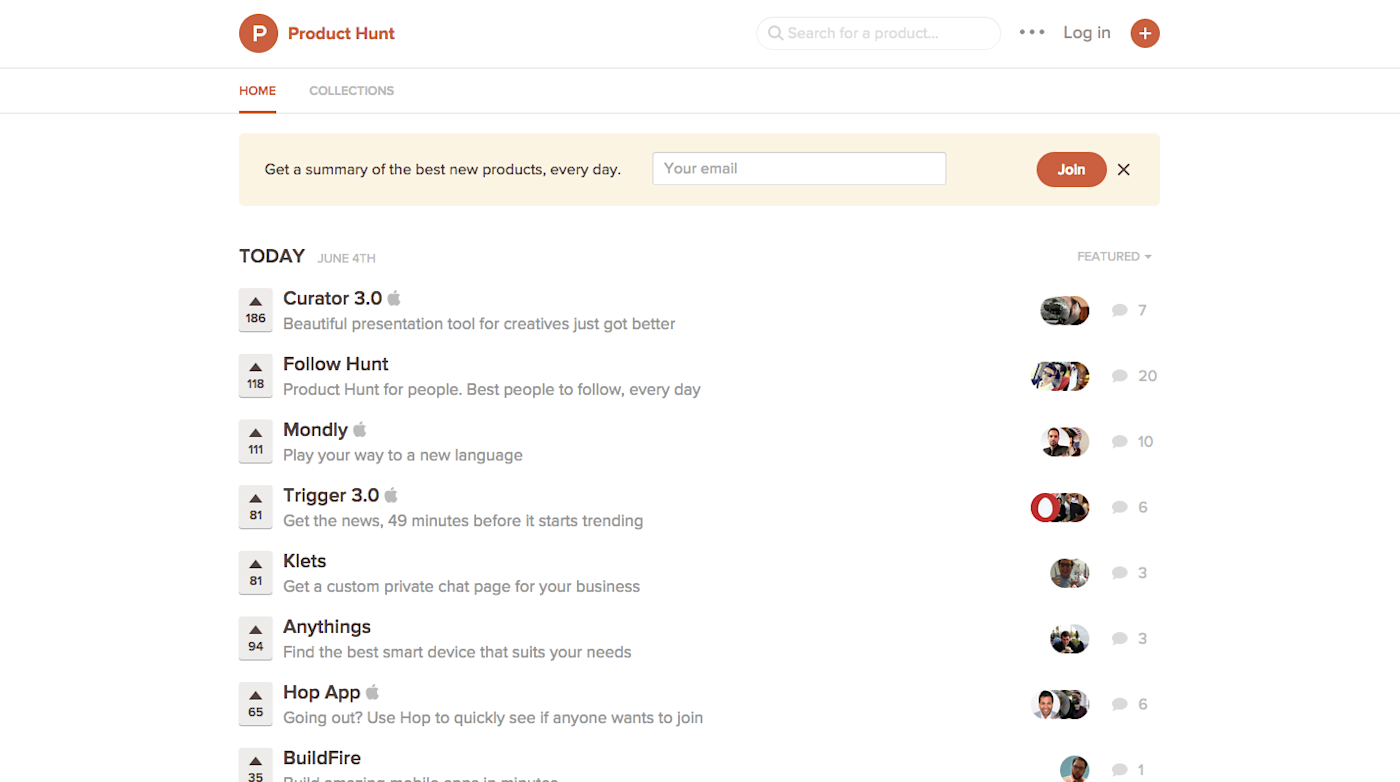
Finding a great new app that fits your needs perfectly is almost as fun as getting a new gadget—but it's often difficult to find the best tools. The front pages of the App Store, Google Play, and other similar lists are typically filled with the standard apps you already know about.
That's what makes Product Hunt so much fun. It's a site that's designed just for sharing the best new apps, and even includes similar apps on most listings to help you explore further. And it works with app integrations tool Zapier, so you can get notified about the best new apps in the tools you're already using.
Here are some great ways to get notified about the best new apps in Product Hunt, or check our post about Product Hunt integrations for more info.
This article was updated in July 2020 to remove an app that was no longer available.
Credits: Tim Wholman photo courtesy Tim Holman. MeisterTask notifications courtesy MeisterTask. MeisterTask starred tasks courtesy MeisterTask. 750 Words stats courtesy 750 Words. 750 Words screenshot courtesy Paperback Writer. 750 Words badges courtesy Inspiration Location. Andri Möll photo courtesy Facebook. Gingko screenshot courtesy Adriano Ferrari. Gingko items courtesy The Chronicle of Higher Education. Adriano Ferrari photo courtesy Adriano Ferrari. Unmark GIF courtesy Plain. Unmark timeline courtesy Review Blog News. Unmark screenshot courtesy ChurchMag. Unmark categories courtesy Chris Fehnel









