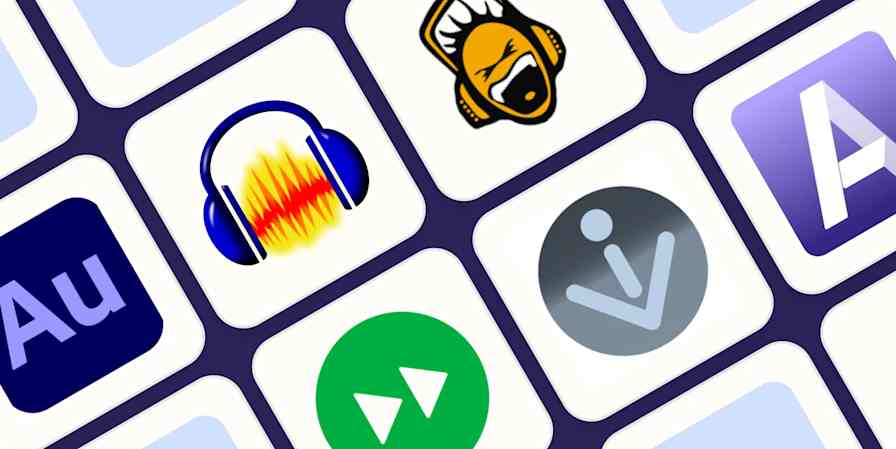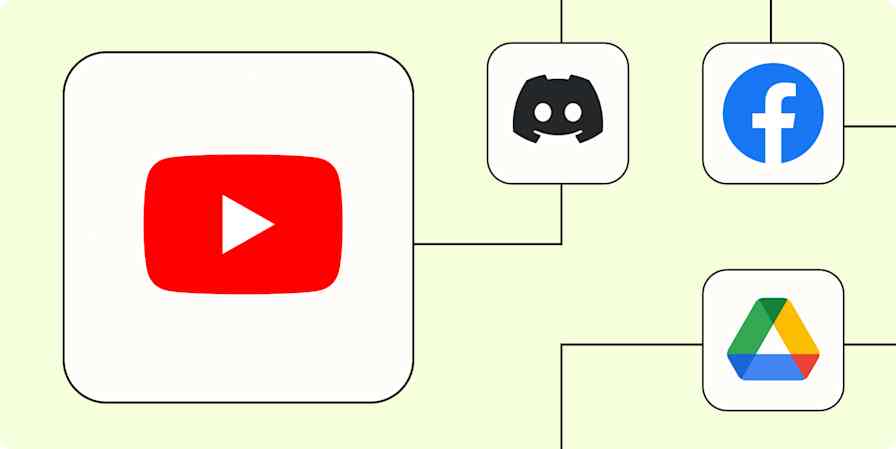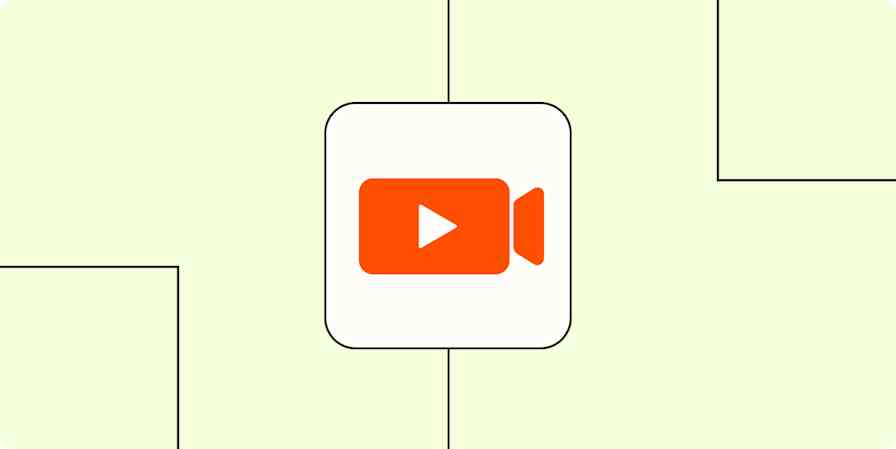Marketing tips
5 min readThe 10 YouTube metrics you should focus on
YouTube analytics can be overwhelming. Here are the metrics that matter.
By Hannah Herman · August 29, 2024
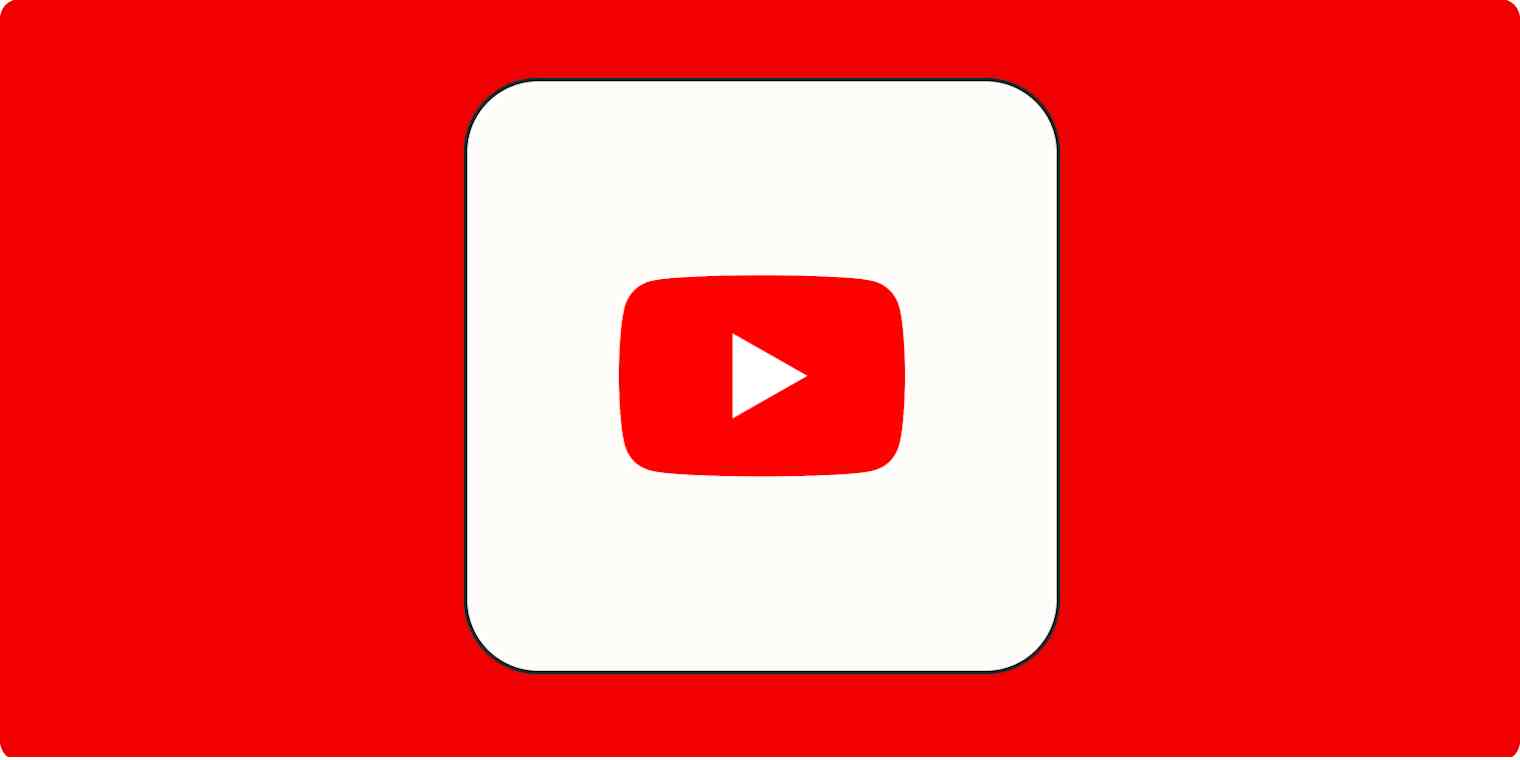
Get productivity tips delivered straight to your inbox
We’ll email you 1-3 times per week—and never share your information.
mentioned apps
Related articles
Improve your productivity automatically. Use Zapier to get your apps working together.