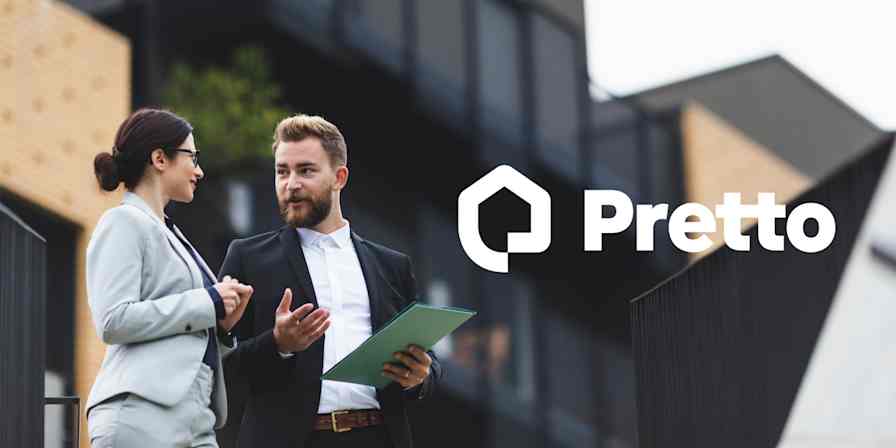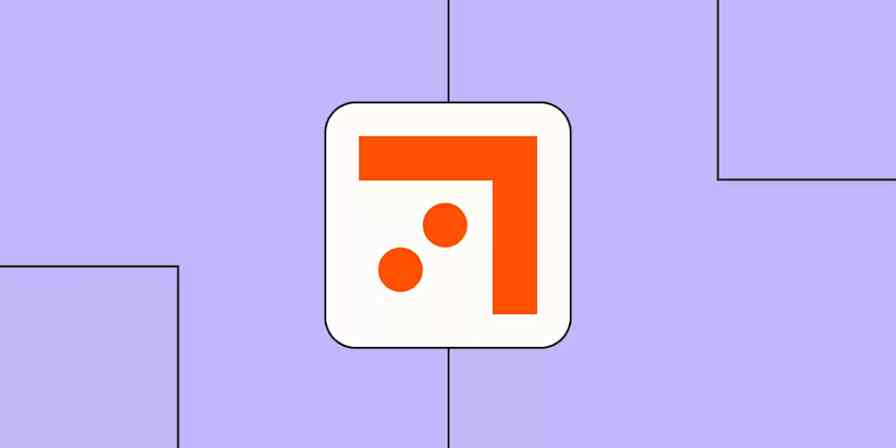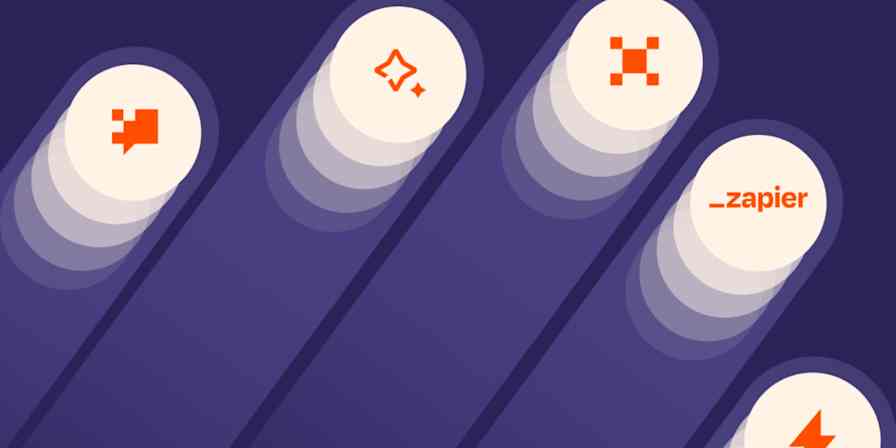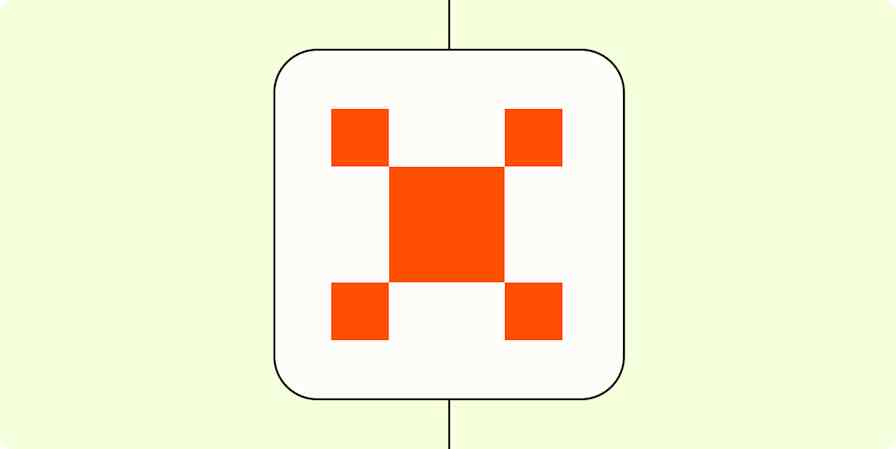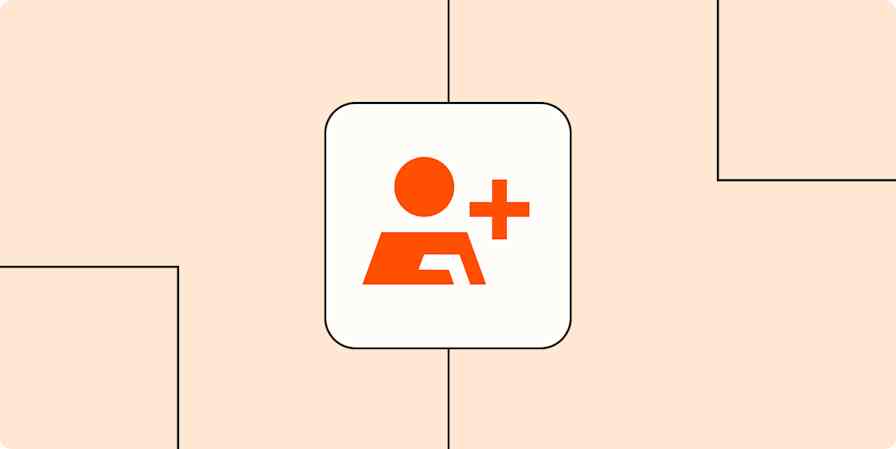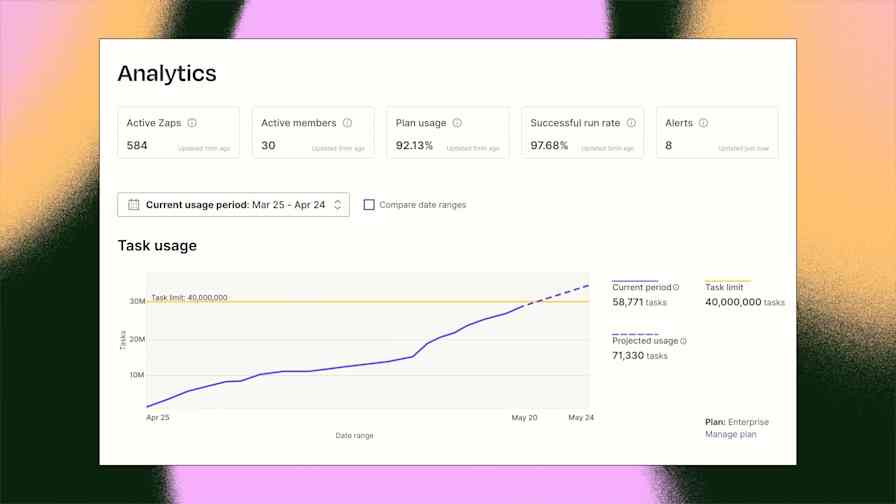Zapier feature guides
4 min readZapier Copilot: Build Zaps even faster with AI
By Elena Alston · September 3, 2024
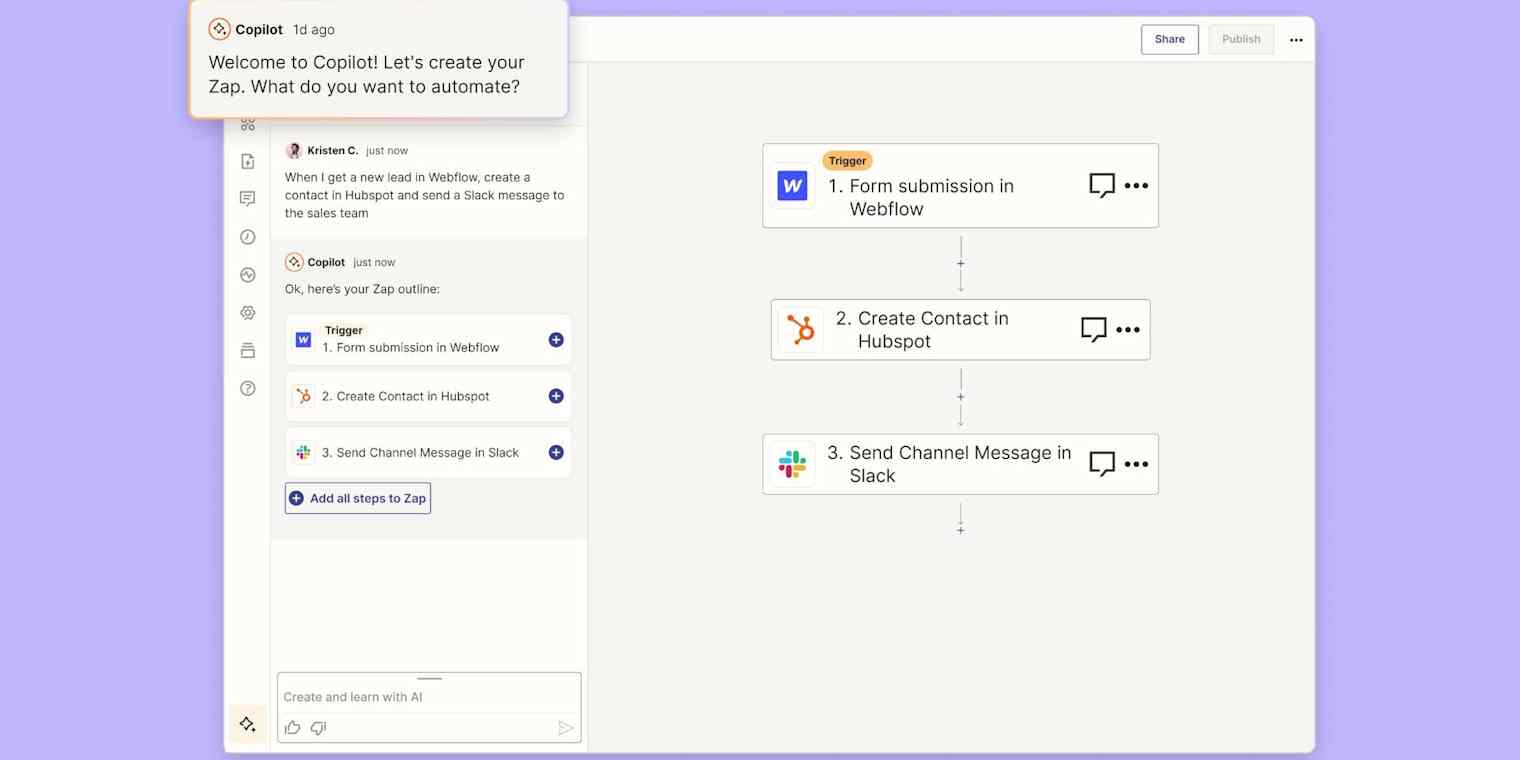
Get productivity tips delivered straight to your inbox
We’ll email you 1-3 times per week—and never share your information.
Related articles
Improve your productivity automatically. Use Zapier to get your apps working together.