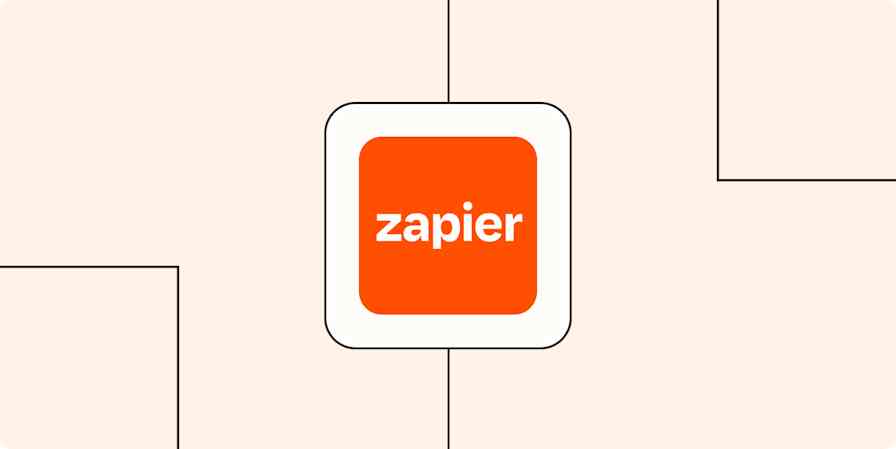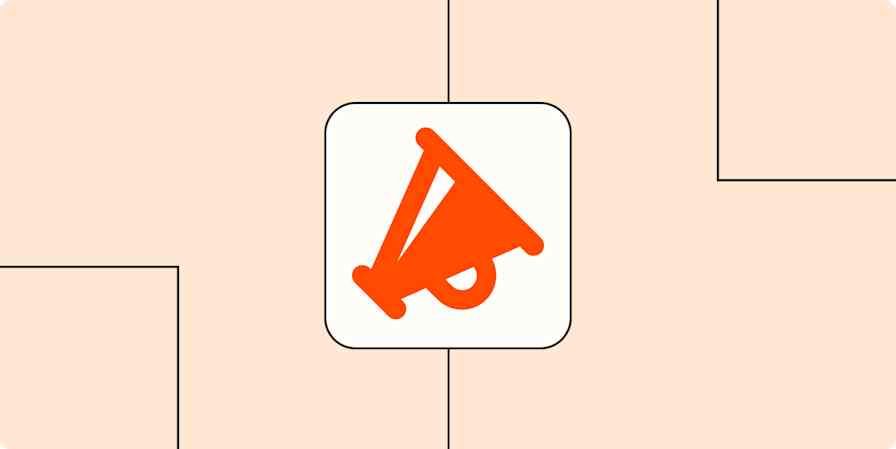Platform tips
5 min readZapier's embed solutions: An overview of our partner tools
By Elena Alston · January 21, 2021
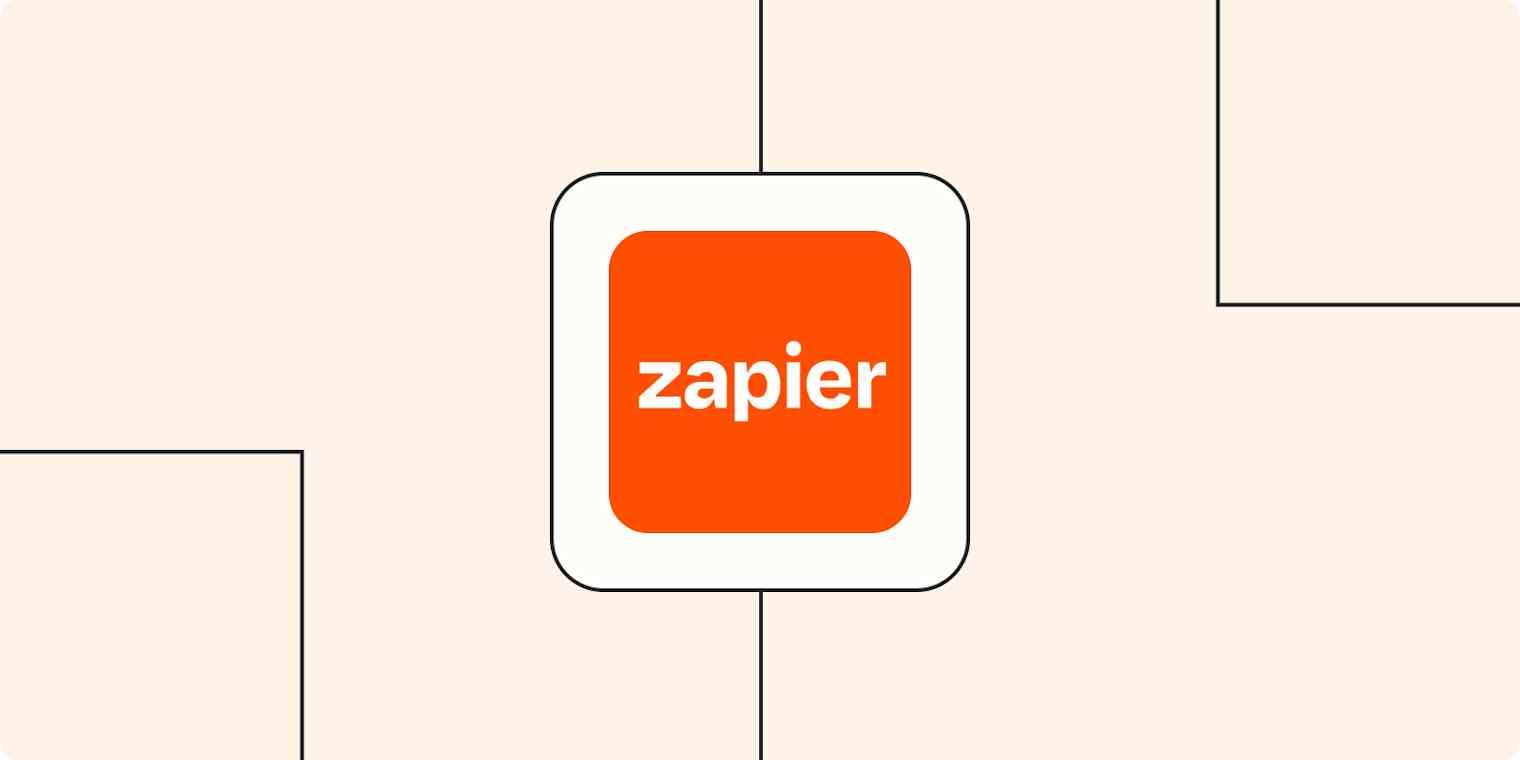
Get productivity tips delivered straight to your inbox
We’ll email you 1-3 times per week—and never share your information.
Related articles
Improve your productivity automatically. Use Zapier to get your apps working together.