Productivity tips
13 min readMake Productivity a Habit with Zen to Done
ZTD helps you tackle workflow management step by step
By Jessica Greene · June 26, 2018
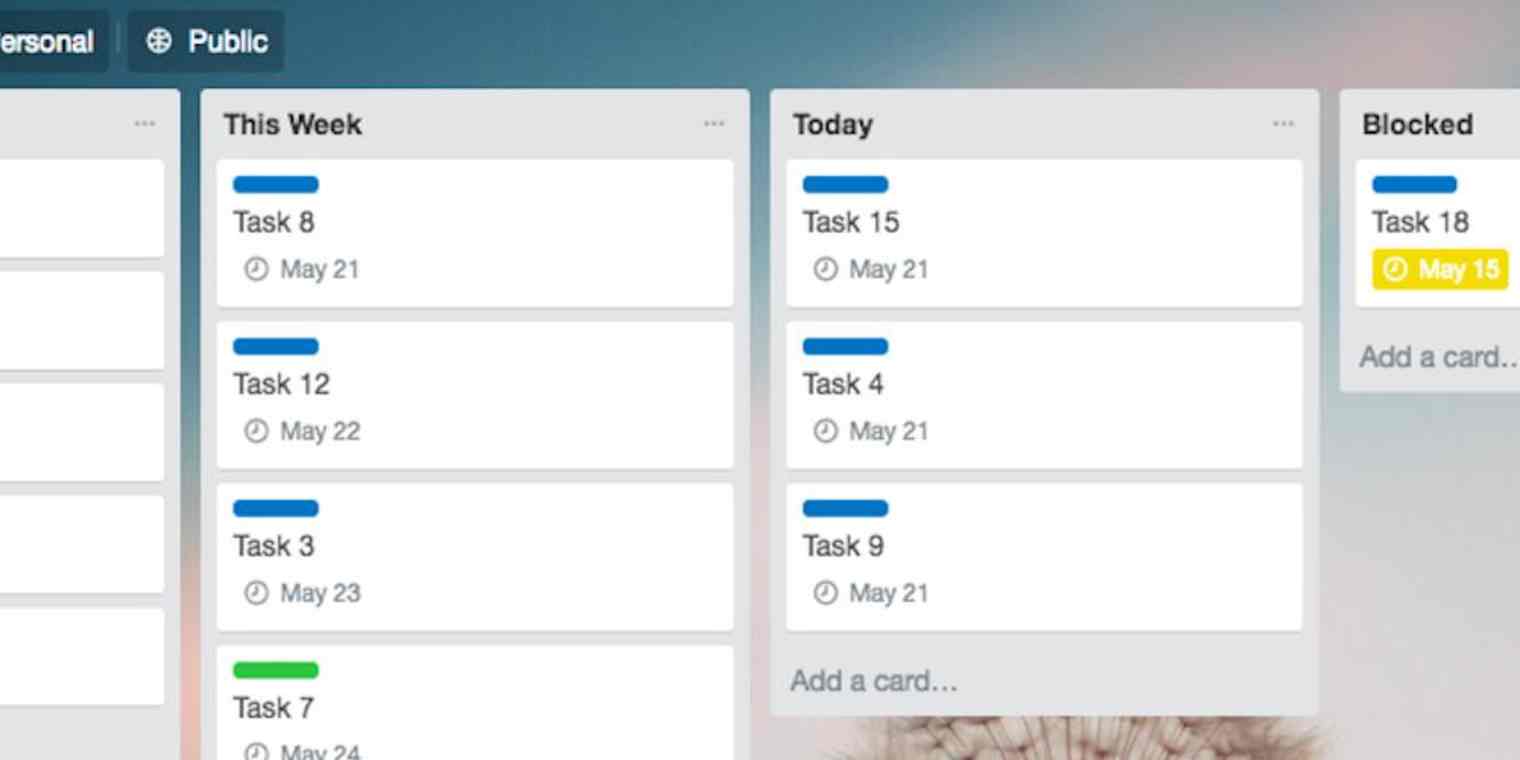
Get productivity tips delivered straight to your inbox
We’ll email you 1-3 times per week—and never share your information.
Related articles
Improve your productivity automatically. Use Zapier to get your apps working together.







