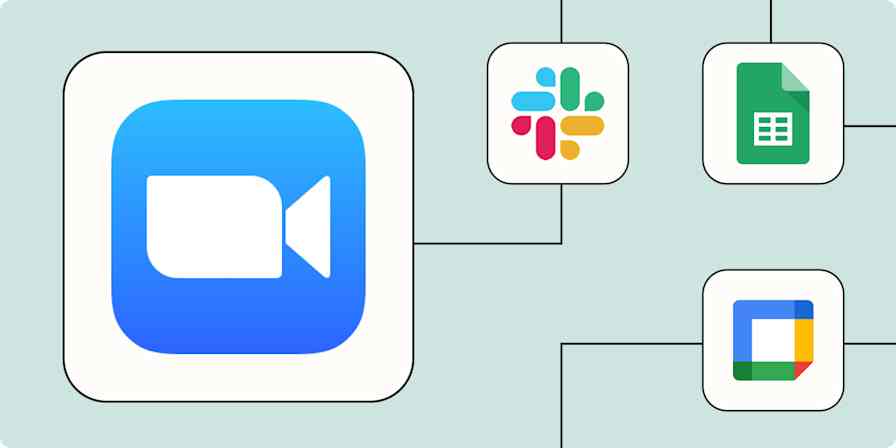App tips
3 min readHow to win at Zoom backgrounds, from a first-place winner
By Deb Tennen · April 5, 2020

Get productivity tips delivered straight to your inbox
We’ll email you 1-3 times per week—and never share your information.
mentioned apps
Related articles
Improve your productivity automatically. Use Zapier to get your apps working together.