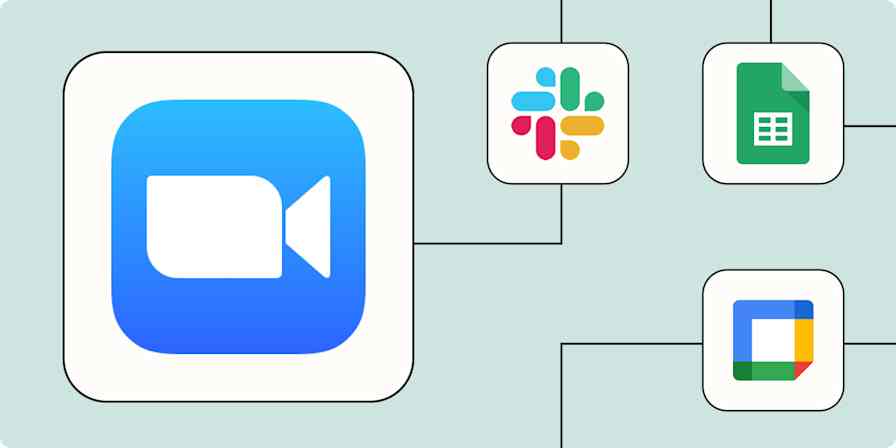App comparisons
10 min readZoom vs. Teams: Which is better for remote meetings and collaboration?
By Katie Paterson · January 16, 2024
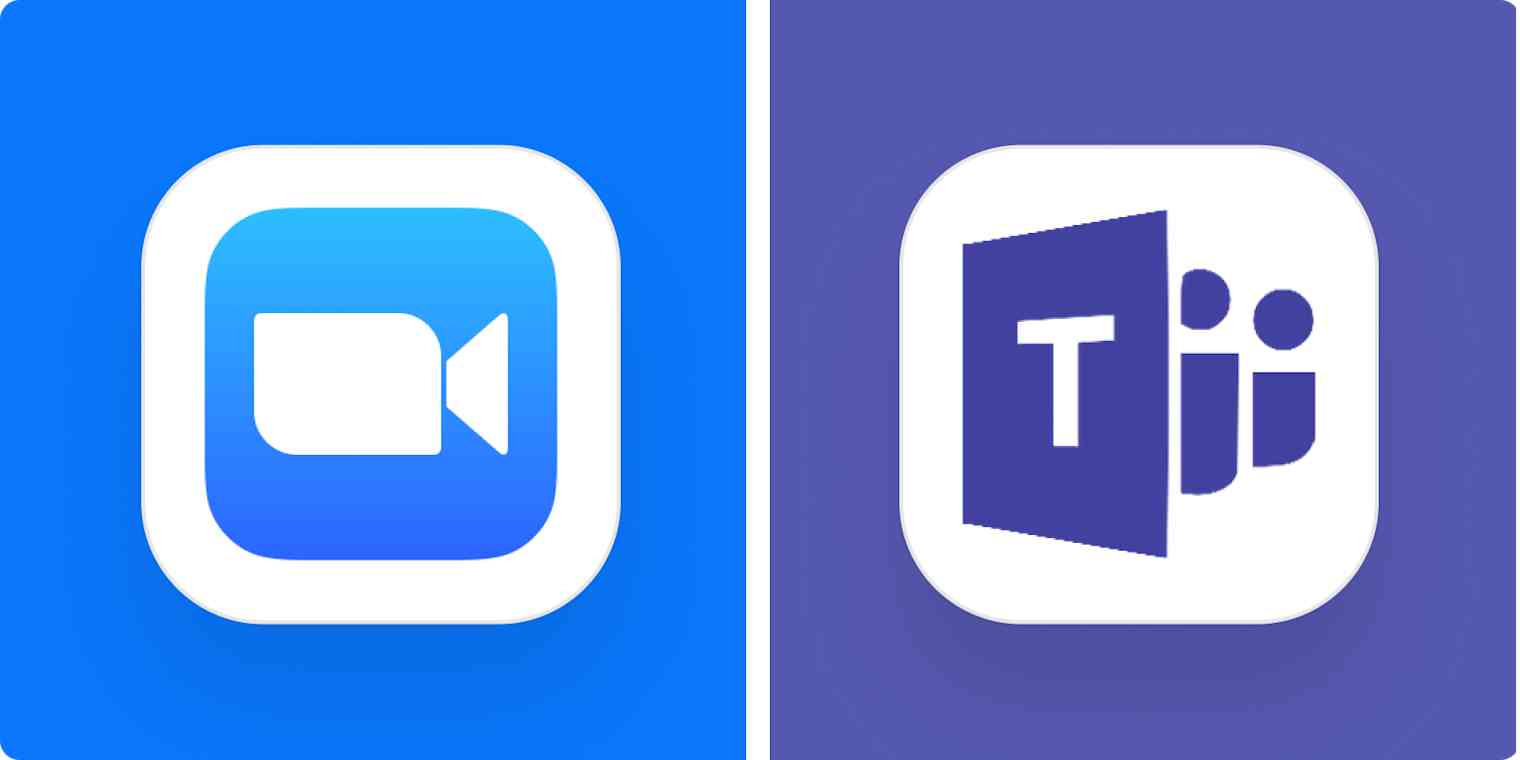
Get productivity tips delivered straight to your inbox
We’ll email you 1-3 times per week—and never share your information.
mentioned apps
Related articles
Improve your productivity automatically. Use Zapier to get your apps working together.