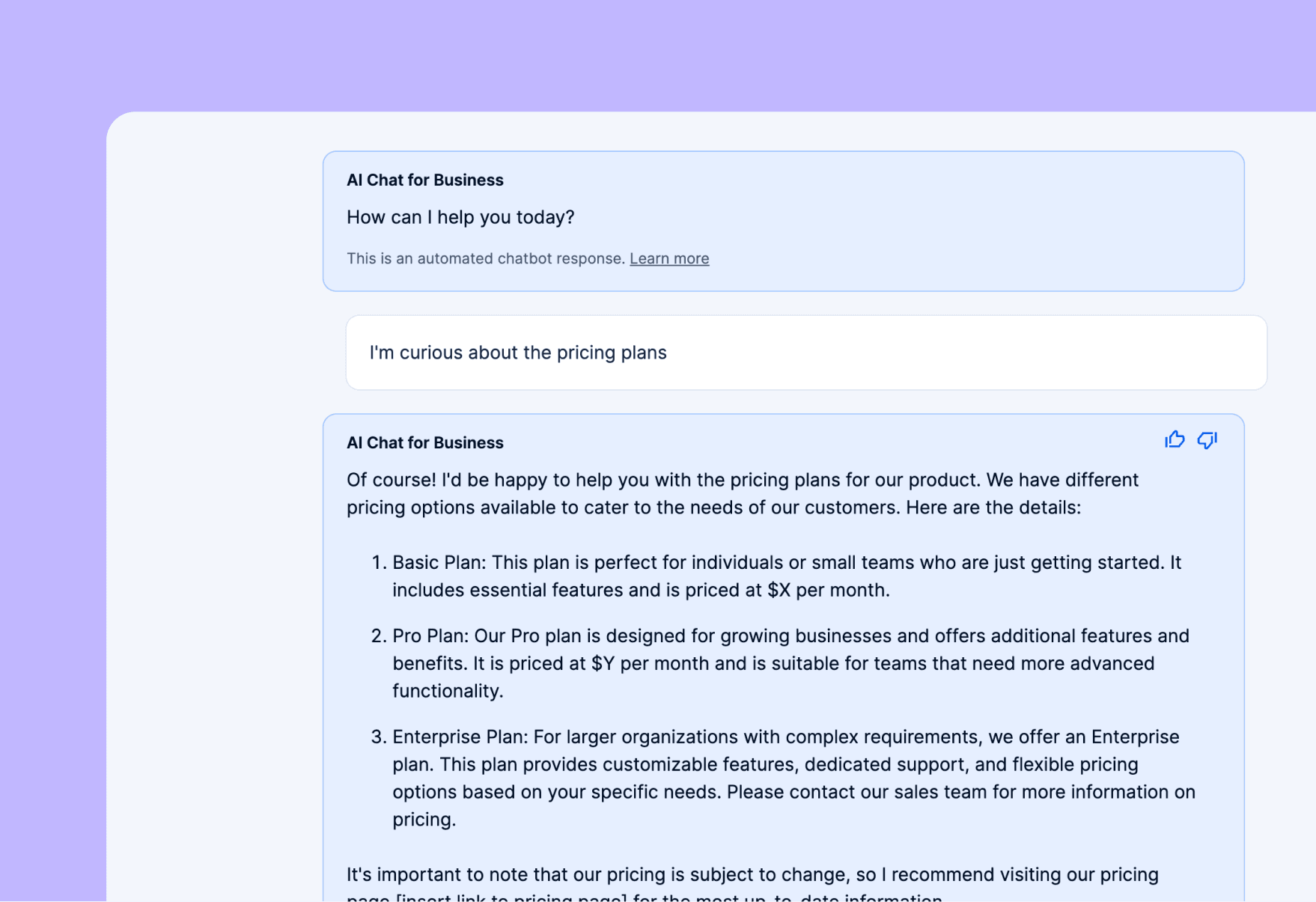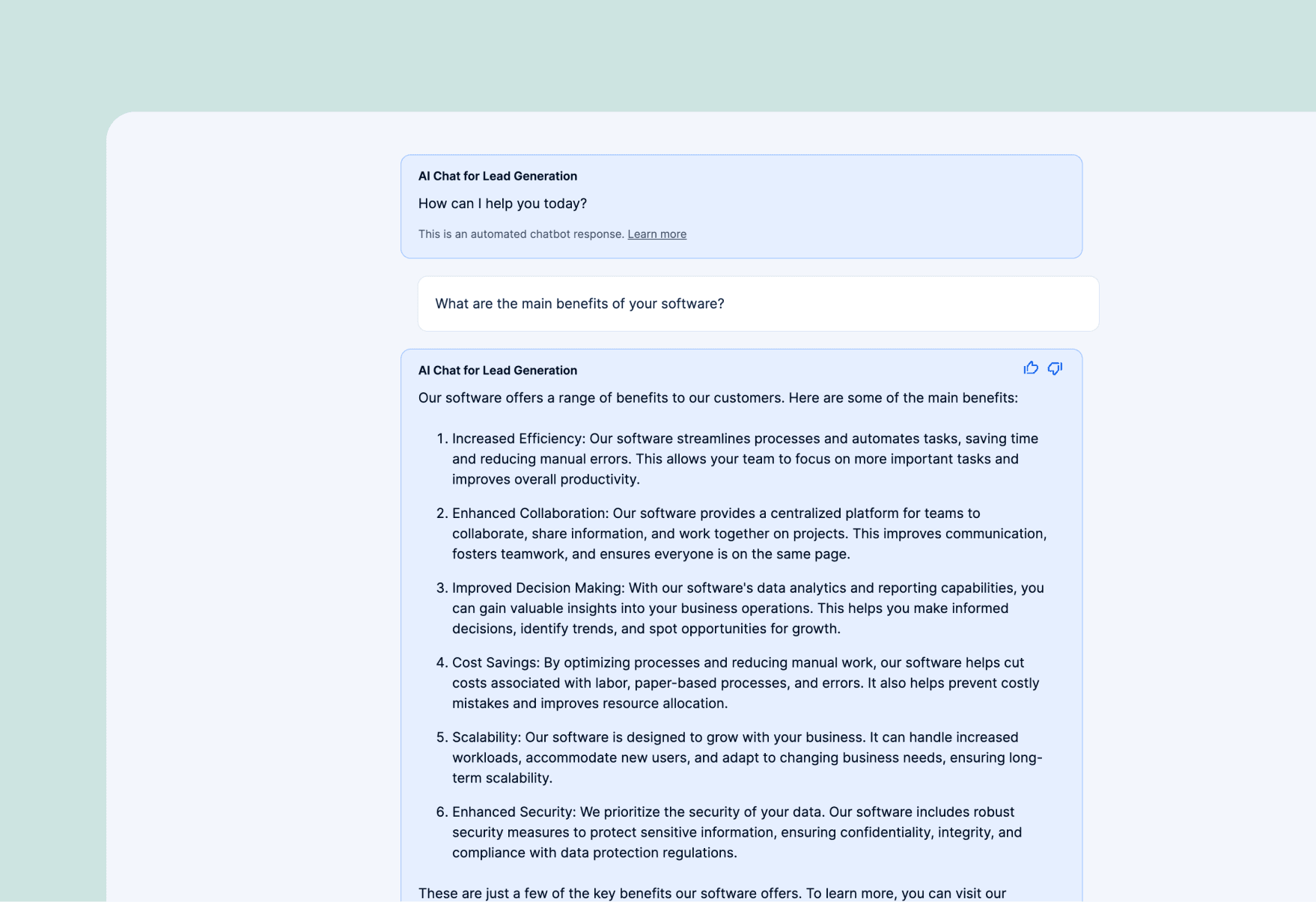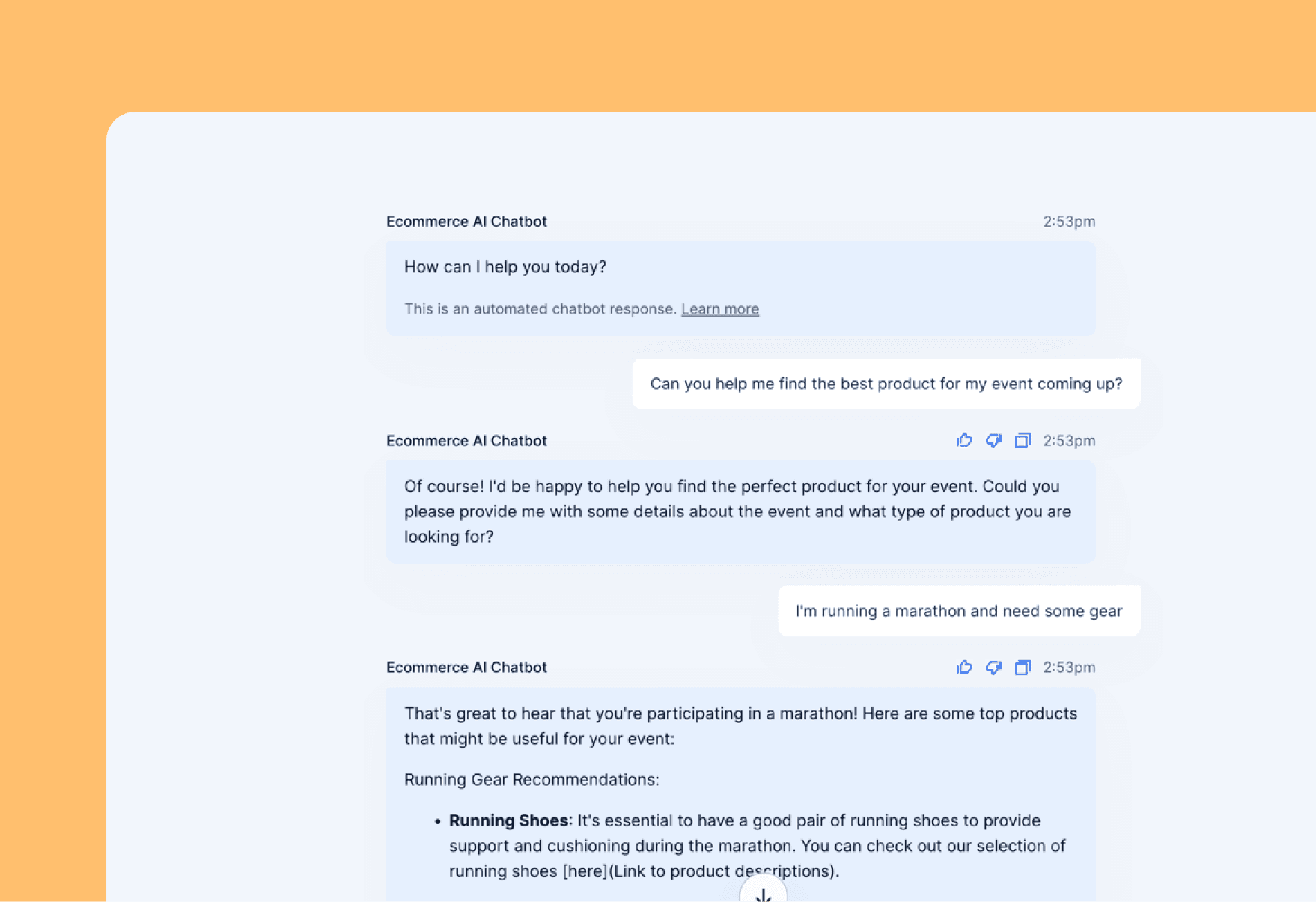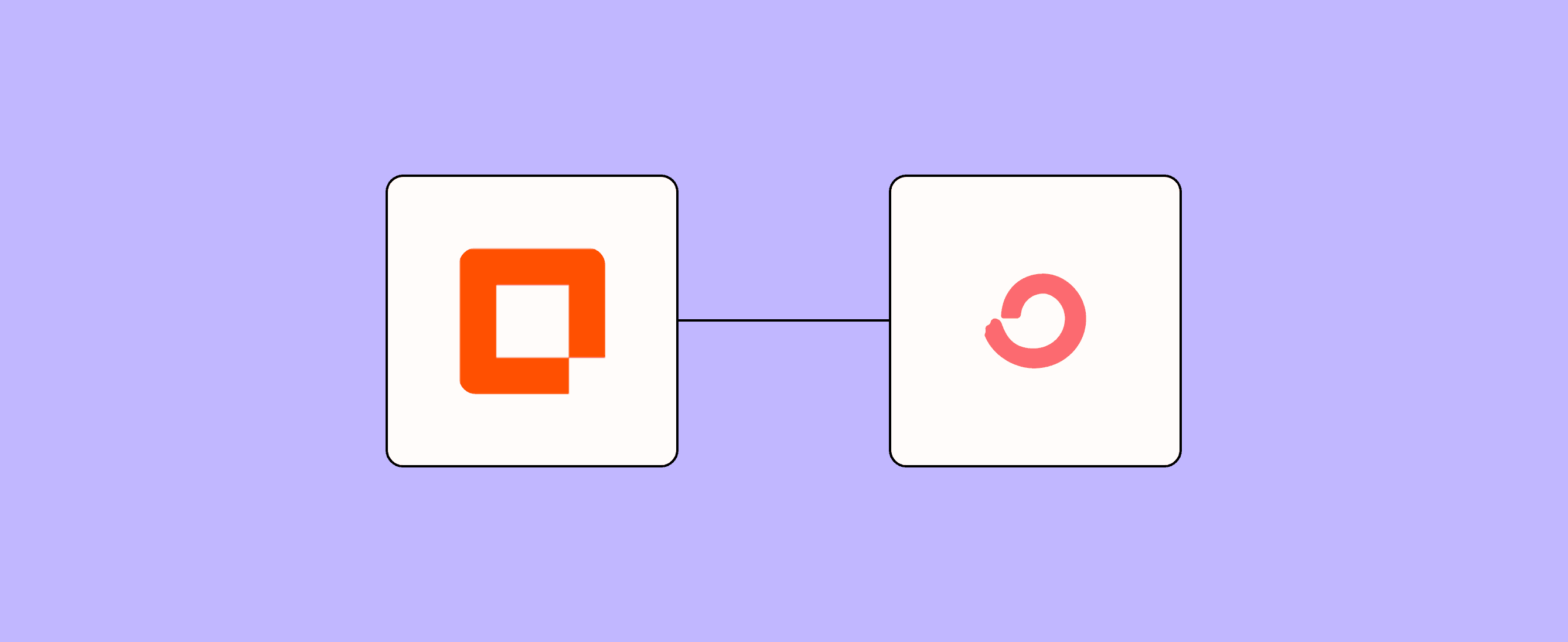
In the perfect closet, everything would be organized by color, season, and occasion. (Uh, just us?) You can bring that same level of organization to your ConvertKit subscriber list with tagging. But while tagging is a super useful feature for segmenting your audience, it’s an annoying task to have to do over and over again. Streamline the process with our Add tag to subscriber form template.
This template connects your ConvertKit account to Zapier. Then, through an easily customizable form, it collects any information you want for your specific tagging system and quickly adds those tags for you. It’s not a dream closet, but it’s a ,dream contact list,. And isn't that pretty close?
Zapier products the template uses
- Interfaces — an automated form, page, and app builder for collecting data
- Tables — databases that let you track and automate your data
- Zaps — automated workflows
- Canvas — a diagramming tool that helps you visualize your workflows
How Zapier's add tag to subscriber form template works
This template creates a seamless process for adding tags to your ConvertKit subscribers all in Zapier.
Here's a breakdown of how it works:
- The template starts with a customizable form where you or your team can input subscriber information. The form includes fields for essential data like email address and name, but you can also add custom fields you'd need for your specific tagging system.
- Once the form is submitted, the information gets automatically stored in a table. This table acts as a holding place for the data, allowing you to manage and review the data before using it for tagging.
- Automation trigger: The submission of the form triggers a Zap, which is the automated workflow that'll handle the tagging process in ConvertKit. That Zap communicates with your ConvertKit account, using the API to add the specified tag to the subscriber's profile.
- The entire process will get visually mapped out in Canvas, giving you a clear view of how the data flows from the form to ConvertKit.
To set up this template:
- Start by customizing the form to match your specific needs. Add or remove fields as necessary to capture the information most relevant to your tagging system.
- Set up the table to store your form submissions. This step is handled automatically by the template, but you can customize it if you want to.
- Review the Zap to make sure it's connecting to your ConvertKit account correctly. You might need to authenticate your ConvertKit account if you haven't yet.
- Test the workflow by submitting a sample form entry and verifying that the tag gets added correctly in ConvertKit.
- Activate the Zap and start enjoying your new automated tagging system!
With this template in place, you'll have a streamlined process for adding tags to your ConvertKit subscribers, saving time and reducing the chance of errors in your email list management.
Who should use this template
Our Add tag to subscriber form template is great for a variety of professionals and businesses who use ConvertKit for their email marketing:
• Email marketers: If you're managing large subscriber lists and need an efficient way to organize and segment your audience, this template will streamline your workflow.
• Content creators: Bloggers, podcasters, and YouTubers can use this to better categorize their audience based on interests or content preferences.
• Online course creators: Easily tag subscribers based on the courses they're interested in or purchased in the past, allowing for more targeted follow-up emails.
• Small business owners: If you're handling your own email marketing, this template simplifies the process of keeping your subscriber list organized and up-to-date.
• Virtual assistants: For anyone managing email lists for clients, this template provides a straightforward way to add tags without needing direct access to the client's ConvertKit account.
• Non-profit organizations: Efficiently categorize donors, volunteers, and supporters for more personalized communication.
• eCommerce businesses: Tag customers based on their purchase history or product interests for more effective email campaigns.
By using this template, you'll save time on manual tagging, reduce errors in your subscriber management, and set the foundation for more targeted and effective email marketing campaigns.
Key benefits of this form template
- Streamlined workflow: Automate the process of adding tags to your ConvertKit subscribers, saving time and reducing manual data entry errors
- Improved organization: Easily categorize your subscribers based on various criteria, leading to better segmentation and more targeted email campaigns
- Enhanced flexibility: Customize the form fields to capture the specific information you need for your unique tagging strategy
Frequently Asked Questions
Can I add multiple tags to a subscriber with one form submission?
Yes, you can. Just customize the form in the template to add multiple tags. This will require some more configuration in the Zap setup, too.
Can I use this template with email marketing platforms other than ConvertKit?
You can! This specific template is designed for ConvertKit, but you can easily modify it to work with other platforms. We also offer similar templates for other popular email marketing tools.
How many subscribers can I tag using this template?
This number depends on your Zapier plan. Free plans limit the number of Zaps and tasks you use per month, while paid plans offer higher limits. To see how many Zapier tasks you've used in your current cycle, go to Billing and Usage.
Do I need coding skills to use this template?
Nope, no coding skills required. We designed this template to be easy to use, even for those new to Zapier and automation.