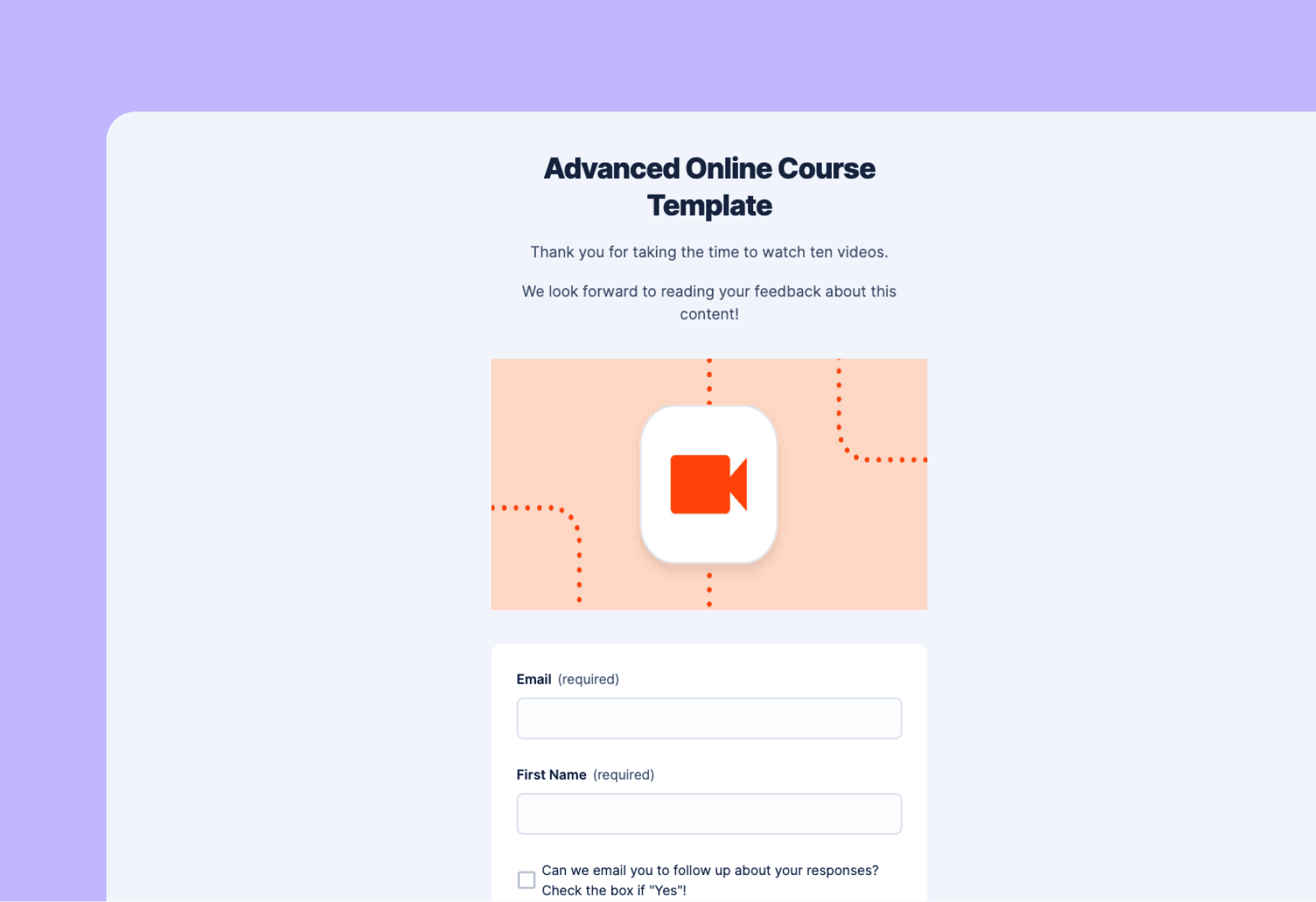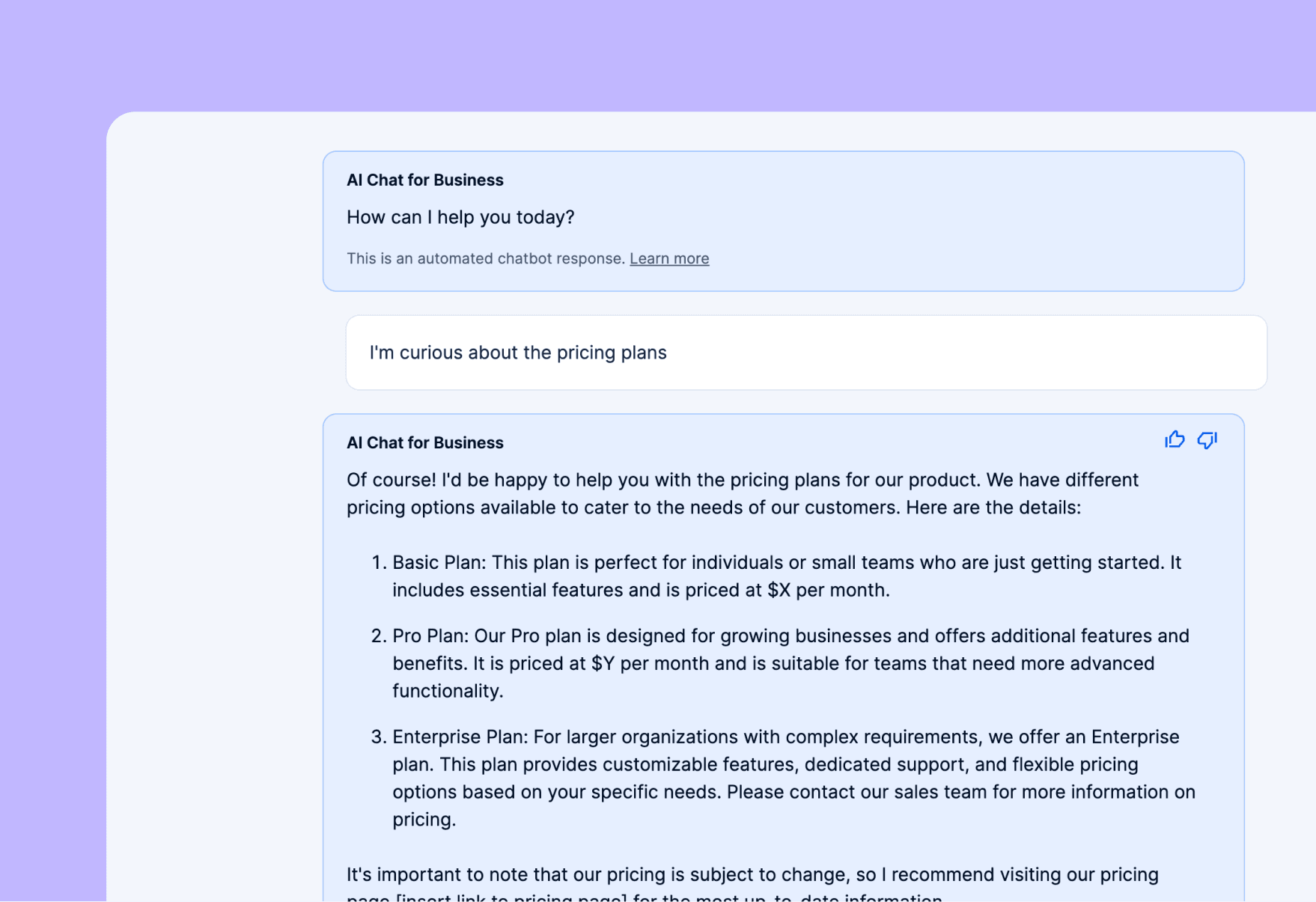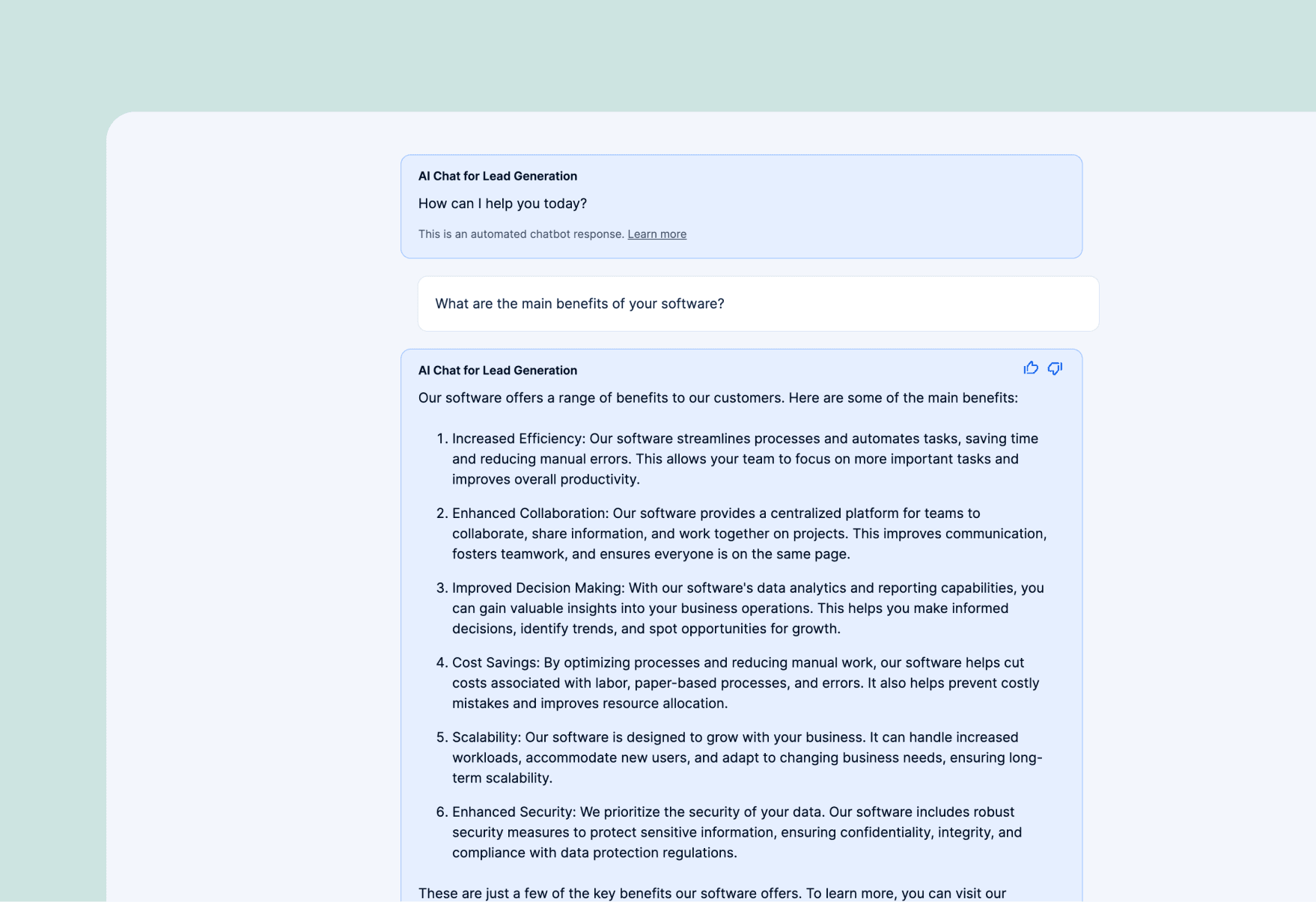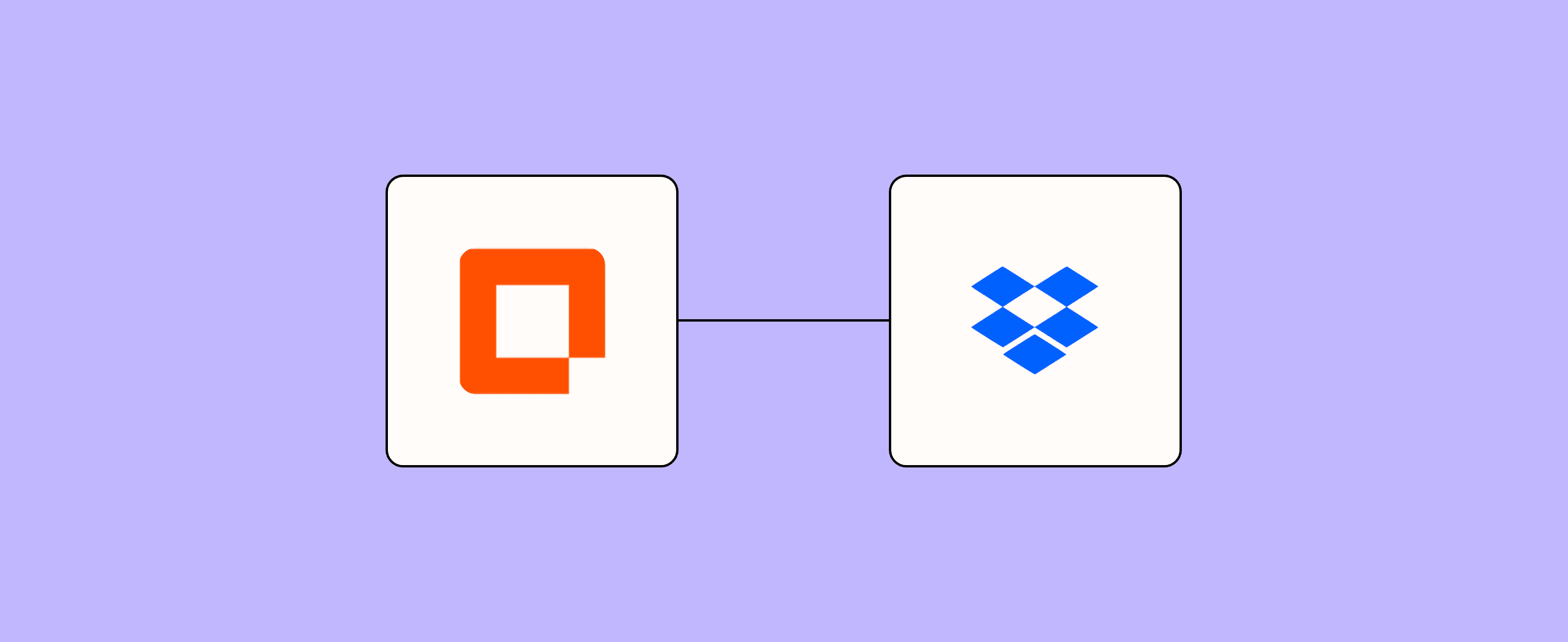
Uploading files to your hosting service is one of those mind-numbing, repetitive tasks that’s ripe for automation. If you use Dropbox and want to tighten up your file management process, give our Upload file form template a go.
This intuitive template works its magic using just a simple form. Every time you submit the form with info about the file you’re uploading, Zapier automatically sends that file to Dropbox ,for, you, applying all your preferences. So you can worry less about version control headaches, missing tags, or any other weird file issues—and get time back for markedly more exciting work.
Zapier products the template uses
- Interfaces — an automated form, page, and app builder for collecting data
- Tables — databases that let you track and automate your data
- Zaps — automated workflows
- Canvas — a diagramming tool that helps you visualize your workflows
How our upload file form template works
This seamless file-uploading process is powered entirely by Zapier products.
Here's a breakdown of how it works:
- The template uses Interfaces to create a custom, easy-to-fill-out form that captures all the necessary details about the file you're uploading. Beyond capturing the obvious—like the file name and the actual file you're uploading—you can create fields that let you specify the destination folder in Dropbox, overwrite existing files, add tags for easy searching, set team notification preferences, and more.
- Then, just submit the form to trigger the Zap. The Zap will use the information from the form to upload the file to Dropbox.
- All the metadata and upload details get stored in Tables. This creates a searchable database of all your uploaded files, making it easy for you to track and manage your documents.
- Finally, you can use Canvas to visualize the whole process and create advanced logic for different scenarios—like overwriting existing files or managing file versions.
To get started with this template:
- Set up the form with all the necessary fields for your file uploads.
- Create a Zap that triggers after the form gets submitted.
- Configure the Zap to upload the file to Dropbox using the provided info.
- Set up team notifications, if you'd like that feature.
- Create a table to store file metadata and upload details.
- Use Canvas to design any complex logic for your file management system.
Who should use this template
This Upload file form template is perfect for:
- Small to medium-sized businesses looking to streamline their document management
- Project teams that frequently share and collaborate on files
- Marketing departments managing digital assets and campaign materials
- HR professionals handling employee documents and records
- Educational institutions managing course materials and student submissions
- Freelancers and consultants who regularly share files with clients
- Nonprofit organizations managing donor information and project documentation
- Legal firms handling case files and client documents
- Any individual or team who frequently uploads files to Dropbox and wants to improve their workflow
If you find yourself constantly juggling files, struggling to keep track of versions, or wishing for a more organized Dropbox, this template is for you. It's designed to make file management a breeze, no matter your technical expertise.
Key benefits of this form template
- Streamlined uploads: Leave the tedious process of manually uploading files to Dropbox in the past. Our template gives you a user-friendly form that practically does the job for you.
- Better organization: With detailed metadata capture—including tags, descriptions, and project associations—you'll never lose track of a file again. Your Dropbox will be more organized and searchable than ever before.
- Improved collaboration: Built-in sharing permissions and team notification options make it easy to keep everyone in the loop. No more forgotten email attachments or missed file updates.
Frequently Asked Questions
How does this template handle file versioning?
The template includes options for file versioning, letting you maintain multiple versions of a file without overwriting important info. This feature helps prevent data loss and makes it easy to track changes over time.
Can I customize the form fields in this template?
Absolutely. The template is fully customizable, allowing you to add, remove, or modify fields to match your unique workflow requirements.
Do I need technical skills to use this template?
Not at all! The template is designed to be user-friendly and easy to set up. If you can fill out a form, you can use this template.
Will this template work with my current Dropbox folder structure?
Yes, the template is designed to work with your existing Dropbox setup. You can specify the destination folder for each upload, ensuring files end up exactly where you want them.