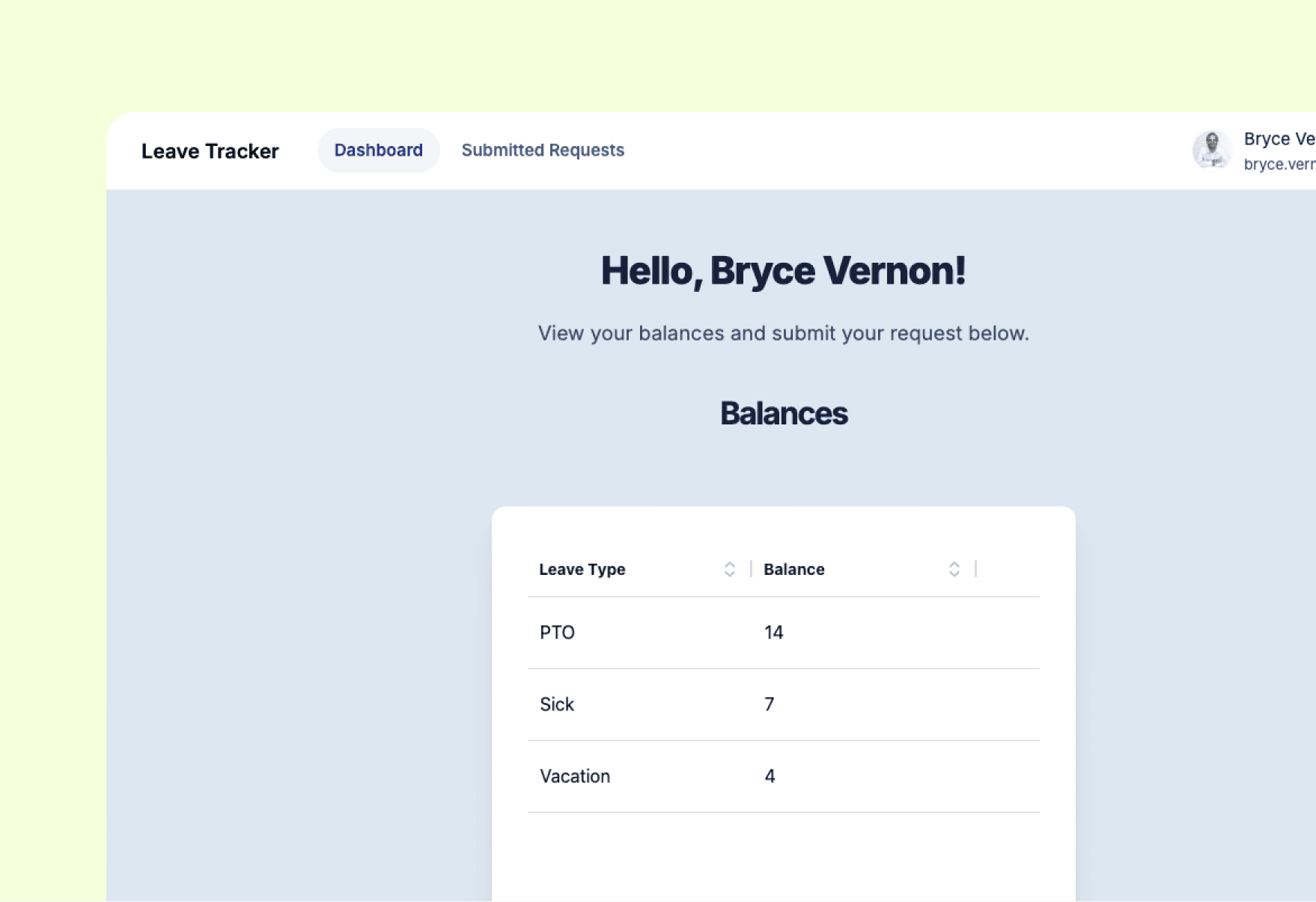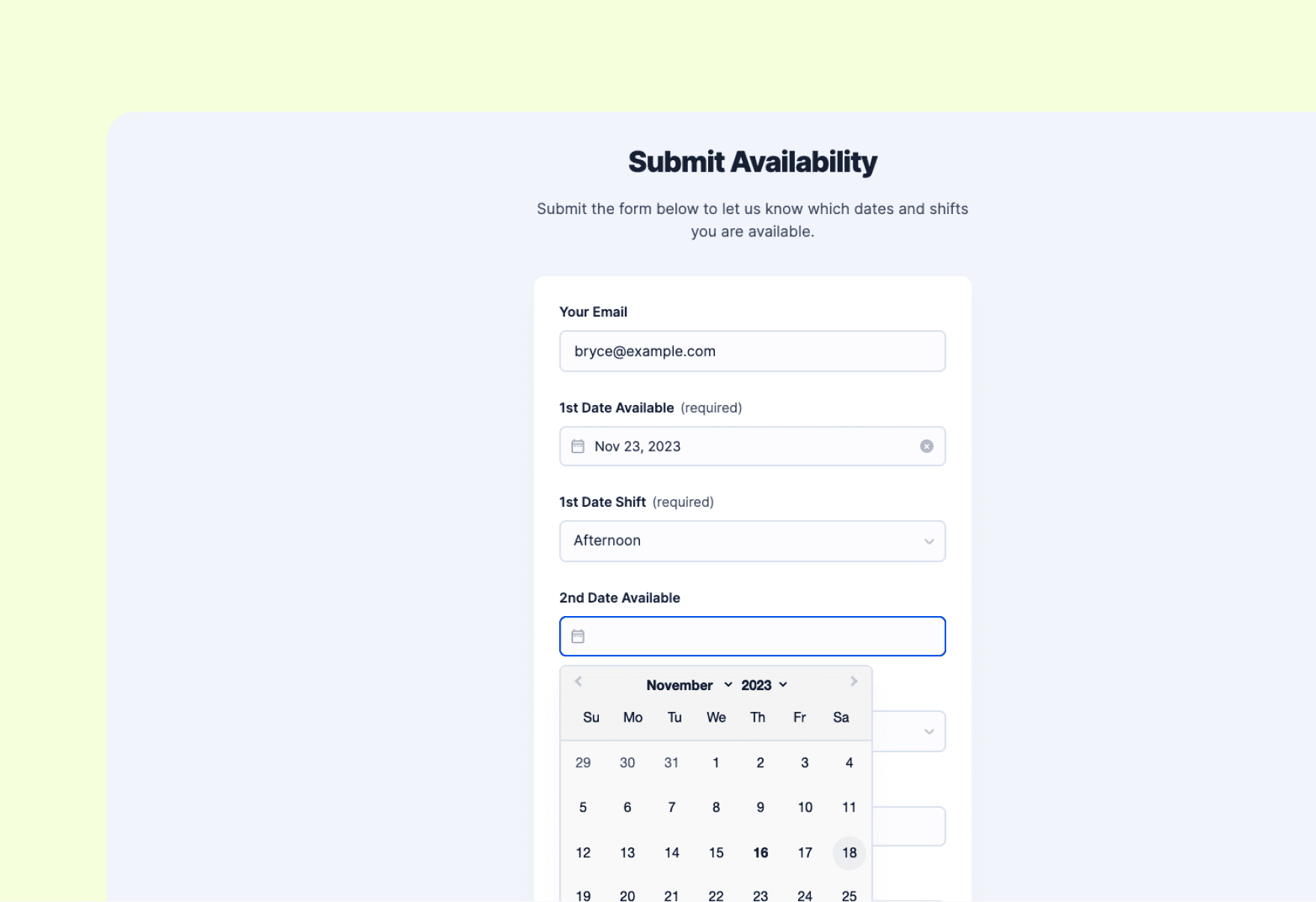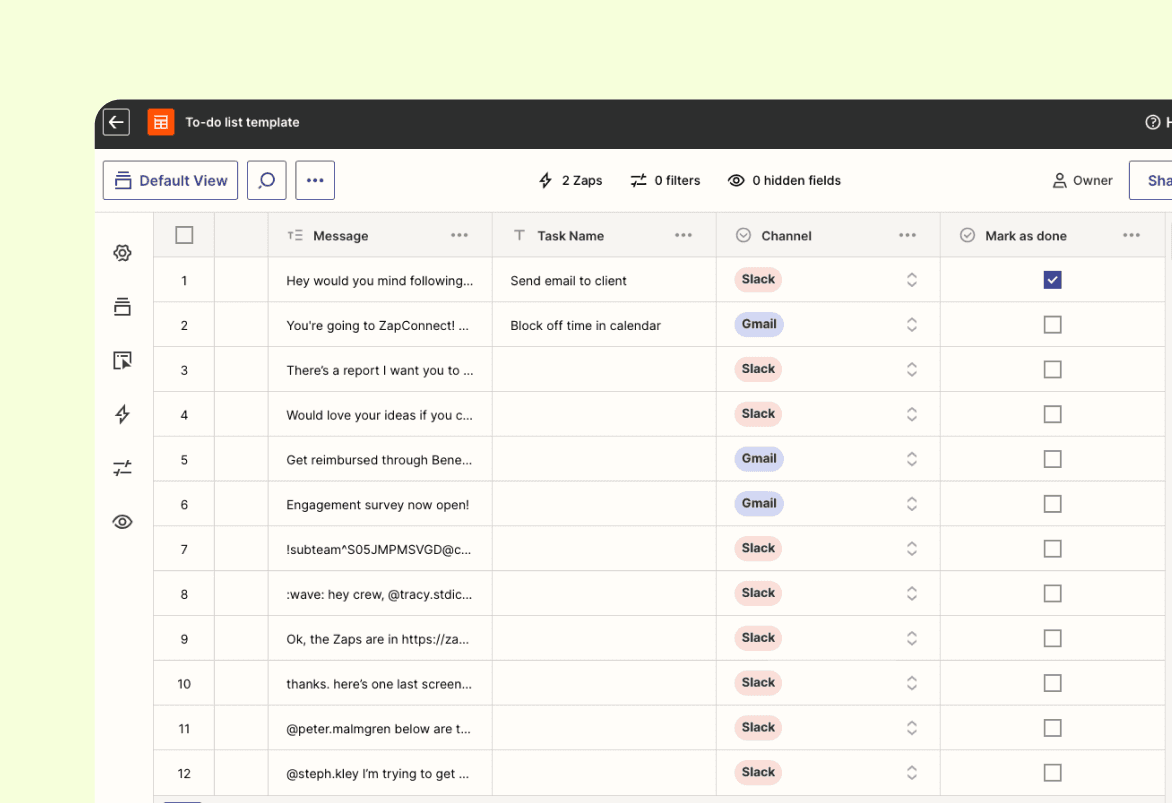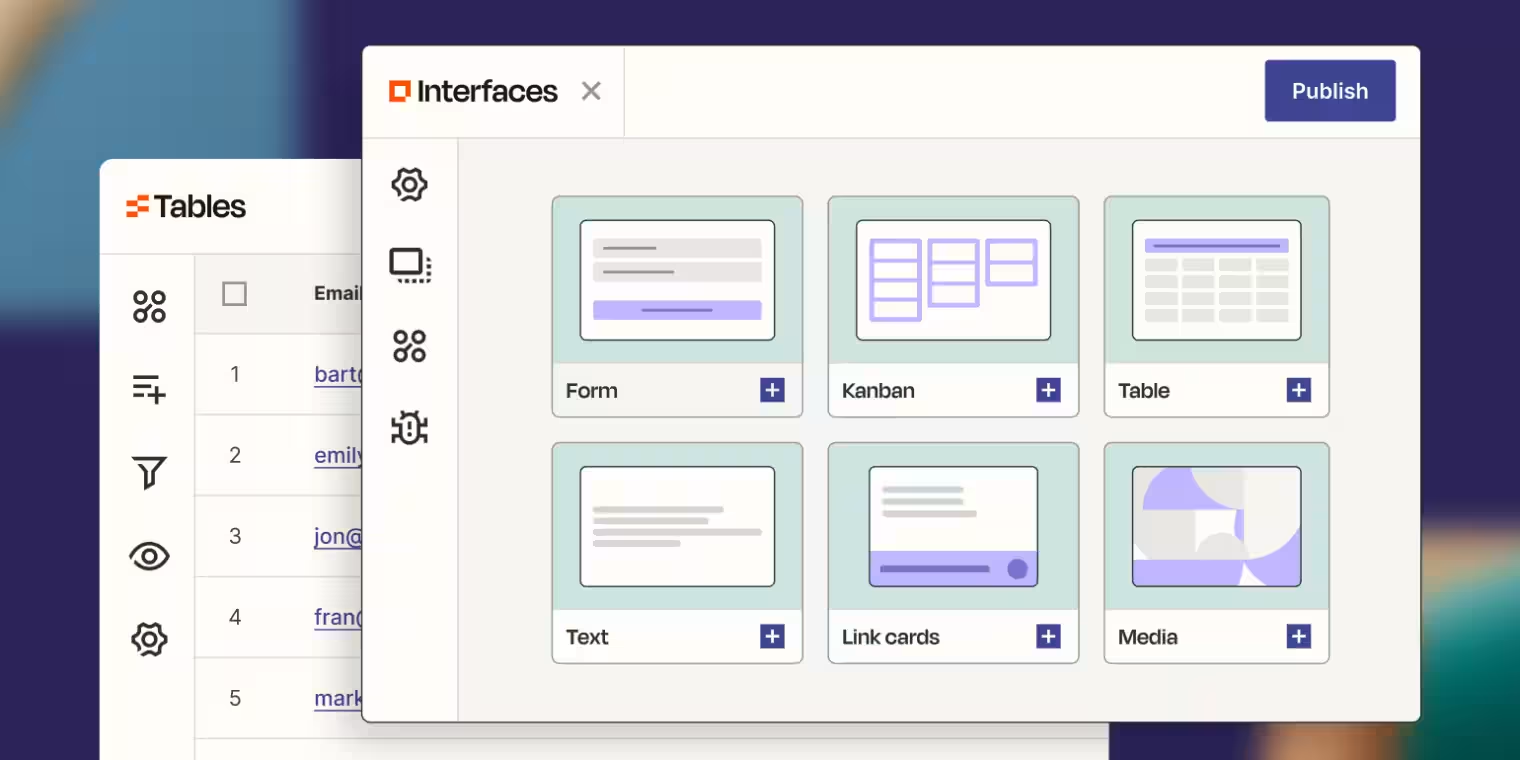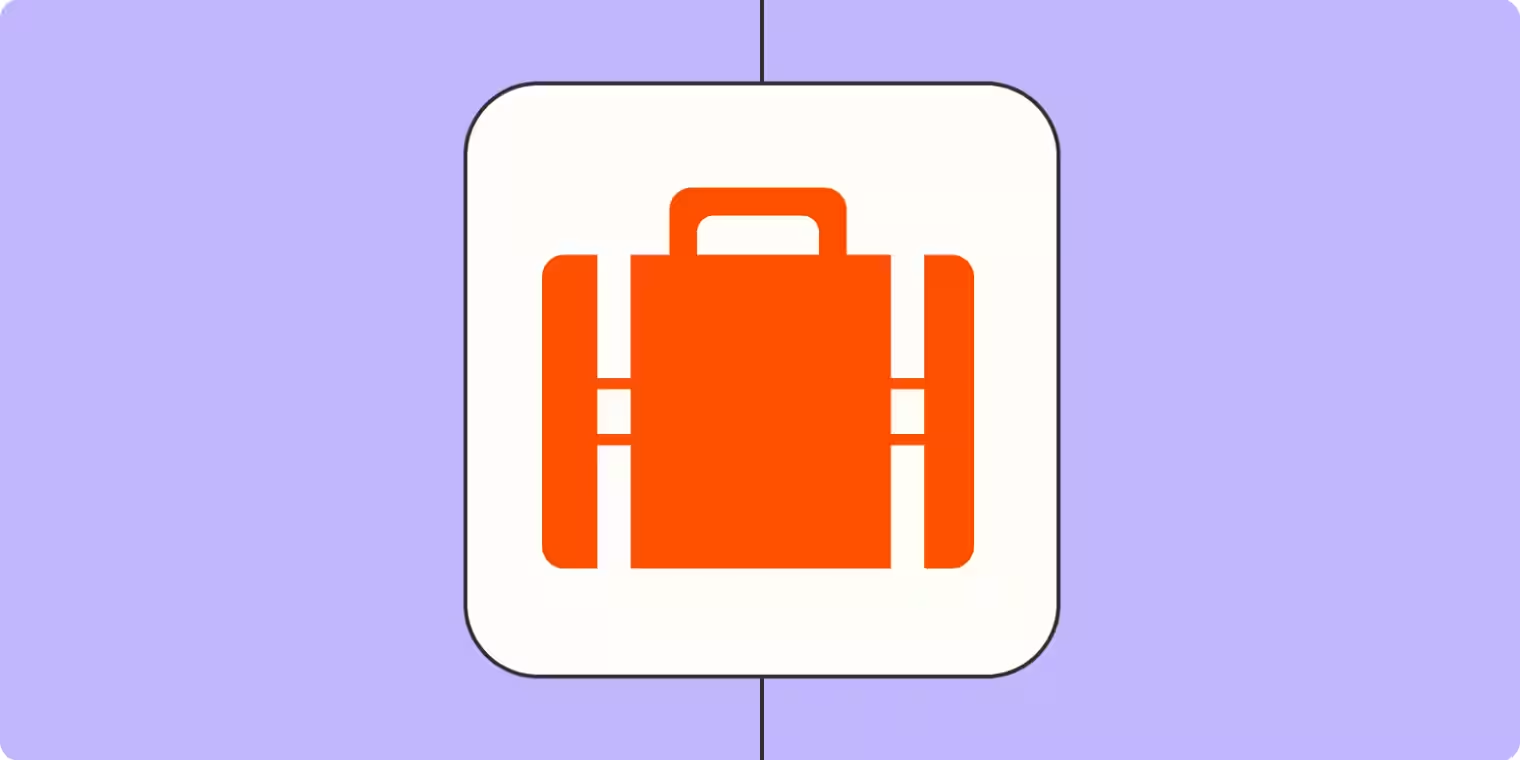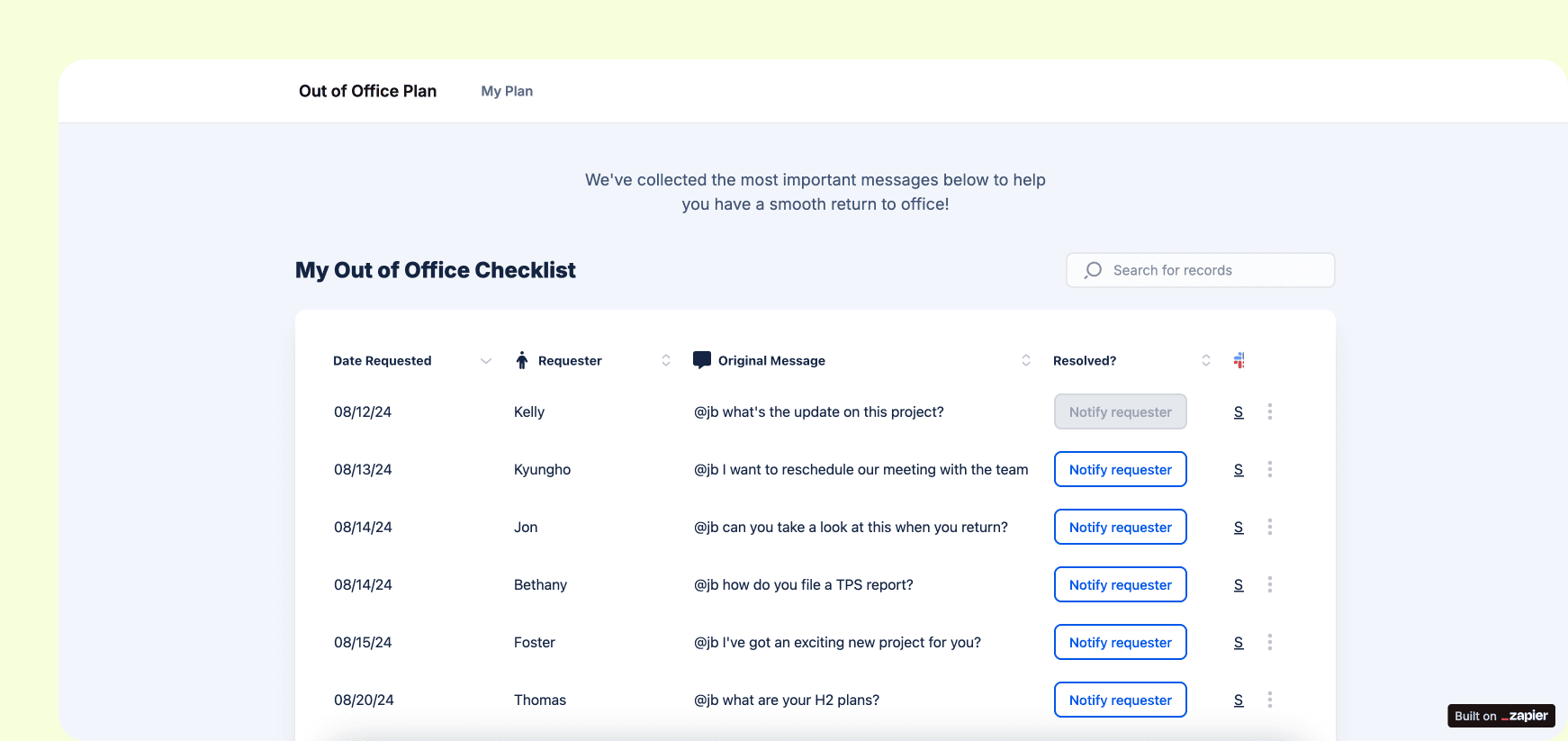
You just got back from vacation, being out sick, or otherwise taking time off work. Logging back on to see a glaring red dot on your Slack app? Probably not a welcome sight. If sifting through a pile of DMs, mentions, and notifications on your first day back sounds like your nightmare, let Zapier's Out-of-office (OOO) plan template help.
Why you should create an OOO plan with Zapier
Coming back to work after time off can feel like diving into the deep end without a life jacket. This template makes sure important tasks don't slip through the cracks by providing a structured system to capture and organize requests that crop up while you're away. Upon your return, you'll hit the ground running and be able to tackle the most critical tasks first.
Zapier products the template uses
- Zaps — automated workflows that connect apps to automate
- Tables — databases that let you track and automate your data
- Interfaces — an automated form, page, and app builder for collecting data
- Canvas — a diagramming tool that helps you visualize your workflows
How this OOO plan works
This template uses the power of multiple Zapier products to create a comprehensive system for managing tasks while you're gone.
Here's a breakdown of how it works:
- Before you leave: Use the custom-built interface to set your OOO status. This triggers a Zap that notifies your team and activates the task-tracking system.
- While you're away: A Zap monitors Slack for specific Reacjis on messages. These emoji reactions indicate tasks or requests that'll need your attention when you get back.
- Task collection: Another Zap connects these Reacjis to Tables, creating a database of tasks and requests submitted during your absence.
- Upon your return: Access the interface to view the accumulated tasks stored in the database. You'll see a clear, organized list of everything that needs your attention.
- Task management: As you work through the tasks, you can update their status directly in the interface. This triggers notifications to the original requesters via Slack, keeping everyone in the loop.
- Visualization: Get a visual representation of the entire workflow in Canvas, allowing you to see how each component works together, so you can optimize the process as needed.
The beauty of this system is that it's simple for your colleagues—they can submit requests using familiar Reacjis reactions, requiring no additional training or complex processes.
To get started with your OOO plan:
- Set up the template in your Zapier account.
- Connect your Slack workspace.
- Review and customize the Zaps to fit your specific needs.
- Test the system by sending a few sample requests.
- When you're ready to go OOO, just activate the system using the interface.
With this template in place, you'll never again have to dread the post-vacation catch-up. Instead, you'll return to a neatly organized task list, ready to tackle your work with renewed energy and focus.
Who should use this template
The OOO plan template is a versatile tool that can benefit so many people:
- Managers and team leaders who need to stay on top of team requests and projects, even when they're away
- Remote workers looking to maintain clear communication and task management with their in-office colleagues
- Professionals in client-facing roles who need to make sure client requests are captured and addressed promptly upon their return
- Small business owners who wear multiple hats and can't afford to miss important tasks or communications during their absence
- Any employee who wants to slash the stress of returning to work after time off
You should be able to come back from your beach getaway without feeling like you immediately need another beach getaway. Use this template to cut the stress and quickly get back to work after your OOO time.
Key benefits of the OOO plan
- Automated task capture: Never miss an important request again
- Improved organization: Return to a neatly organized list of tasks, prioritized and ready for action
- Enhanced communication: Keep your team informed and give them an easy way to submit requests
Frequently Asked Questions
Can I share this with my team?
Yes. The included interface comes with a public, password-protected, or managed user link that you can share with your team for access.
How do I set my OOO status?
In the provided interface, click the Start OOO button to mark the beginning of your leave period. This will kick off the automated collection process.
Do I need any coding skills to use this template?
Nope. This template is a no-code solution, which means you can use it without ever writing a line of code.
Can I customize notifications for different tasks?
Yes, you can set up custom Slack notifications for various task types.