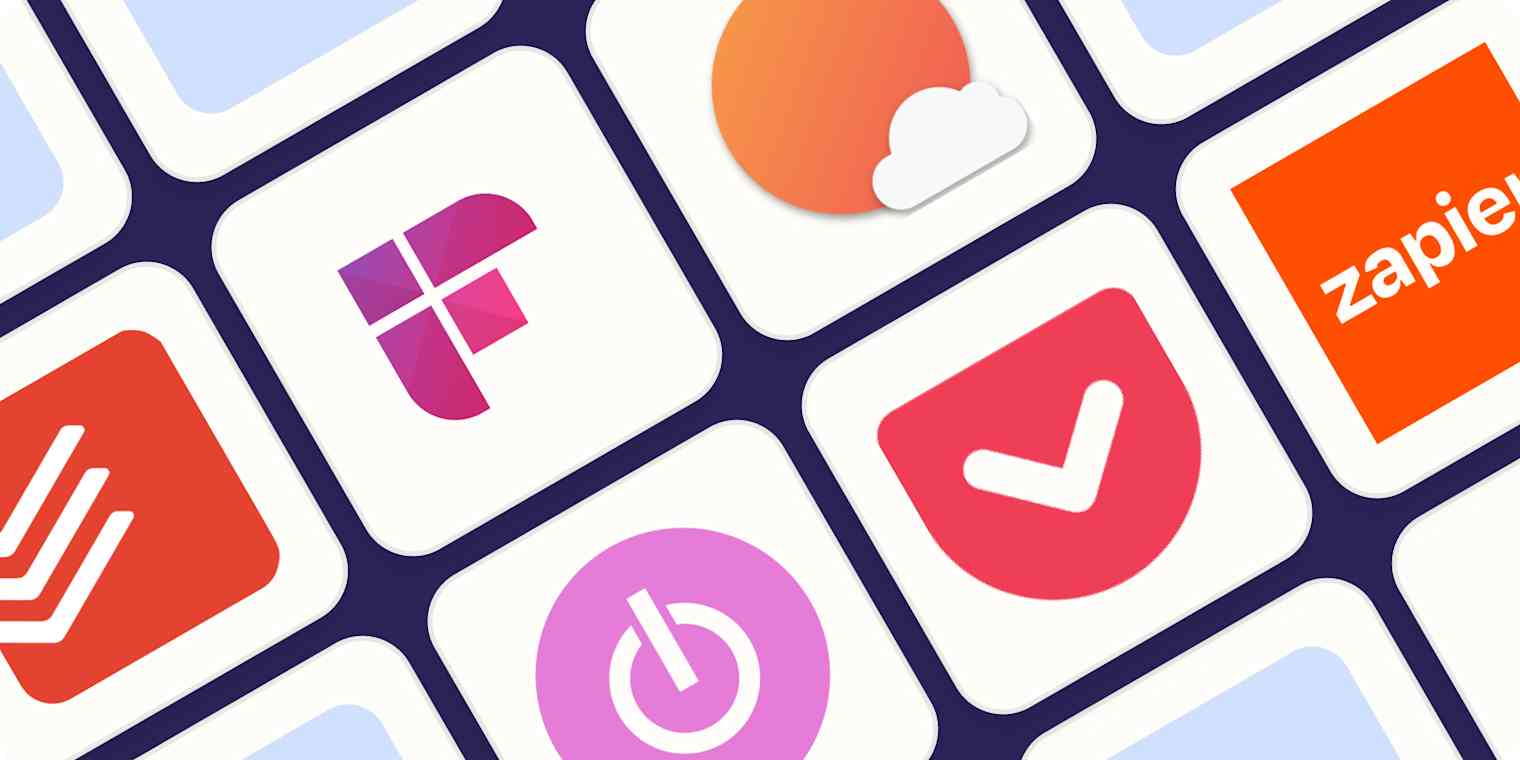You're almost certainly here because you searched for "best productivity apps." I understand that impulse. You want to get more done in less time, which is about as universal a feeling as humans can have at work. The problem: productivity is deeply personal. And the words "productivity tools" mean a lot of different things to different people. What works for you may or may not work for me, which is why I don't believe there are objectively "best" productivity apps.
Having said that, you're here for software recommendations, not my personal reflections on the nature of productivity. So here's a list of the best productivity apps I think most humans should use, based on hundreds of hours of testing from me and the Zapier team.
The best productivity apps at a glance
| Category | Standout feature | Pricing |
|---|---|---|---|
To-do list | Balances power with simplicity | Free version available; paid plans from $5/month | |
Calendar | Seamless integration with other calendar services | Free with a Google account; from $6/user/month with Google Workspace | |
Meeting scheduler | Extensive integration options | Free with limited features; paid plans from $12/month | |
AI scheduling assistant | Manages and adjusts your calendar automatically | Free plan available; from $8/user/month for full features | |
Note-taking | Works great on all Apple devices | Free; more iCloud storage from $0.99/month for 50GB | |
AI meeting assistant | Isolates key meeting discussion points, including tasks and questions | Free plan available; paid plans from $18/user/month | |
Distraction blocker | Blocks distractions across all devices simultaneously | $3.33/month (billed annually) or $8.99/month (billed monthly); $199 for a lifetime subscription | |
Time blocking | Meditative daily planning | $20/month (or $16/month, billed annually) | |
Time tracking | Generous free plan | Free for up to 5 users; from $9/user/month (billed annually) | |
Pomodoro timers | Customizable work and break periods | Free; donations recommended | |
Habit tracker | Gamifies habit building with RPG elements | Free; $4.99/month for bonus features; group plans from $9/month + $3/month per additional member | |
Read-it-later app | Easily save articles for later | Free; $4.99/month for Premium | |
Email client | Integrates email, calendar, tasks, and note-taking | Free | |
All-in-one messaging | Unified inbox for all messages across services | Free | |
Clipboard manager | Built into Windows | Free and included with Windows | |
RSS reader | Clean user interface | Free; Pro plan starts at $8/month | |
Screen recording | Easy to use and works across devices | Free for up to 25 videos of up to 5 minutes; Business plans from $12.50/month/user | |
Password manager | Secure and easy to use across any device | $36/year for individuals; $60/year for families | |
AI chatbot | Powerful and versatile for generative AI | Free; $20/month for ChatGPT Plus | |
Automation platform | Connects thousands of apps together | Free plan available; starts at $20/month for paid plan |
How we evaluate and test apps
Our best apps roundups are written by humans who've spent much of their careers using, testing, and writing about software. Unless explicitly stated, we spend dozens of hours researching and testing apps, using each app as it's intended to be used and evaluating it against the criteria we set for the category. We're never paid for placement in our articles from any app or for links to any site—we value the trust readers put in us to offer authentic evaluations of the categories and apps we review. For more details on our process, read the full rundown of how we select apps to feature on the Zapier blog.
The best productivity app for organizing to-do lists
Todoist
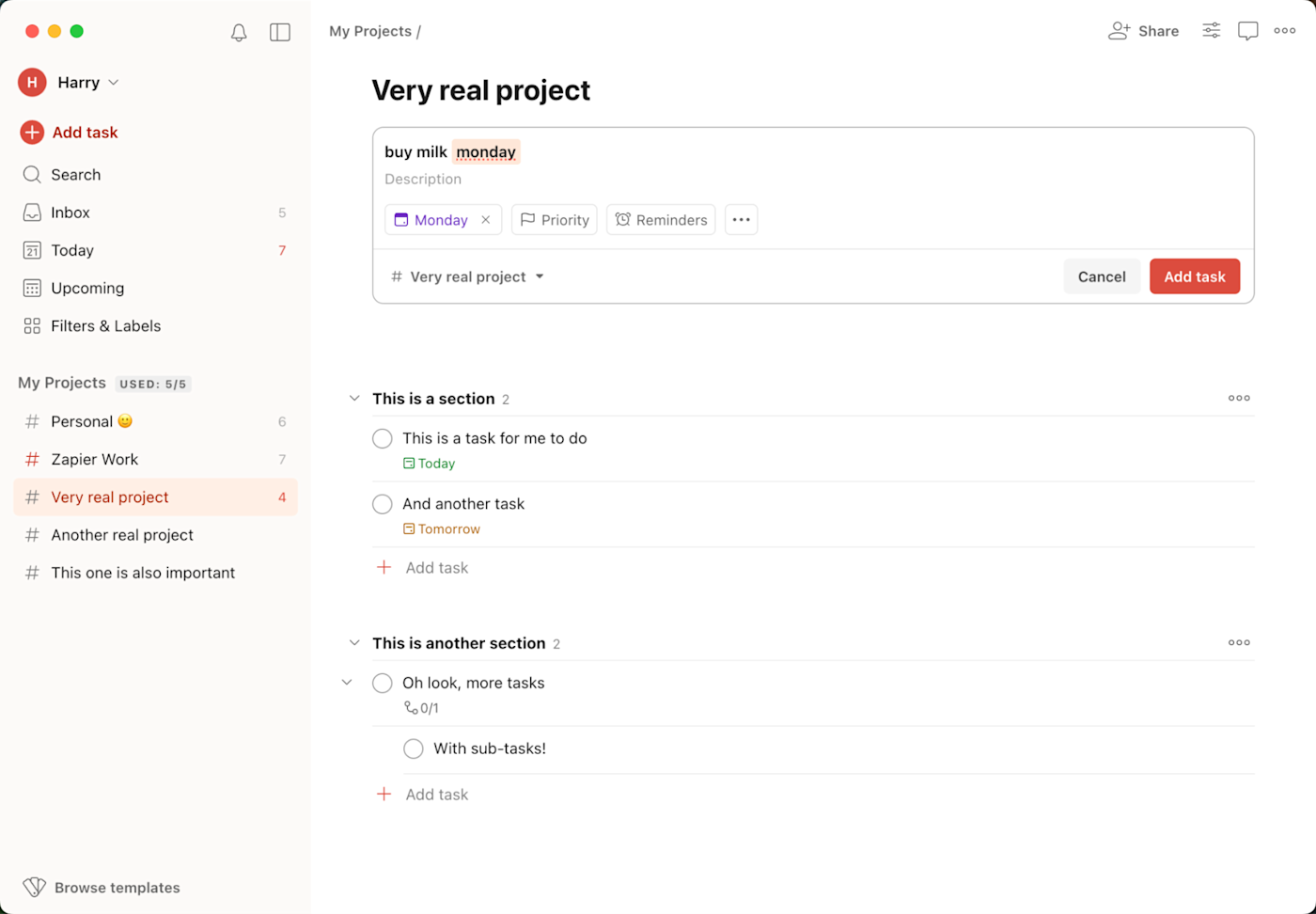
Todoist pros:
Feature-rich while still feeling minimal
Flexible enough to accommodate almost any productivity workflow
Todoist cons:
Feels like a web app even on the desktop apps
The worst place you could store that neverending list of everything you need to do, in my opinion, is in your mind. It's just stressful: you'll remember, at random moments, that there's something you were supposed to be doing, and that memory will result in panic.
A to-do list app gives you a place to jot down everything you need to do so you can fill your brain with other important things—like what your dog's voice would sound like if he could talk.
Todoist isn't the most powerful to-do list website out there. It's also not the simplest. But that's kind of the point: this app balances power with simplicity, and it does so while running on basically every platform that exists. That's a strong selling point—which is also why Todoist tops Zapier's list of the best to-do list apps.
Todoist also integrates with Zapier, which means you can automatically do things like create Todoist tasks from Slack messages, emails, or any other app you use. Learn more about how to automate Todoist, or get started with one of these automated workflows.
Add new Google Calendar events to Todoist as tasks
Add new starred emails to Todoist as tasks [Business Gmail Accounts Only]
Todoist pricing: Free plan includes up to 5 personal projects and 3 filter views; Pro plan for $5/month includes hundreds more projects, 150 filter views, and an AI assistant.
If Todoist doesn't work for you, check out Zapier's list of the best to-do list apps and the best to-do list apps if you have ADHD.
Once you've picked your to-do list app, make the most of it with automation, so you can easily add tasks that come in by email, team chat apps, project management tools, or notes. Read more about automating your to-do list.
The best productivity app for managing your calendar
Google Calendar
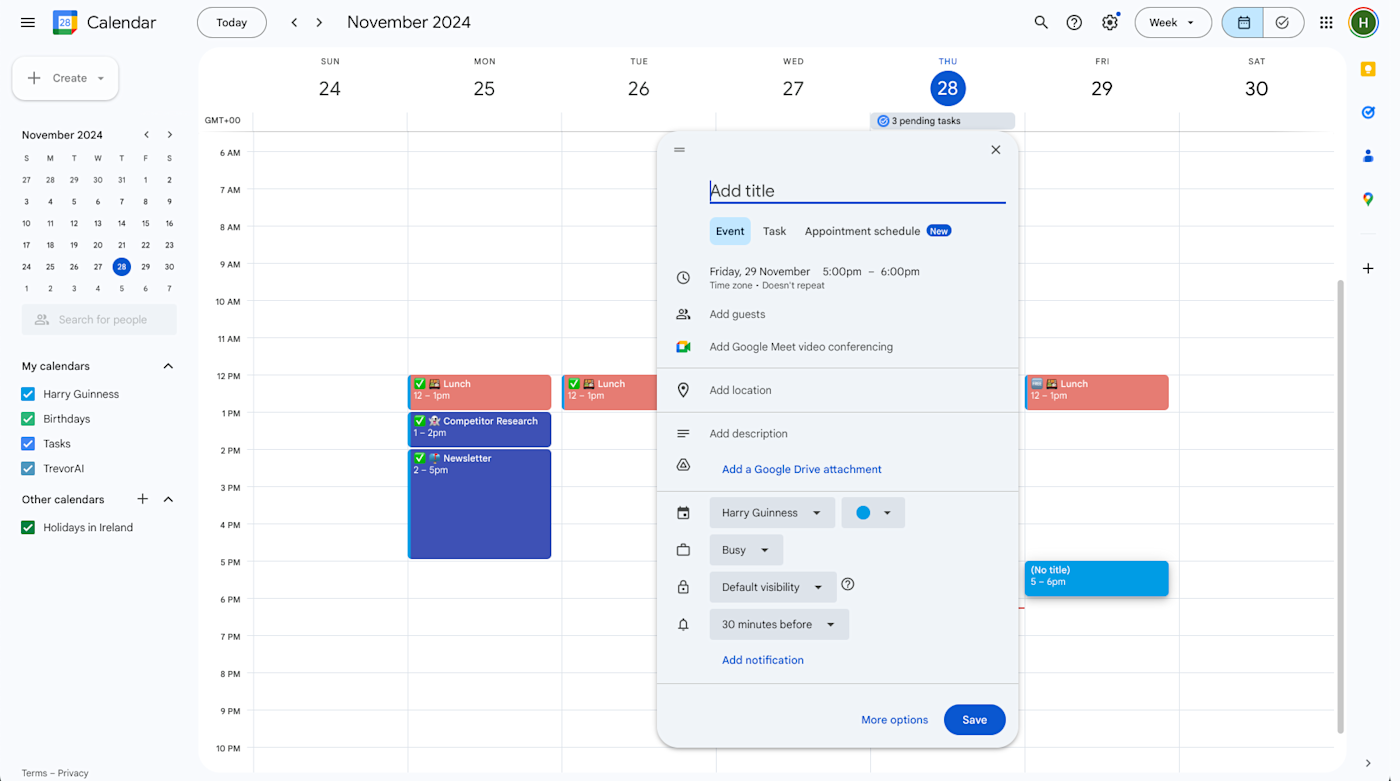
Google Calendar pros:
Free and widely available to anyone with a Google account
Integrates nicely with almost any other calendar service you care to use
Google Calendar cons:
No desktop apps, but it integrates with lots of them
There are only so many hours in a day, which means you have to budget them. A calendar is how you do that. You could use a paper wall calendar, sure, but a calendar app lets you invite others to an event. And in a world with arguably too many meetings, calendar apps give you a useful place to store the link to your Zoom call or meeting location.
Google Calendar does all of this while being extremely convenient to use, particularly for people who already use Gmail. I could go on and on about Google Calendar features (and I have), but here are the key selling points: it's easy to load on any device, lets you see your calendar in several different views, and offers features to help you ruthlessly defend your time—all while being easy to use.
Plus, Google Calendar integrates with Zapier, which means you can set all of your calendar-related workflows on autopilot. For example, you can automatically cross-post events across calendars and create calendar appointments from spreadsheets. Learn more about how to automate Google Calendar, or get started with one of these pre-made workflows.
Create new Trello cards from new Google Calendar events
Copy new Google Calendar events to another Google Calendar
Google Calendar pricing: Free with a Google account; Business Starter for Google Workspace, which includes all Google apps, starts at $6/user/month with a one-year commitment.
If Google Calendar doesn't work for you, check out Zapier's list of the best calendar apps for more options.
Once you choose a calendar app, take it to the next level. With automation, you can do things like automatically turn calendar events into tasks on your to-do list or use forms to create calendar events. Here's how you can bring context to your calendar by connecting other apps.
The best productivity app for scheduling meetings
Calendly
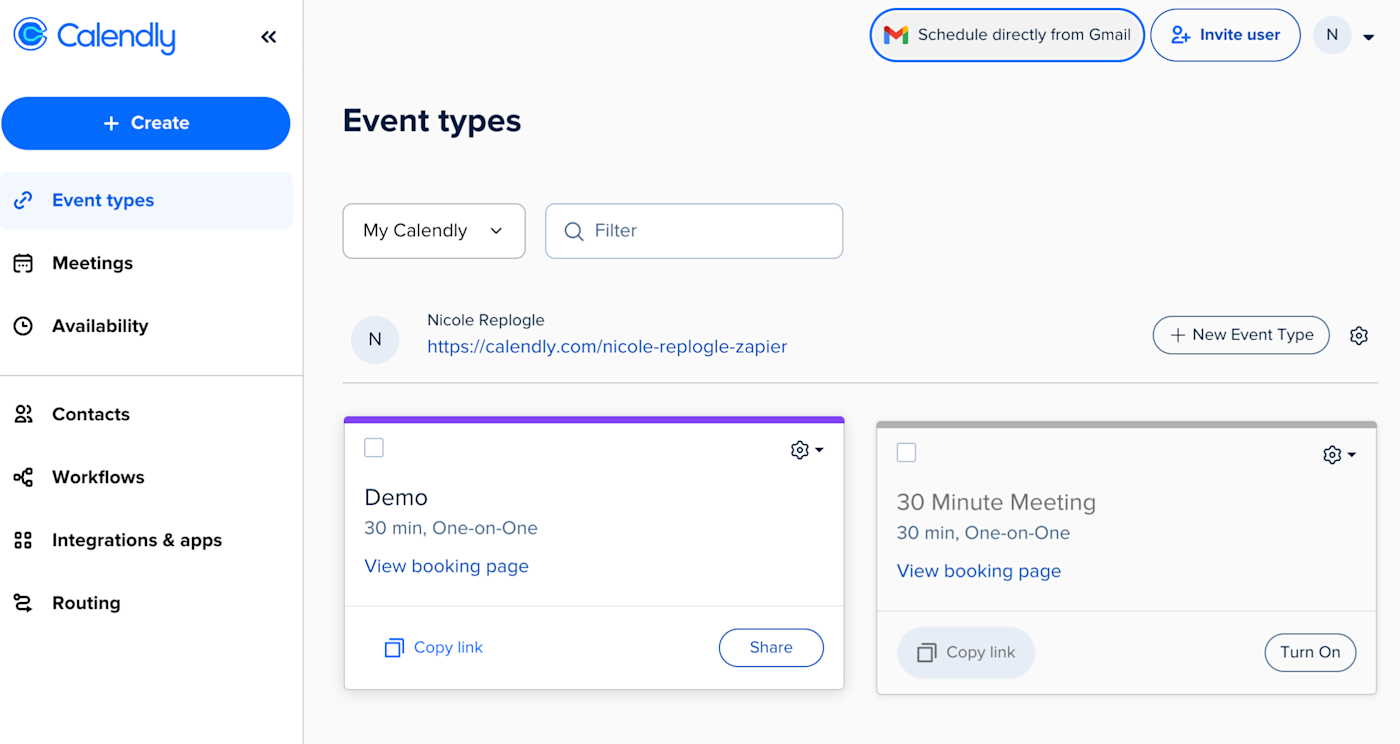
Calendly pros:
It's a trusted name—which can matter when trying to get people to book with you
Connects to a lot of calendars
Calendly cons:
Free plan only supports one meeting type
If the real time-suck of your day isn't being in meetings themselves, but scheduling meetings, then you need a meeting scheduling app.
Year after year, Calendly tops Zapier's list of the best meeting scheduler apps because it's reliable, easy to use on both sides, and the free plan is robust enough to get the job done. Once you set up your booking page, you can take a hands-off approach to the rest of your scheduling workflows. Invitees can choose from a selection of meeting types, see your availability, and book a meeting with you. No more back-and-forth "Are you available tomorrow at 11 a.m.?" And "How about next Monday instead?"
By connecting Calendly to Zapier, you can also do things like create new Zoom calls whenever a new meeting is scheduled or add new meeting attendees to your email marketing list. Learn more about how to automate Calendly, or get started with one of these pre-made workflows.
Create Google Sheets rows from new scheduled Calendly events
Add or update ActiveCampaign contacts for new Calendly invitees
Calendly pricing: Free with limited features; paid plans from $12/month.
Here's a full list of Zapier's top picks for the best meeting scheduler apps.
The best productivity app for AI-powered scheduling
Reclaim
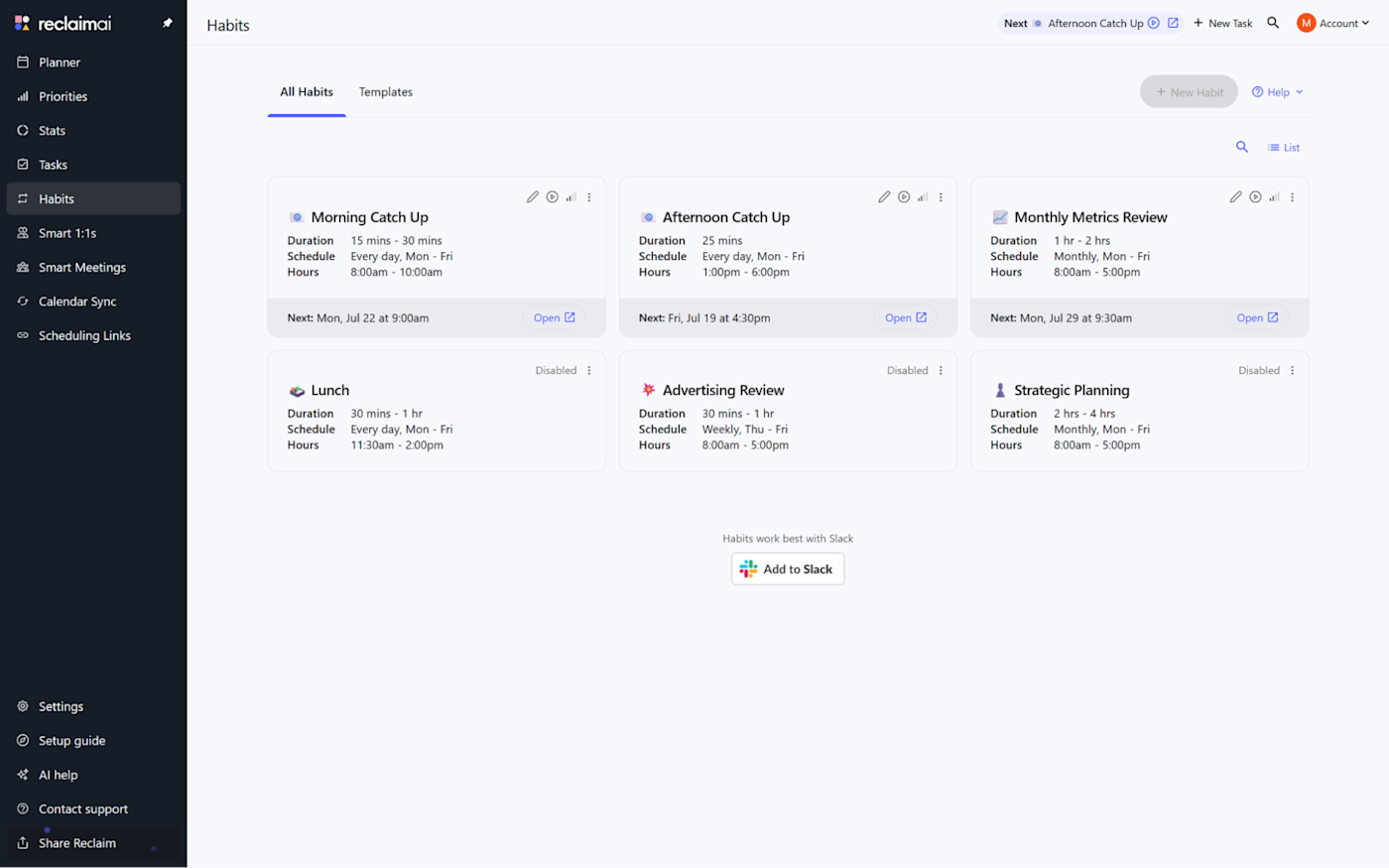
Reclaim pros:
Manages recurring events well
Quickly reschedules and adjusts your calendar when it detects a conflict
Reclaim cons:
Native task management is clunky
At one point in my career, I had everything scheduled in my calendar: sign on, do task A, coffee break, do task B, lunch—you got the idea. I spent an unreasonable number of hours each week just making sure my calendar was up to date, color-coordinating events, and tweaking the allotted time for each task. It was a nightmare of my own making.
If I had an AI calendar assistant, I could've saved myself the organization headache.
Reclaim.ai is one of the best options. You can enter all the tasks you have to tackle manually, and Reclaim will start dropping them on your schedule on its own. Better yet, you can integrate a wide range of task management apps and turn on sync, automating the whole process. As it populates your near future, it'll keep an eye out for deadlines, defending the time needed to complete critical tasks from an out-of-the-blue 1:1.
Speaking of 1:1s, Reclaim empowers your weekly catch-ups by rescheduling any recurring meetings if someone has to cancel, finding the best time slot for both and sending the appropriate notifications.
Reclaim.ai pricing: Free plan available for 2 calendars, 3 habits, and limited integrations and features; paid plans start at $8/user/month for unlimited calendars, unlimited habits, more integrations, and more advanced features.
For more options, check out Zapier's list of the best AI scheduling assistants.
There's no shortage of AI-powered tools designed to boost your productivity in the workplace. There are apps for chatbots, content creation, note-taking, and even email inbox management. Here's a list of AI productivity apps that will change the way you work.
The best productivity app for taking notes
Apple Notes
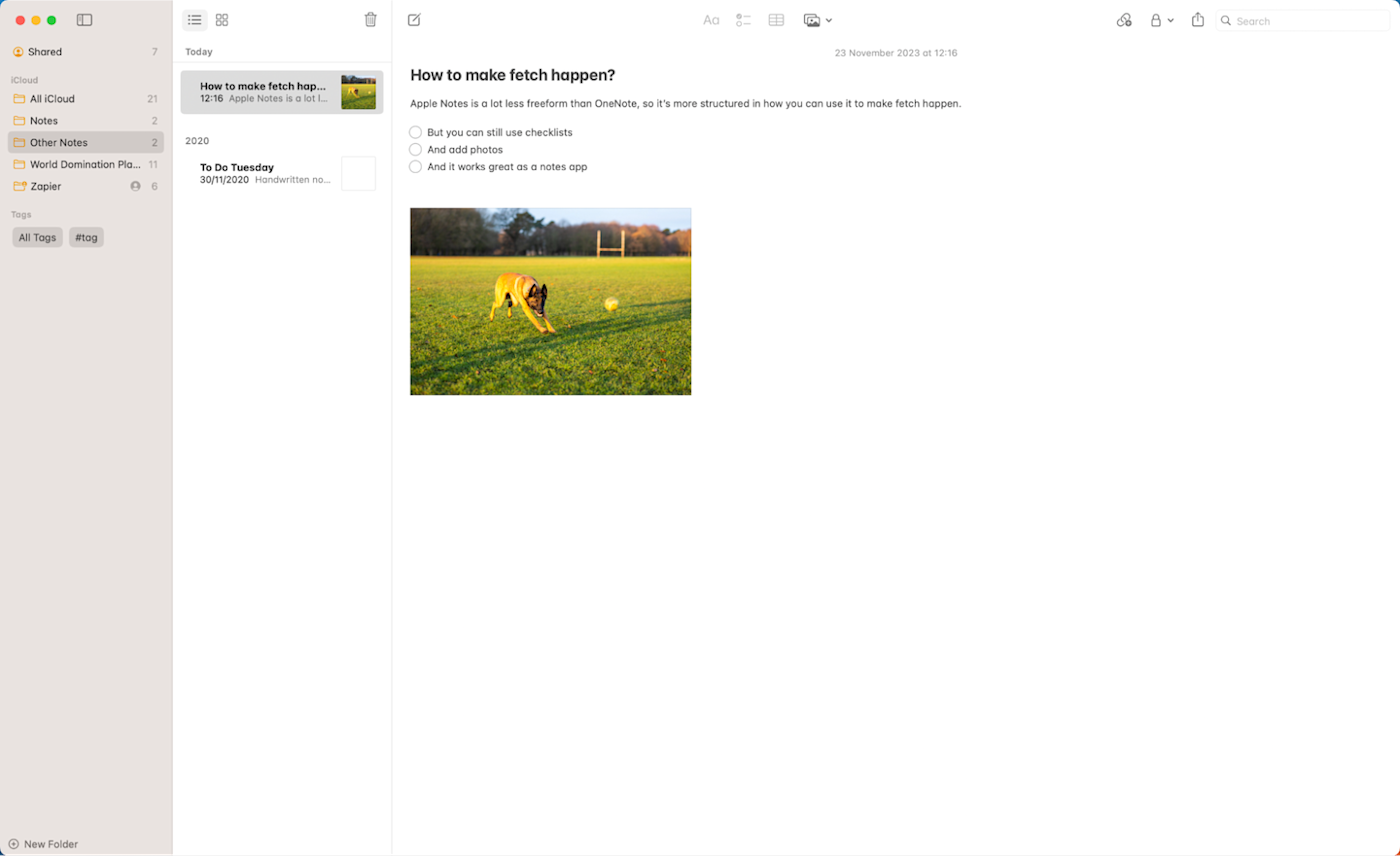
Apple Notes pros:
Free and integrates seamlessly between your Apple devices
Consistently improving; it used to be incredibly basic, but now it's a competent notes app
Apple Notes cons:
Getting it to play nice with Android or Windows is a fool's errand
I'm constantly scribbling down notes: during dog walks, while I'm watching a movie, even while showering (I wouldn't recommend it). For the most part, none of these random thoughts warrant taking up space in a formal document.
This, to me, is what note-taking apps are for: quickly writing things down so you can reference them later on. I treat my note-taking app as a personal journal, but you can also use it to store notes related to a particular project.
If you're firmly entrenched in Apple's ecosystem, which I am, it only makes sense to use the free note-taking app that's built into all macOS and iOS devices: Apple Notes (also called Notes or iCloud Notes, depending on how you're accessing it). You can also use it through your browser. Head to icloud.com/notes, and you get an online version of the app with all your synced notes—even if you're on a PC or Chromebook. It's a nice bonus that keeps your notes from being totally locked into your Apple devices.
The one drawback is that Apple Notes isn't accessible on Android. If you regularly take notes on the go, you're better off using Microsoft OneNote. It's free and works across all platforms, including iOS, Android, macOS, Windows, and the web.
Apple Notes pricing: Free for 5GB of storage across all iCloud services; starts at $0.99/month for 50GB.
Check out Zapier's roundup of the best note-taking apps for more suggestions.
Once you've picked a note-taking app, check out our favorite ways to use automation to improve how you put your notes to work, track action items from meetings, and put an end to regular copy-paste actions.
The best productivity app for summarizing meetings
Fireflies
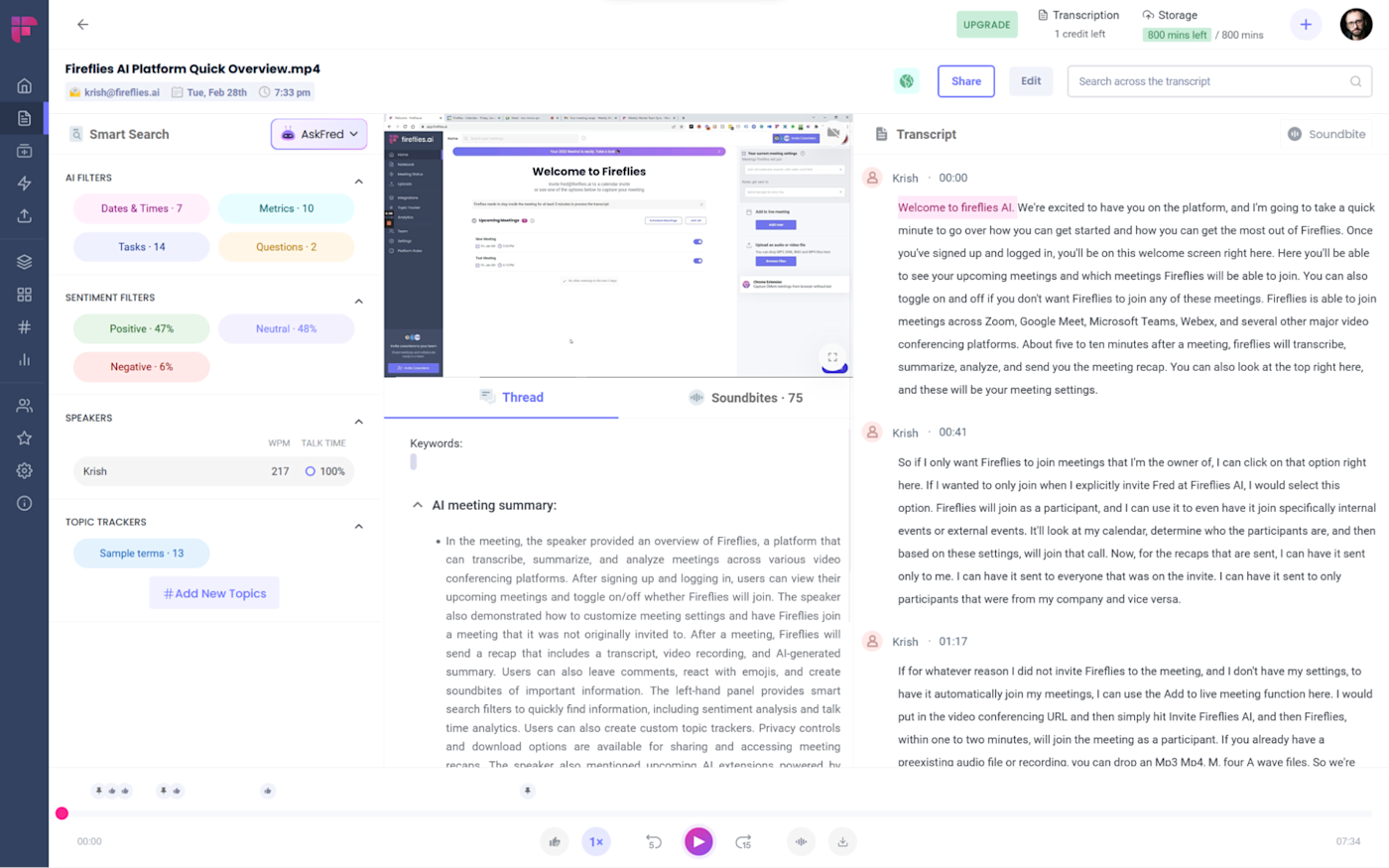
Fireflies pros:
Generative AI features (AskFred)
Automatically sends meeting recaps
Fireflies cons:
Some screens are too cluttered
Not to play into the "kids these days" argument, but my attention span is embarrassingly short. (Case in point: I just got sidetracked staring at a bird building a nest outside of my window.) Which is to say that I have a hard time focusing during meetings, let alone jotting down coherent notes.
This is where an AI meeting assistant like Fireflies comes in. It transcribes everything everyone says in the meeting, assigning it to the appropriate speaker once you identify who's who in the app. When the meeting is over, it'll start working its magic on the transcription. For example, it'll isolate key points discussed in the meeting, such as tasks and questions, and offer a list of topics tracked, making it easy to filter later.
The whole point of an AI meeting assistant is to save time, so you'll want to connect Fireflies with Zapier to automate your other meeting-related workflows. For example, you can automatically turn follow-up items into tasks in your task management app. Learn more about how to automate Fireflies, or get started with one of these pre-made templates.
Create Notion database items for new Fireflies.ai meetings.
Transcribe audio files in Google Drive with Fireflies.ai
Create ChatGPT conversations from new Fireflies.ai meetings
Fireflies pricing: Free plan includes unlimited transcriptions and limited AI summaries; paid plans start at $10/user/month (billed annually) and includes unlimited AI summaries and more storage.
Check out Zapier's list of the best AI meeting assistants for more options.
The best productivity app for blocking distractions
Freedom
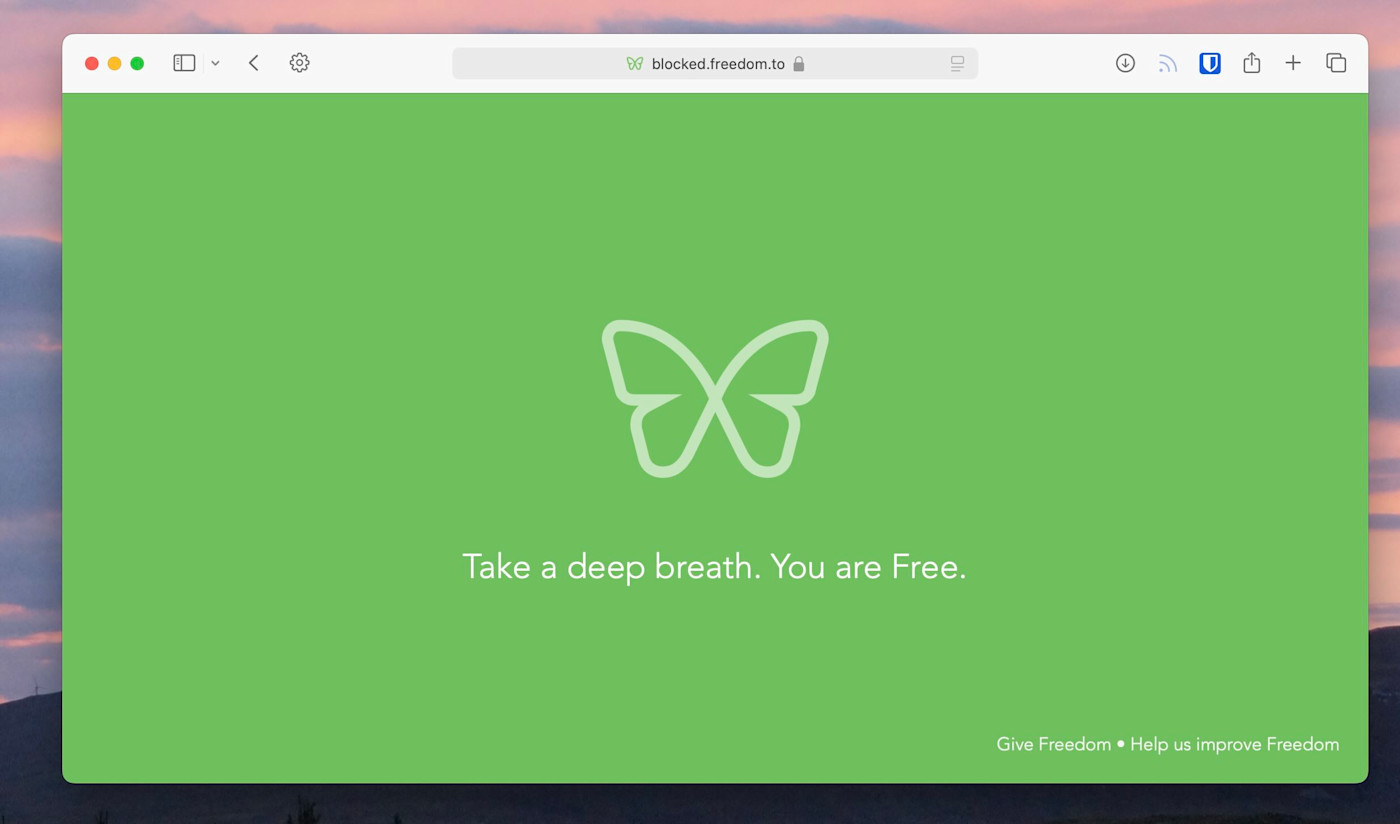
Freedom pros:
Support for multiple blocklists
Optional focus sounds
Freedom cons:
Setup takes a little time and can be confusing
Every distraction you could possibly imagine is available at your fingertips. And it's all delivered by brilliant engineers who are doing everything they can to keep you looking at more and more and more of it. It's understandable if you have trouble getting stuff done in that context, which is why focus apps that block distractions are so helpful.
Freedom is a great tool for the job. It runs on every platform and can block distractions—both websites and apps—on all of your devices. That means you can't, for example, block TikTok on your computer only to pick up your phone and look at it there. With Freedom, you can set up multiple block lists, and then start timers for any of them.
The downside: there's no long-term free version, just a free trial. But if you don't want to pay, you're not out of luck: Freedom offers a few free Chrome extensions. There's Pause, which will delay distracting sites from opening; Limit, which will cap how much time you can spend on distracting sites; Insight, which tells you how much time you're spending online; and Focus, which is built for students and blocks all non-educational websites.
Freedom pricing: $3.33/month billed annually or $8.99/month billed monthly; $199 for a lifetime subscription.
Check out Zapier's list of the best focus apps to explore other options.
The best productivity app for time blocking
Sunsama
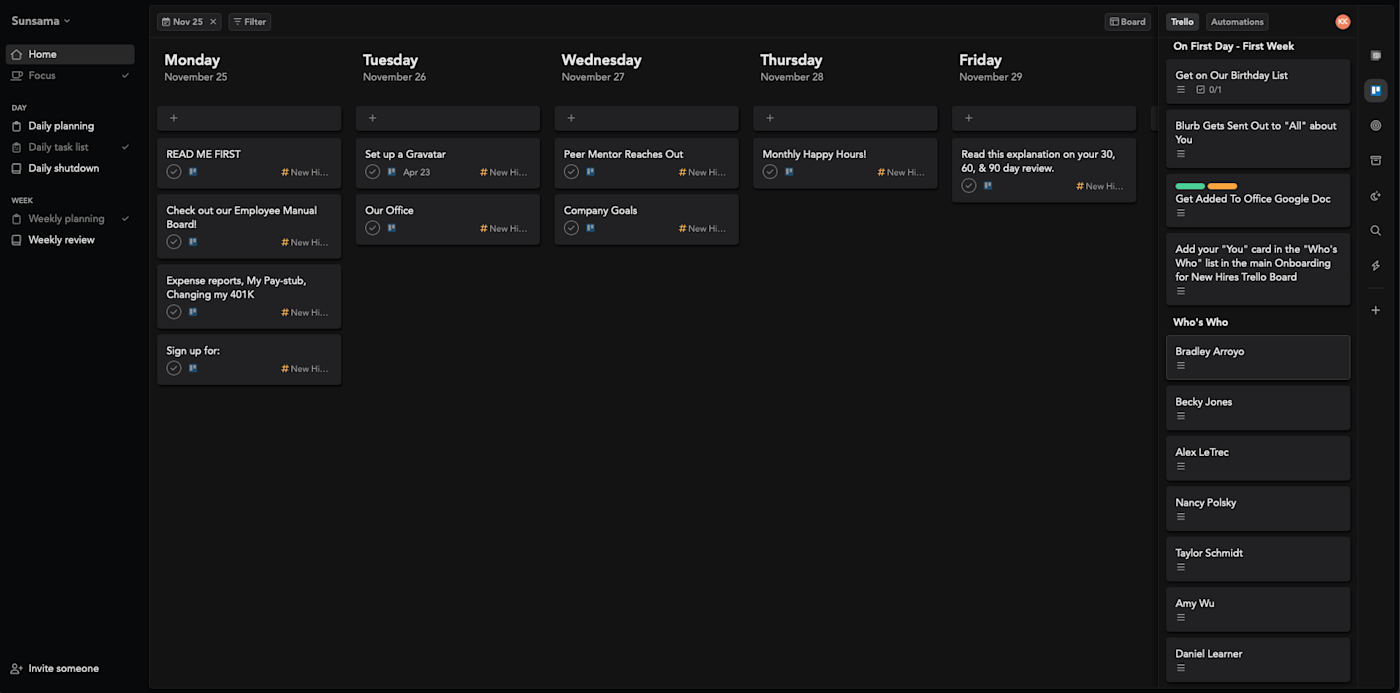
Sunsama pros:
Simple, intuitive interface
Seamless integration with popular project managers
Sunsama cons:
No free plan
When there's no time to waste—which, let's be honest, there's never any time to waste—and you have to nail down your priorities, adding structure and consistency becomes a necessity. That's where time blocking apps are an excellent way to manage your schedule: they force you to plan out every minute of your day.
Sunsuma was designed with simplicity and functionality in mind, with a clean, intuitive interface that makes planning your day less of a chore and more of a ritual. Sign on in the morning, and you'll be asked which tasks you have to work on, how long you think they are, and when you want to do them all.
At the end of the day, Sunsama gently nudges you to review what you accomplished and what can roll over, leaving you with a sense of closure and readiness for tomorrow. Sunsama can also sync updates across your apps automatically—for instance, moving a Trello card to a new column once you've completed it.
You can do even more to streamline your time blocking process when you connect Sunsama with Zapier. For example, you can automatically turn starred emails or activity in your CRM into a Sunsuma task. Here are some workflows to get you started.
Create Sunsama tasks from new starred emails in Gmail
Create Sunsama tasks from new saved Slack messages
Sunsama pricing: No free version, though there is a 14-day free trial; starts at $20/month (or $16/month on an annual plan).
Check out our roundup of the best time blocking software for more options.
The best productivity app for tracking time
Toggl Track
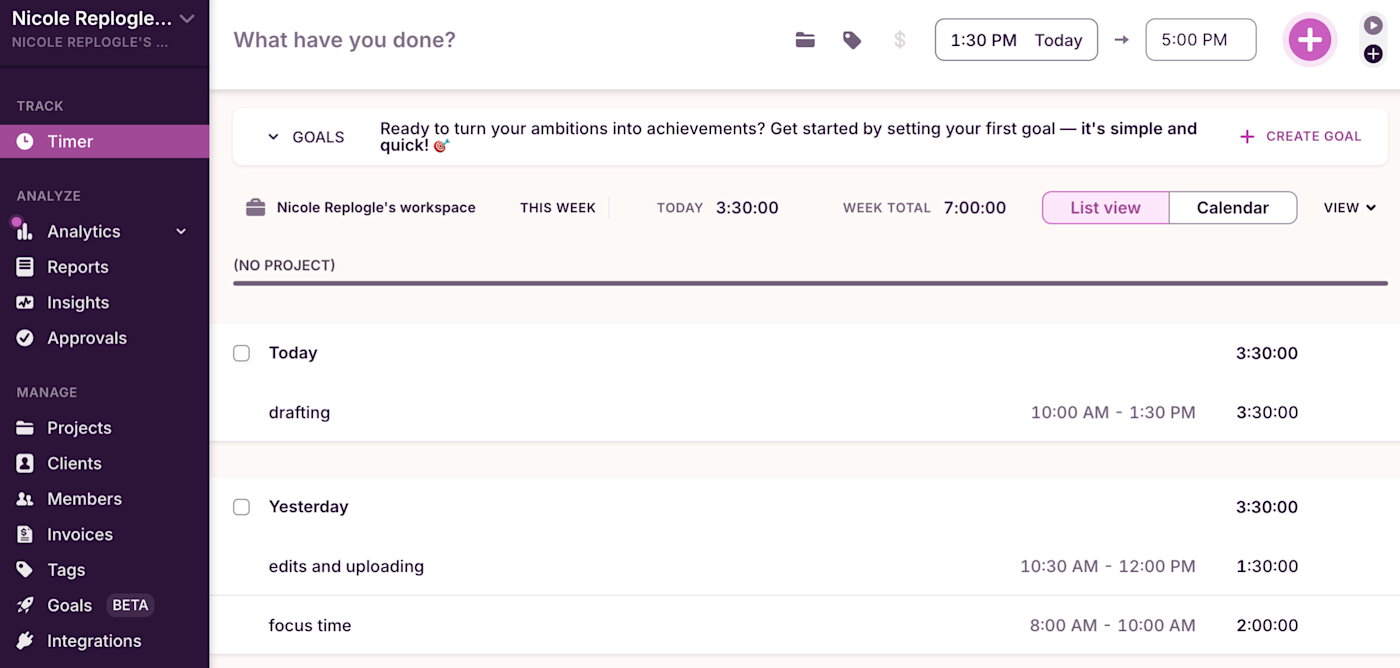
Toggl Track pros:
Generous free tier
Easily accessible from anywhere—mobile, desktop, and via browser extensions
Toggl Track cons:
Granular time insights available only on paid plans
Unlike time blocking apps that proactively carve out dedicated periods of time to work on certain tasks, time tracking apps retroactively give you insight into how you're spending your time. This way, you can identify inefficiencies in your current workflow and streamline processes. Or, if you're a freelancer, record billable hours.
If you're looking for a time tracker that's both free and powerful, Toggl Track is a great choice. It offers a generous free plan for freelancers and anyone who needs to track their time efficiently. And unlike many time tracking apps, Toggl doesn't require you to fill out a client, project, or task before you can start tracking. Just start the timer, and if you need to sort out the details later, you can.
Toggl also offers handy features like a Pomodoro timer, upgraded dashboards and reporting features, and plenty of integrations. You can use Toggl Track's Zapier integrations to do things like adding new time entries to a spreadsheet, starting new timers when calendar events start, and creating clients based on a database. Learn more about how to automate Toggl Track, or get started with one of these pre-made workflows.
Create detailed Google Calendar events for new Toggl Track time entries
Create Google Sheets rows for every new time entry in Toggl Track
Create new Toggl Track entries for every new Google Calendar event start
Toggl Track pricing: Free for up to 5 users; $9/user/month (billed annually) for the Starter plan, which includes time rounding, billable rates, and customized reports.
If you're looking for more recommendations, check out Zapier's full list of the best time tracking apps.
The best productivity app for setting Pomodoro timers
Pomodor
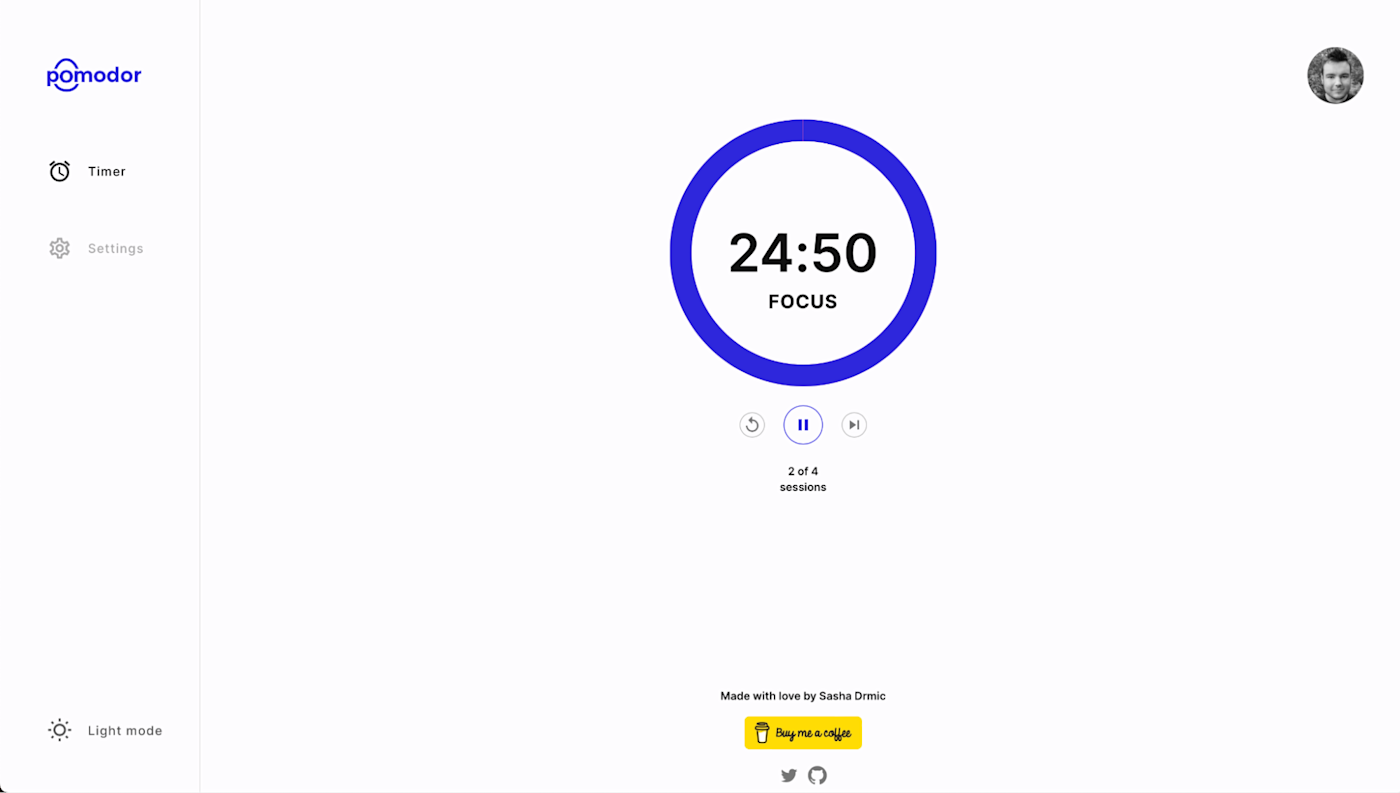
Pomodor pros:
Easy-to-use app
Available on the web
Pomodor cons:
Not much more advanced than a stopwatch
If you use the Pomodoro Technique to structure your day, there's only one thing you need: a timer. Sure, you could use the timer app on your smartphone—if you have the mental fortitude to ignore the temptations that come with using your phone. But if you, like me, have no such strength, then a Pomodoro timer is a much safer solution.
There are plenty of timer websites out there, but Pomodor stands out for a couple of reasons. The most important: you can customize the length of the work and break periods as well as the number of Pomodoros you do before a long break, so you can fit it into how you like to work.
Pomodor's countdown also displays in the URL title bar, meaning you can quickly tell how much time you have left in your working period while working in another tab. There's also a Dark Mode. It's not the most fully-featured timer on the market, but it offers just enough to help you stay productive.
Pomodor pricing: Free (but donations to the site designer are recommended).
If you're looking for a little more oomph, check out Zapier's list of the best Pomodoro apps for more web- and mobile-based options.
The best productivity app for building habits
Habitica
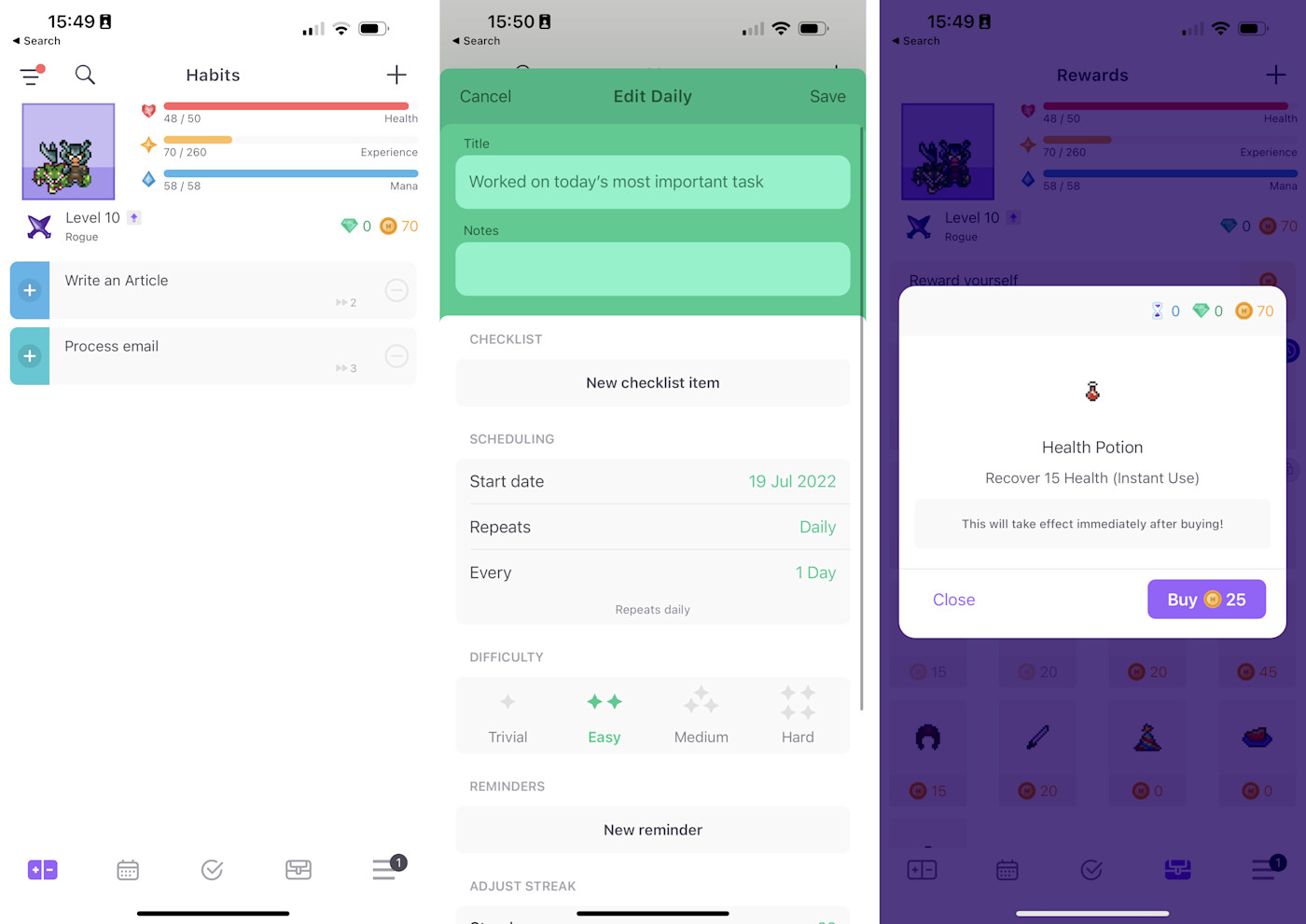
Habitica pros:
The RPG conceit successfully gamifies habit building
Essentially free to use
Habitica cons:
More bells and whistles than you might need for simple habit tracking
I've been practicing my French using Duolingo for years now. And the primary reason I keep going back for more lessons is because of the gamification of it all. A daily gold star for putting in one minute of learning? Yes, please.
No matter what habit you're trying to build (or break), a habit tracker can help you meet your goals by gamifying the process. Habitica is a habit tracking app that turns the whole process into a role-playing game (RPG). You can add tasks, daily activities, and habits to a list—but you can also battle monsters with your friends. It also works on iOS, Android, and the web, allowing you to easily track your habits on any device.
While Habitica is more complicated to use than other, simple habit tracking apps, it's far and away the most fun to use—at least, if a pseudo-retro gamified experience appeals to you. It's especially motivating if you get your friends to use it too. You can all form a party, go on quests, and fight bosses.
Habitica pricing: Free plan with most features; from $4.99/month for bonus items, the ability to buy gems with gold, and more. Group plans for $9/month plus $3/month per additional member.
If you prefer to track your habits primarily on mobile, there are better options. Here's Zapier's full list of the best habit tracker apps for every device.
The best productivity app for bookmarking articles to read later
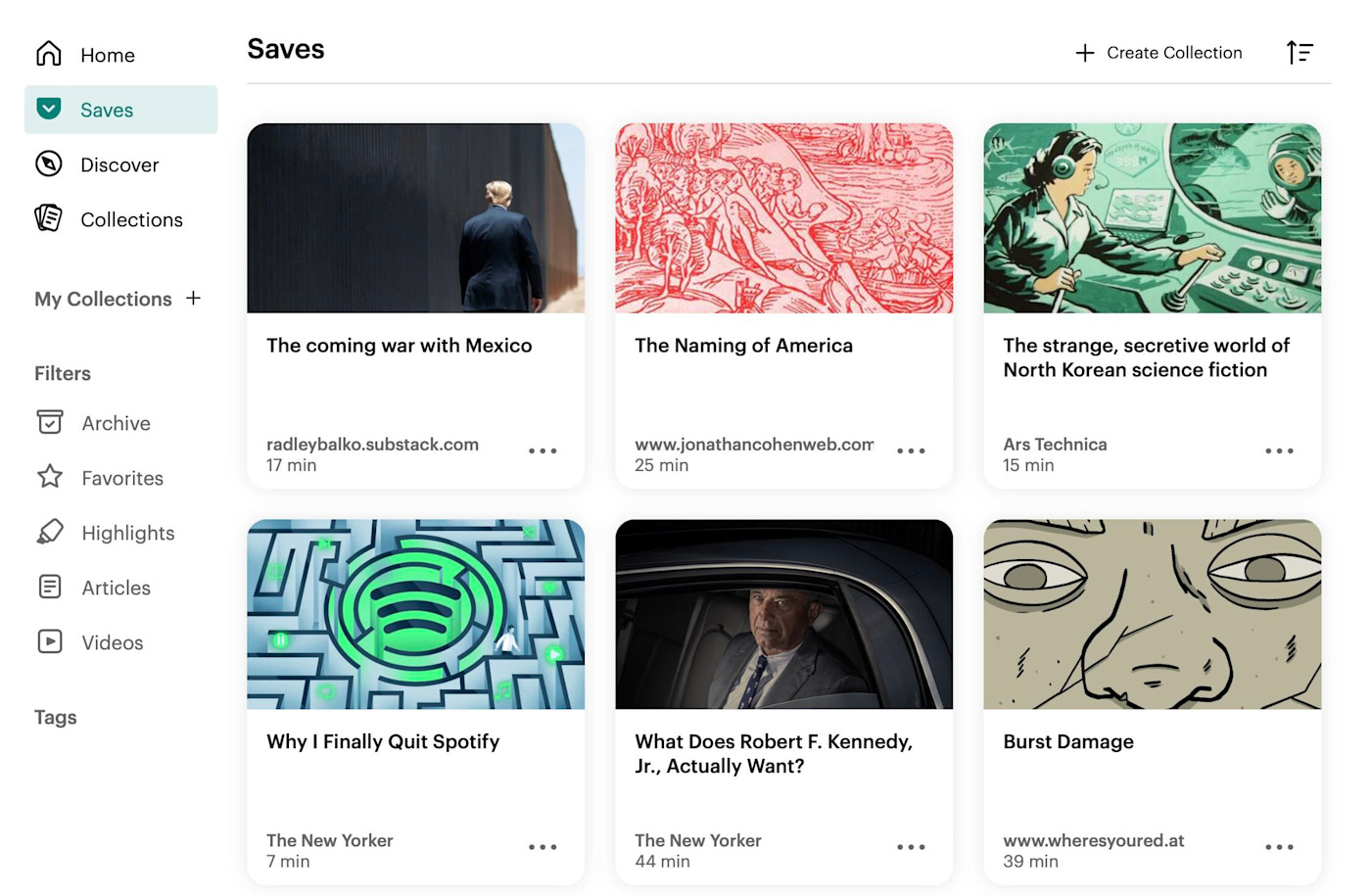
Pocket pros:
Built into many apps and devices
Feature complete and still easy to use
Pocket cons:
No notes feature
My inbox is filled with newsletters that I've flagged to "read later." But we all know those emails are just going to go into a folder, hidden inside other folders, never to be seen again. That's where read-it-later apps come in. They let you quickly save something you intend to read so that you can come back to it when you have time.
I think that Pocket is the app of choice in this class. It's free to use, offers extensions for every major browser, and has great mobile versions that sync your articles for offline reading. There's also built-in support for highlighting, and then reviewing your highlights later.
You can even use Zapier to connect Pocket with your favorite apps. For example, you can automatically send articles in your RSS feed to Pocket or share your favorite content in Slack. Here are more ways to automate Pocket.
Pocket pricing: Free; $4.99/month for Pocket Premium, which includes a permanent personal backup of the articles you've saved, suggested tags, and full-text search.
Check out Zapier's list of the best read-it-later apps and the best bookmarking apps for more options.
Once you've chosen a bookmarking app, check out these automatic workflows to help you get the most out of your read-it-later app.
The best productivity app for email
Microsoft Outlook
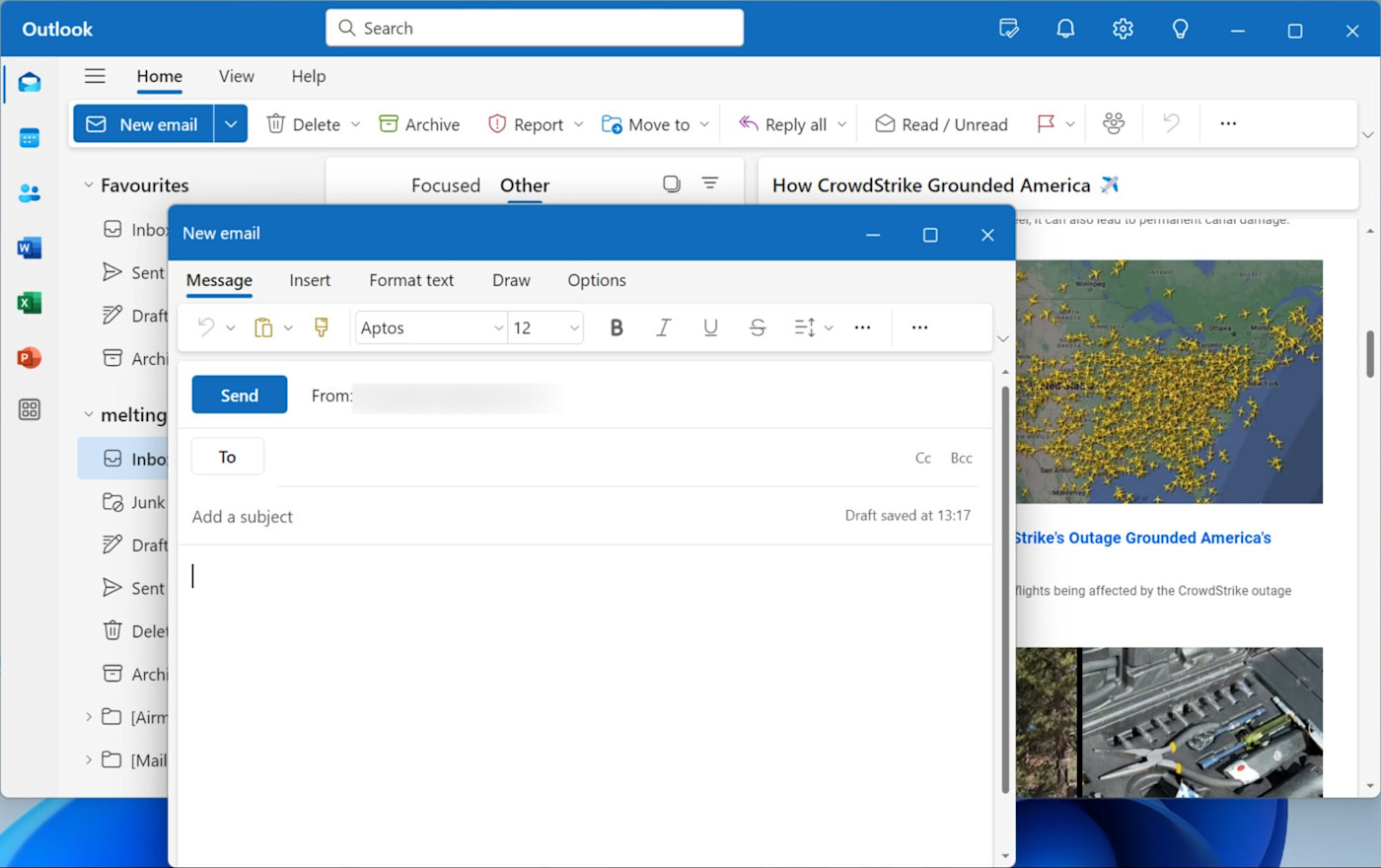
Outlook pros:
Useful built-in calendar
Feature-rich app
Outlook cons:
Really corporate feel for a personal email app
If you're looking for a robust email client, Microsoft Outlook is surprisingly your best option.
Outlook works with not just Microsoft accounts but also Gmail, iCloud, Yahoo! Mail, and standard IMAP/POP3 email addresses. It's a full-featured email client that can handle everything from managing multiple accounts to organizing your inbox with Focused Inbox, which helps prioritize important emails. You can also create personalized profiles to separate your work, school, and personal emails, which makes it easier to stay organized.
Outlook also brings several productivity-boosting features to the table. The ability to @mention people within emails (automatically adding them to the To: field) is incredibly handy for team communication. It also includes modern email tools like follow-up reminders, delayed sending, and email scheduling. The best part: you get all of this for free.
But Outlook isn't just an email client—it also includes a calendar, task manager, chat, and even note-taking features. You can also use Outlook's Zapier integration to connect to thousands of popular apps and streamline your productivity even more. Do things like copy events across calendars, send emails automatically, and get notifications for important emails. Learn how to automate Outlook, or get started with one of these popular templates.
Add Microsoft Outlook events from new Google Calendar events
Send Microsoft Outlook emails for new Typeform entries
Outlook pricing: Free.
Check out Zapier's list of the best email apps for more suggestions. Want more platform-specific lists? There's the best email clients for Windows, Mac, iPhone, and Android. Or take a look at the best AI email apps.
Once you've picked an email app, you can automate your inbox.
The best productivity app for all-in-one messaging
Beeper
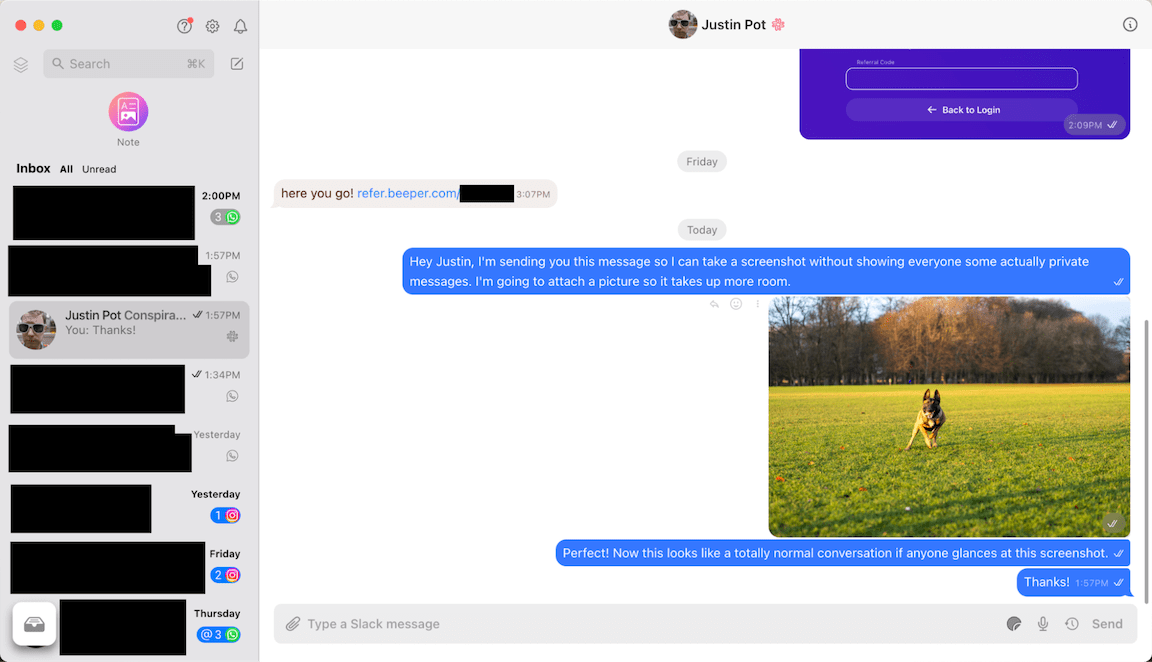
Beeper pros:
Free
Mobile versions available
Beeper cons:
Might not be free for long
You might consider messaging to be more of a distraction from productivity than a part of it. But if you spend a lot of time communicating across multiple platforms, it makes sense to consolidate and simplify that process into one streamlined app.
Beeper is still relatively new, but it nails a lot of the features you want in a universal messaging app. There's a unified inbox for all your messages, you can search all your chats on every service at once, and you have granular control over muting and notifications. The app is also fast, modern, and easy to use, with a secure backup system that syncs your messages across devices.
While it has yet to get iMessage working on Android smartphones, it still supports a wide range of services, including WhatsApp, Facebook Messenger, Instagram, Telegram, Signal, and Discord.
Beeper pricing: Free, but the company will probably introduce a paid plan in the future—likely around $10/month for premium features.
For more options, check out Zapier's list of the best all-in-one messaging apps.
The best clipboard manager app
Windows logo key + V
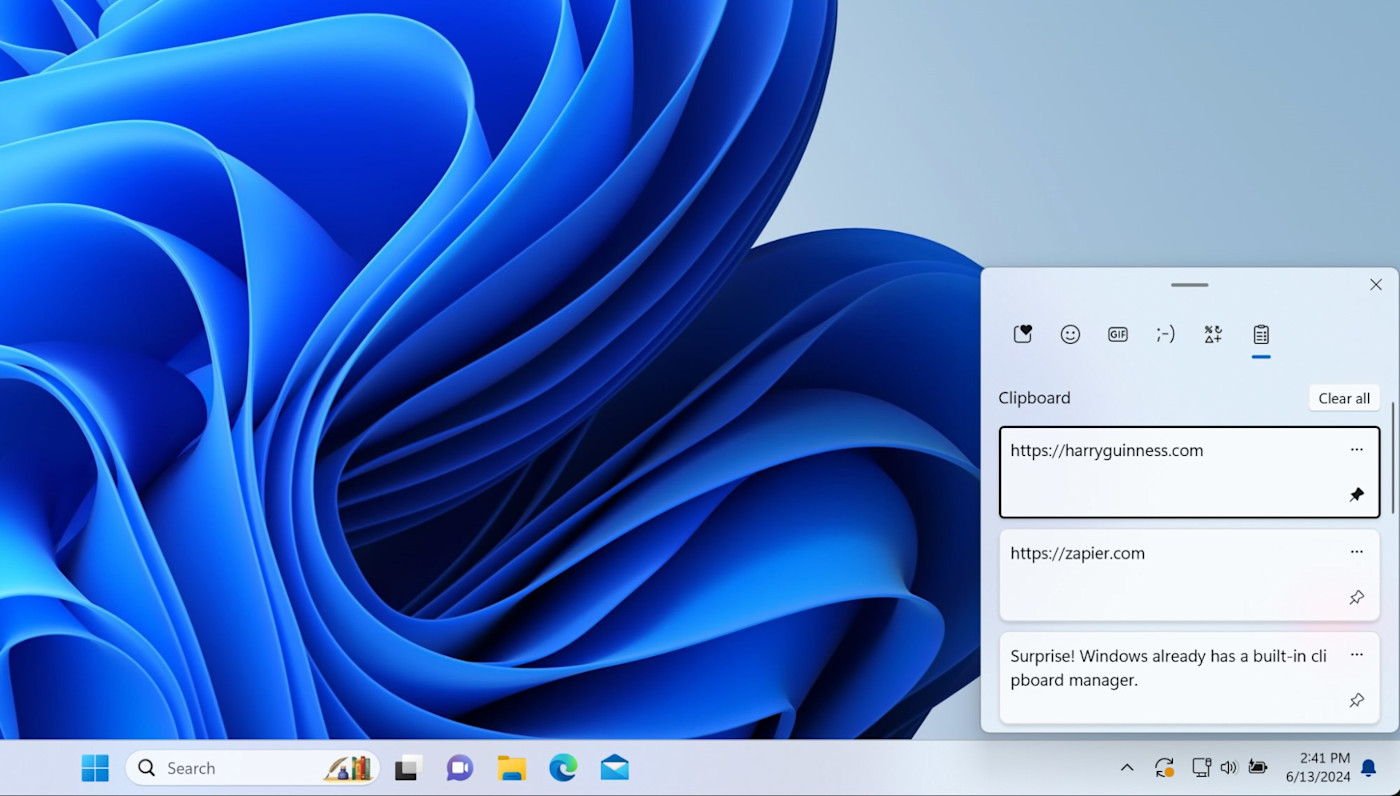
Win + V pros:
A real clipboard manager built into Windows
Win + V cons:
Lacks advanced features
Copying and pasting text is one of those things that you probably do dozens or even hundreds of times a day without really thinking about it. Which means there's a good chance you've also accidentally copied one thing, got distracted, copied another thing, and then lost that initial copy.
Clipboard managers allow you to copy a bunch of different things, store them in a super clipboard, and paste them later on.
If you're a Windows user, your system already has a built-in clipboard manager. It even syncs your clipboard history across multiple PCs. Just copy text as normal, and then when you want to paste it, press Win+V. The first time you do it, you'll get a pop-up asking if you want to enable the clipboard manager. Click Yes, and you're good to go.
Of course, the Windows clipboard manager is more basic than a dedicated app. It's limited to 25 items, and you can't copy large images or files—though you can pin things to the clipboard if you frequently need the same clips. It also gives you quick access to special symbols, emojis, and GIFs. So if you have a PC and just need something that allows you to copy and paste a few items at a time, it's a great option.
Win + V pricing: Free and included with Windows.
Maccy is another solid option for macOS and is free(ish). For more feature-rich options, check out Zapier's list of the best clipboard managers.
The best productivity app for reading RSS feeds
Feedly
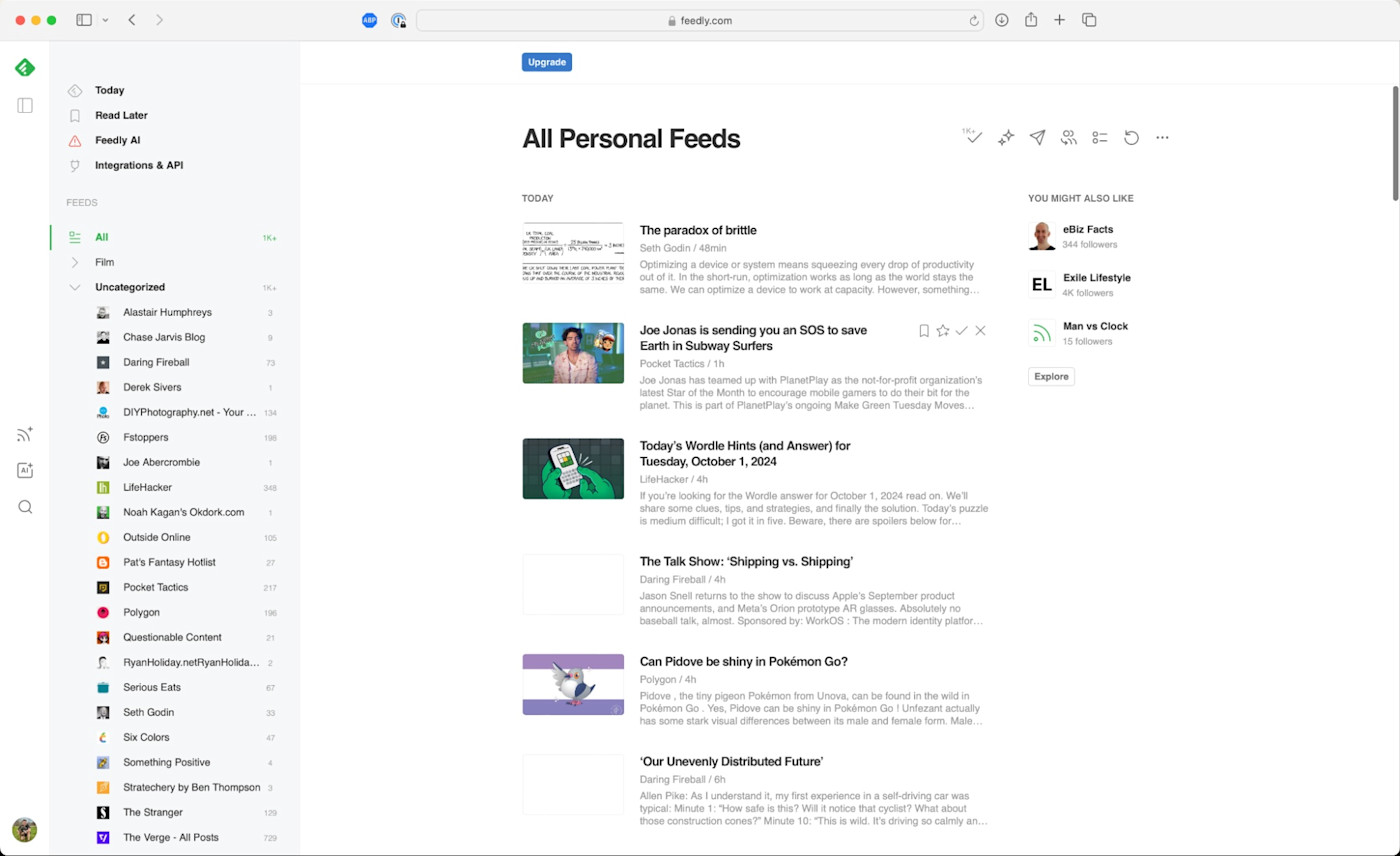
Feedly pros:
Free plan is sufficient for most people's RSS needs
Great mobile apps for reading on the go—plus it integrates with almost every feed reading app you could want
Feedly cons:
Sponsored ads can be frustrating
If you want to follow a publication, writer, or something else online and see everything they publish—not just what your social media algorithm throws your way—the best way to do it is with an RSS (Really Simple Syndication) reader.
Feedly is the industry standard for web-based RSS readers, and it's easy to see why. It offers a clean and simple user interface—enough for casual readers who want to see all of their websites in one place.
But you're not limited to only curating and aggregating content. Upgrade to the Pro or Pro+ plan to search your feeds, add notes to content, and highlight important passages. You can even use Feedly's built-in, AI-powered features to pull in or exclude content that match a particular criterion from your feeds, summarize articles, and suggest related articles.
You can also use Zapier's Feedly integration to connect it with thousands of other apps. This way, you can do things like share articles on Slack or save tagged articles to a Google Sheet. Here are a few more examples to get you started.
Share new articles in a Feedly category via Gmail email
Store new articles in Feedly boards as items in Notion databases
Feedly pricing: Free plan lets you follow up to 100 sources and use the web, Android, and iOS apps; Pro plan starts at $8/month and includes up to 1,000 sources, search, and third-party integrations.
For more options, check out Zapier's list of the best RSS reader apps.
The best productivity app for creating and sharing screen recordings
Loom
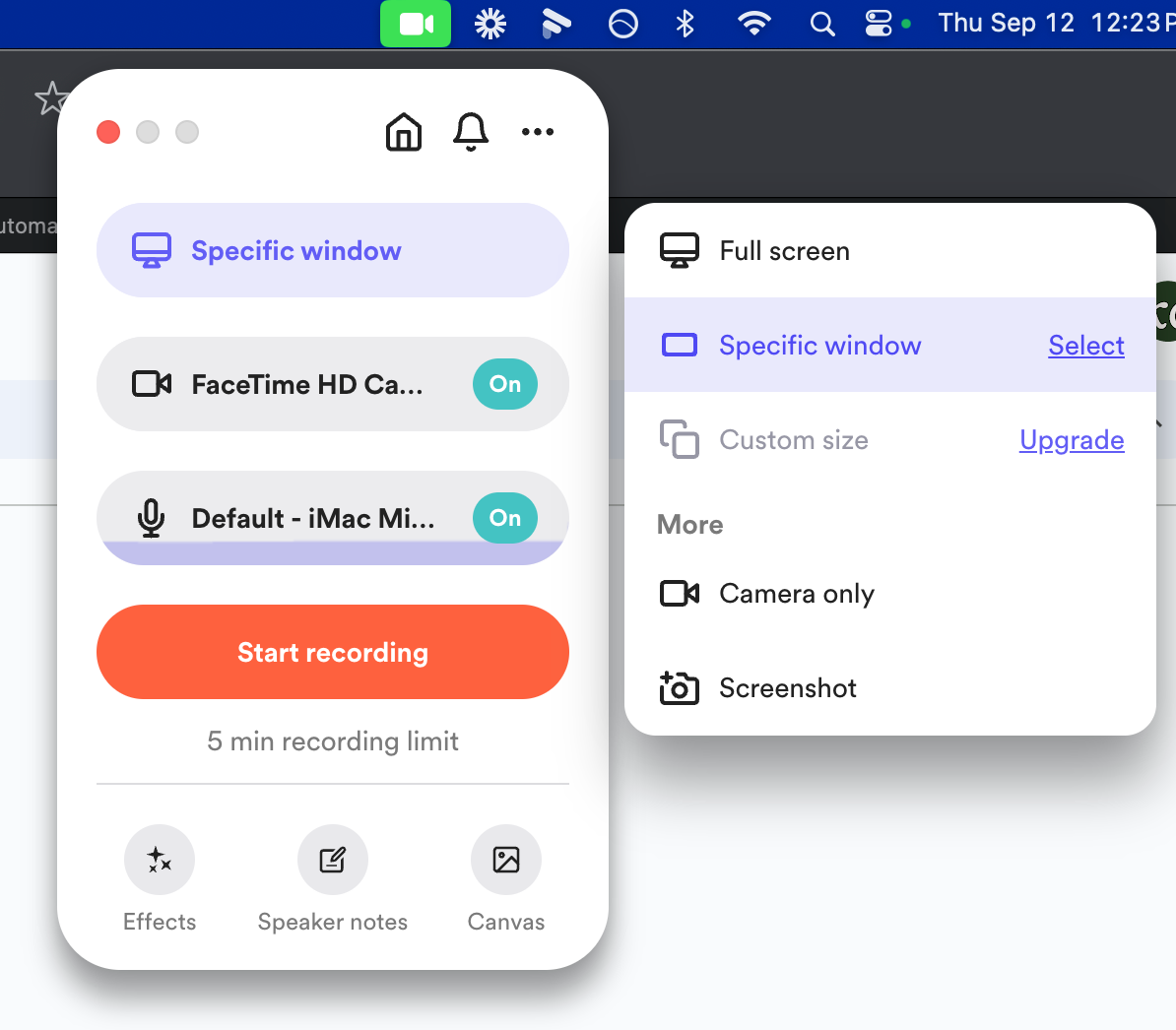
Loom pros:
Super easy to use and works across devices
Generous free plan
Loom cons:
The mobile apps aren't perfect
Whether it's for a presentation or troubleshooting a problem, screen recording tools make it easy to record what's on your screen and share it.
Loom is a great first tool to check out in this category. It's easy to set up, works on all major platforms, and makes it really simple to share recordings. You can record just your screen, your screen with webcam video, or just your webcam. You can also do some basic editing in the browser before sharing the final product with others. Loom also offers AI features, including automatic transcription and auto-generated titles, summaries, and chapters. There's even an option to remove filler words and silence.
It's all very quick, which makes Loom an easy solution to recommend.
Loom pricing: Free for 25 videos of up to 5 minutes; Business plans start at $12.50/month/user with unlimited videos and recording length.
For more options, check out our list of the best screen recording tools. Want to share your screen in real time? Use a screen sharing app.
If you need to take only occasional screen recordings and don't mind managing the file yourself, you can actually record your screen without any software.
The best productivity app for managing your passwords
1Password
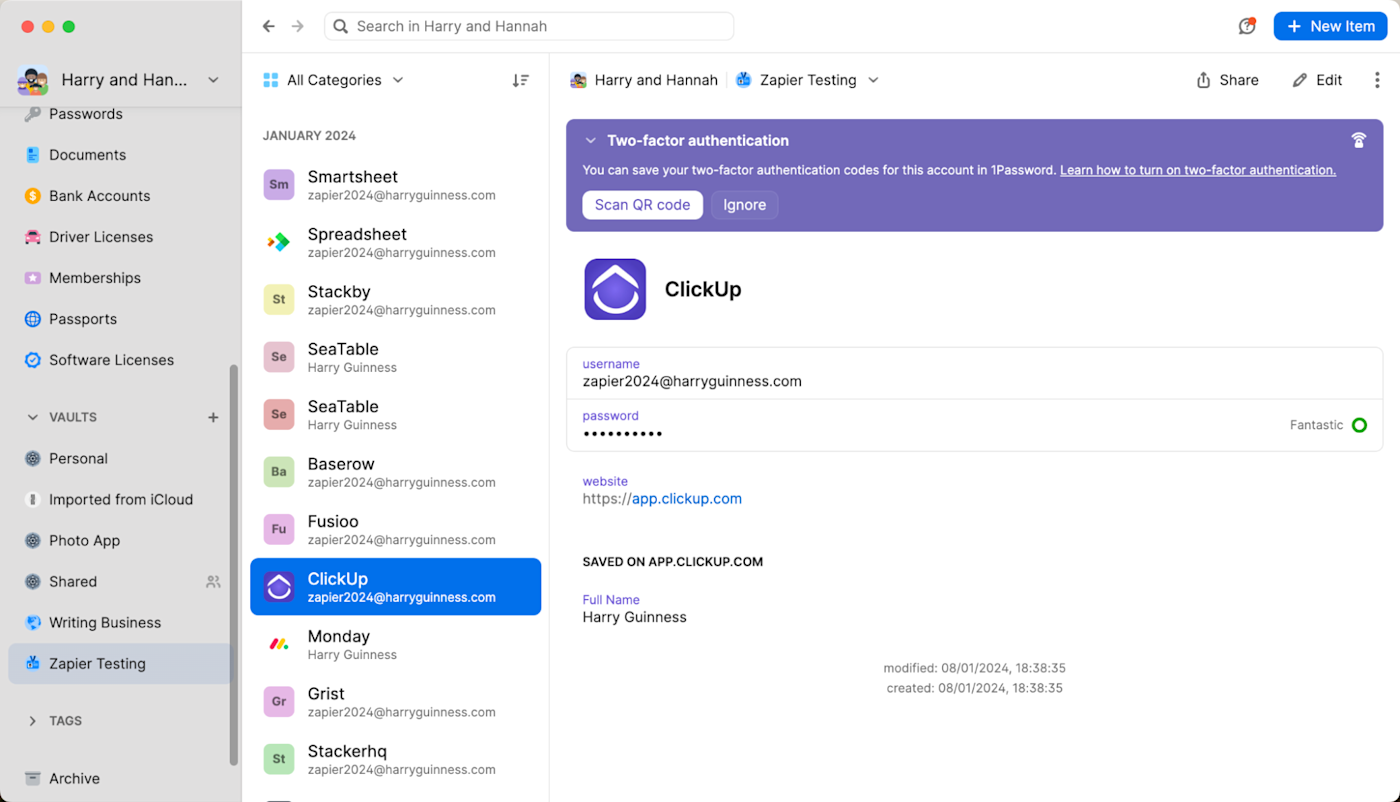
1Password pros:
Easy to use across any device
Transparent about its security
1Password cons:
No free plan
Password managers fix a lot of the problems with passwords for you. All you have to do is remember a single master password, and the app takes care of the rest. And since data breaches are way more common than you'd think, password managers help protect you against unauthorized access and harmful attacks—and keep all your information private.
1Password is one of the biggest names in password management. It's the best option for most people looking for a password manager because it's easy to use, incredibly secure, and works on pretty much every browser, with all your passwords syncing across all your devices. With 1Password, you can also create "vaults" to keep more than just your passwords organized—you can also store credit card details, auto-fill information like addresses, and store up to 1GB of private notes and files.
1Password pricing: $36/year for a Personal account; $60/year for Families with up to five accounts.
Check out Zapier's list of the best password manager apps for some more options.
If you're serious about beefing up your cyber security, try a passkey instead.
The best productivity app for generative AI
ChatGPT
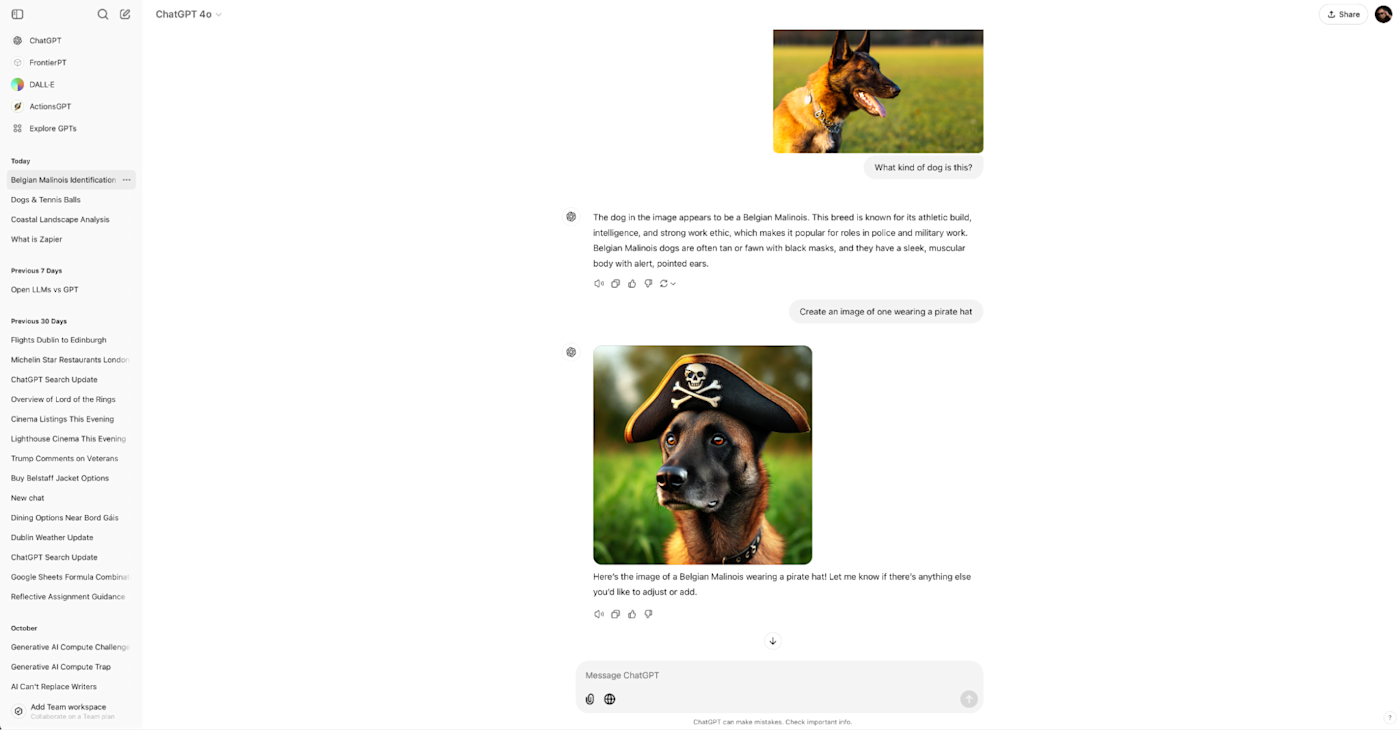
ChatGPT pros:
Powerful
Fun and easy to use
ChatGPT cons:
Like any AI, it's prone to hallucinations
ChatGPT is the original AI chatbot—and it remains the go-to one. It's incredibly simple to use: start a conversation by writing your prompt at the bottom of the screen via the web, mobile, or desktop app.
The desktop app also gives you the full power of ChatGPT's conversational abilities without needing to keep a browser tab open. Just hit option+space (Mac) or Alt+space (Windows) to open a dialog window and start a new conversation, search the web, or take a screenshot (and then ask a question about it). You can also use Advanced Voice Mode to have a real-time conversation with ChatGPT.
ChatGPT lets you do everything from AI image generation to data analysis and creating custom chatbots—and it's impressively fast. It also remembers your conversation context, so it can give more accurate and relevant responses as you go along. Plus, with the latest o1 model, the app is even faster and more reliable at handling complex queries.
You can even integrate ChatGPT into your existing workflows with Zapier's ChatGPT integration. Do things like generate replies to Slack messages, draft email copy, and summarize data, straight from the apps you use most. Learn how to automate ChatGPT, or get started with one of these examples.
Create email copy with ChatGPT from new Gmail emails and save as drafts in Gmail
Start a conversation with ChatGPT when a prompt is posted in a particular Slack channel
Generate conversations in ChatGPT with new emails in Gmail
ChatGPT pricing: Free plan available; $20/month for ChatGPT Plus, which includes advanced features and access to newer models.
If you're looking for more options to experiment with, check out Zapier's roundup of the best AI chatbots.
The best productivity app for automating your workflows
Zapier
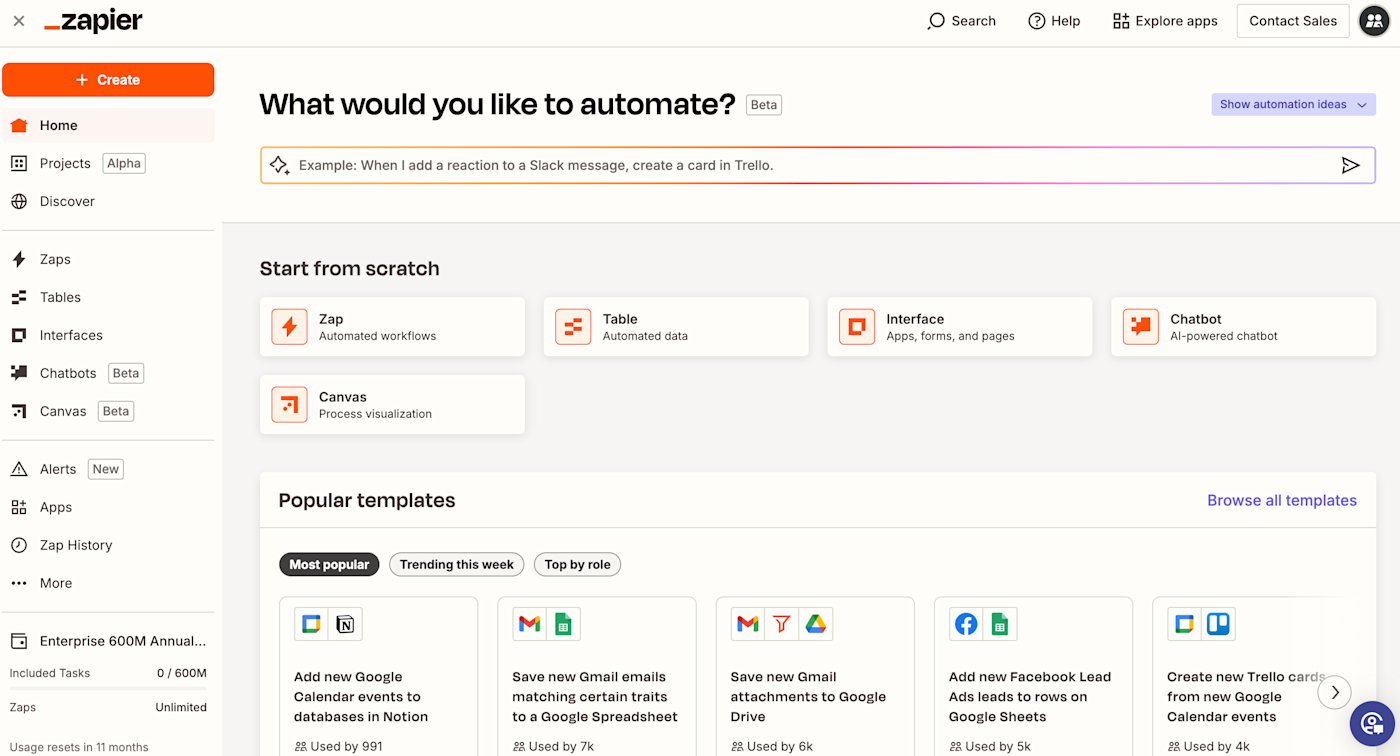
Zapier pros:
Offers a no-code app builder, database tool, and chatbot builder all in one platform
Built-in AI at every step
Zapier cons:
Free plan is limited to two-step automations
Yes, you're on the Zapier blog, but bias aside, Zapier is the ultimate productivity tool: it allows you to connect all your existing productivity tools—and automates your workflows to make you (and your tools) more efficient.
With Zapier, you can build a productivity system tailored to your needs, connecting the apps you rely on every day and using Zapier's built-in tools to support you. Here's an example: Let's say you're building a client database. You can use Zapier Interfaces to create your landing page and forms, store all your data in Zapier Tables, and build a custom chatbot to answer your clients' questions. Then you can send any information to all the other apps you use, too. And if you're a visual learner, Zapier Canvas makes it easy to visualize your workflows and see how this will all work together.
And that's just scratching the surface of what's possible with Zapier. With thousands of app integrations and AI built in to every part of the platform, Zapier can be your productivity command center. Learn more about how to automate your entire workflow using Zapier.
Zapier pricing: Free plan includes unlimited Zaps, up to 2 Interfaces projects, and 5MB of file uploads; paid plan starts at $20/month for multi-step Zaps, unlimited Premium apps, and webhooks.
Other productivity apps worth checking out
This article could go on forever, but I think the above apps are a great place to start. If you're feeling particularly motivated to add more productivity apps to your tech stack, here are a few other suggestions.
Mobile scanning apps, like Microsoft Lens, let you scan documents using your phone while also digitizing any text using optical character recognition (OCR). Check out Zapier's list of the best mobile scanning and OCR apps for more choices.
Text expansion tools, like PhraseExpress, let you create text snippets and templates for things you type regularly. Then, just type your custom shortcut, and let the app fill in the rest.
Dictation software, like Apple Dictation (for Apple devices) or Windows Speech Recognition (for Windows), lets you type by talking. Here's Zapier's list of the best dictation software.
Mind mapping software, like Coggle, helps you map the connections between different ideas while you're brainstorming. Here are Zapier's picks for the best mind mapping software. Or take a look at the best brainstorming tools overall.
As you consider these productivity app suggestions, remember one thing: the specific app doesn't matter. The best productivity app is the one that works best for you. The most important thing is having a system.
Related reading:
This post was originally published in September 2018 by Matthew Guay and has also had contributions from Justin Pot. The most recent update was in December 2024.