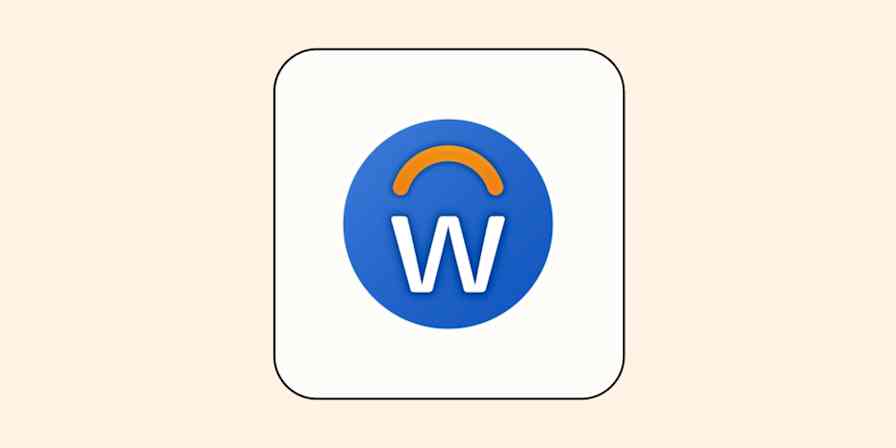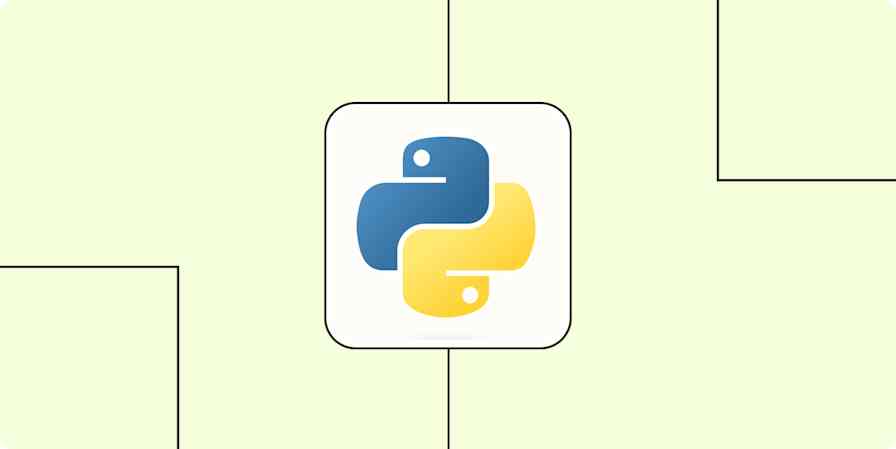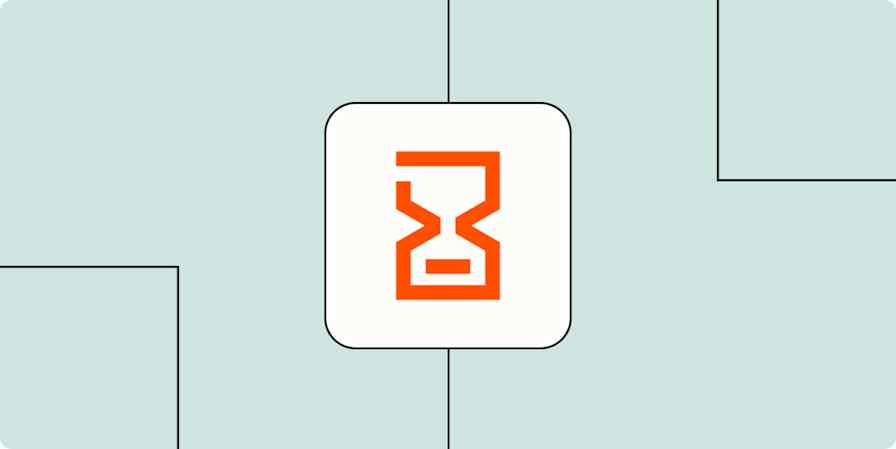Automation inspiration
5 min read5 productivity resolutions to help you save time at work
By Lauren Myers · November 20, 2019
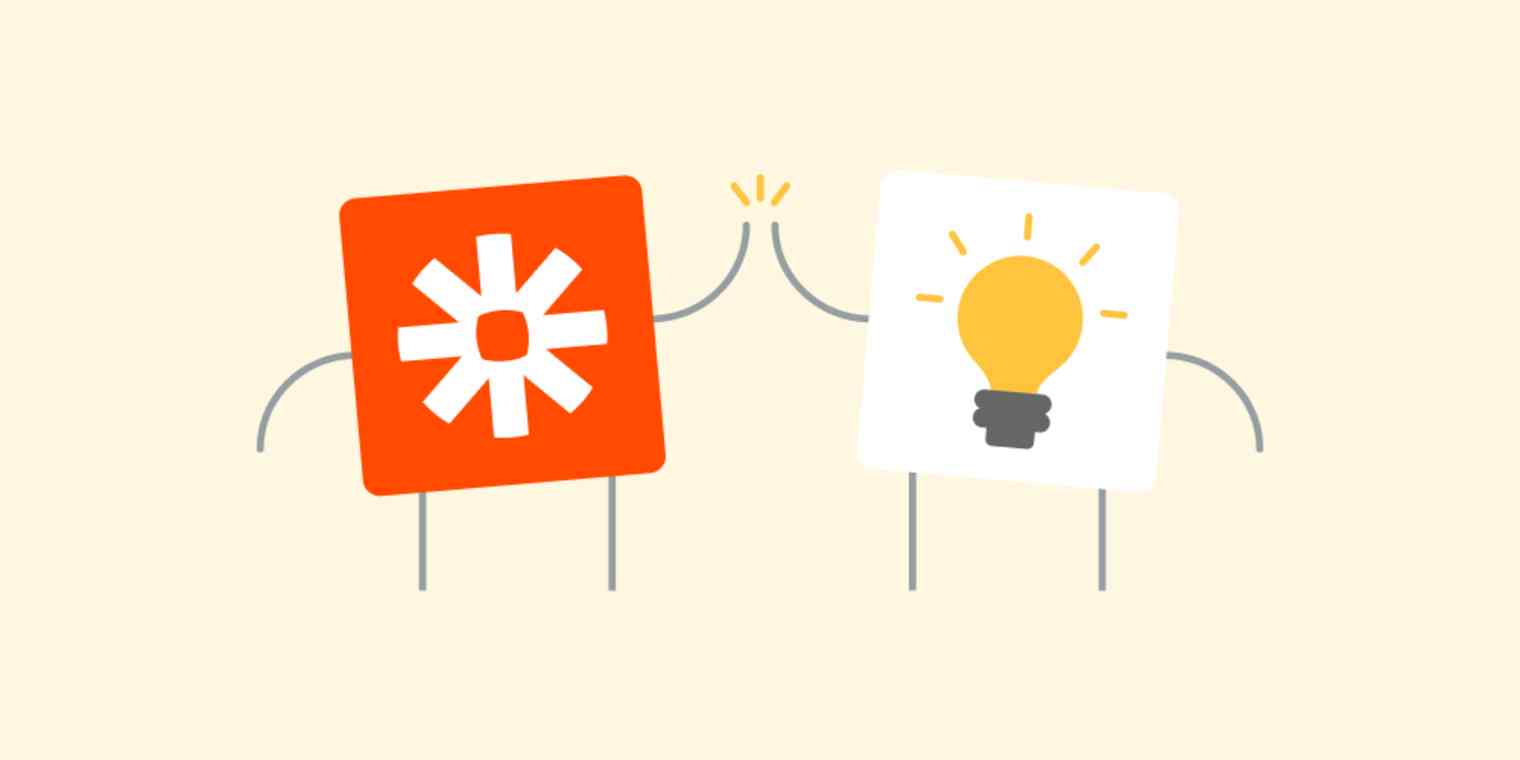
Get productivity tips delivered straight to your inbox
We’ll email you 1-3 times per week—and never share your information.
tags
Related articles
Improve your productivity automatically. Use Zapier to get your apps working together.