Productivity tips
5 min readWhy I combine my personal and work to-do lists
By Anna Burgess Yang · February 7, 2023
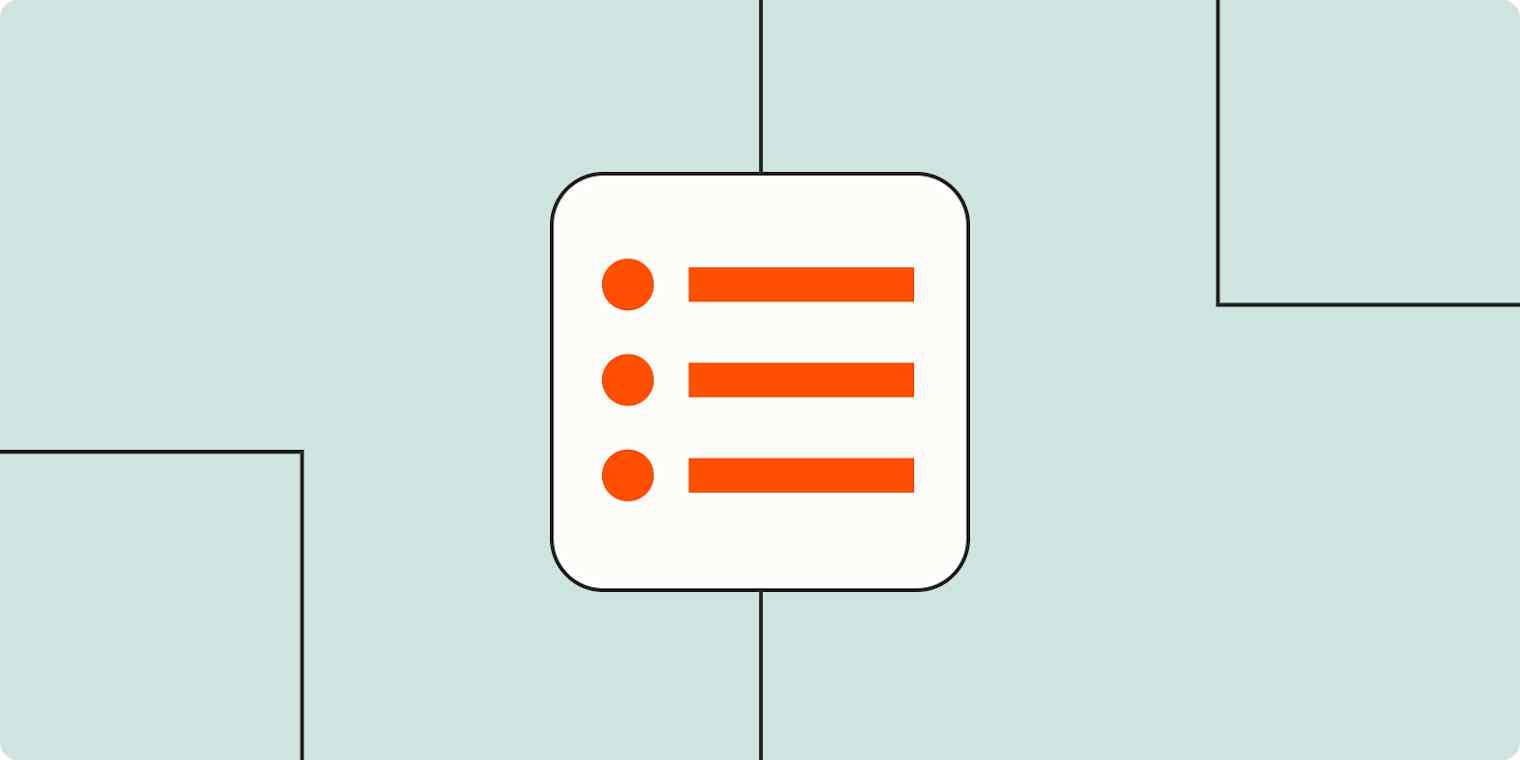
Get productivity tips delivered straight to your inbox
We’ll email you 1-3 times per week—and never share your information.
Related articles
Improve your productivity automatically. Use Zapier to get your apps working together.








