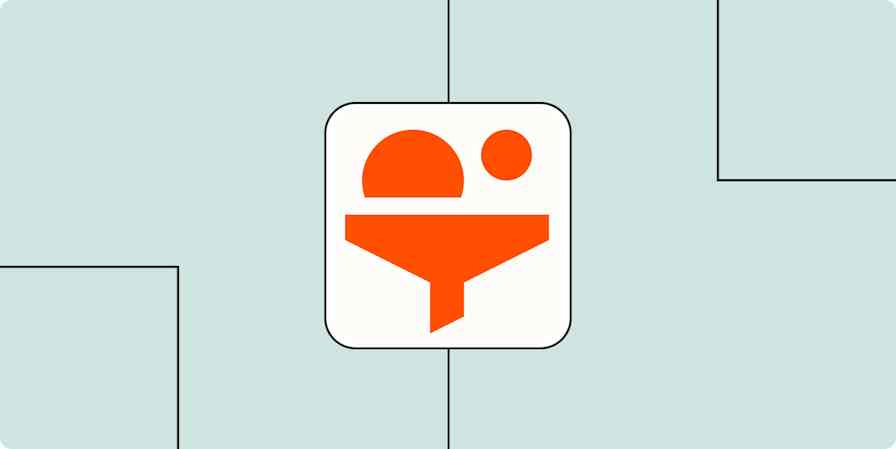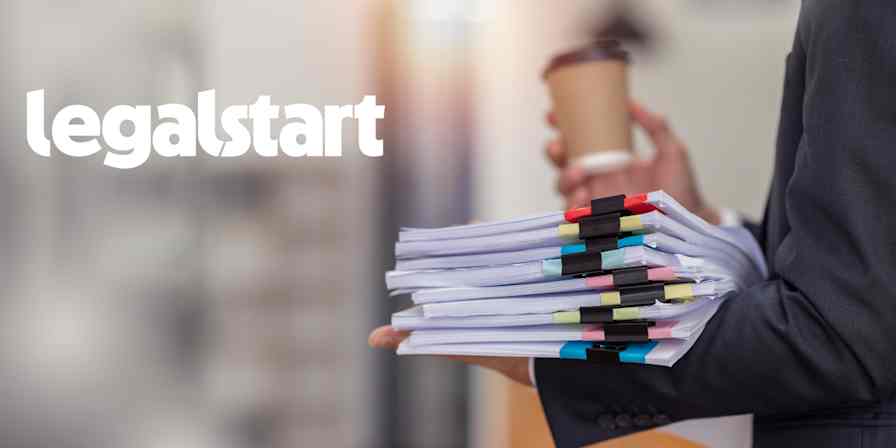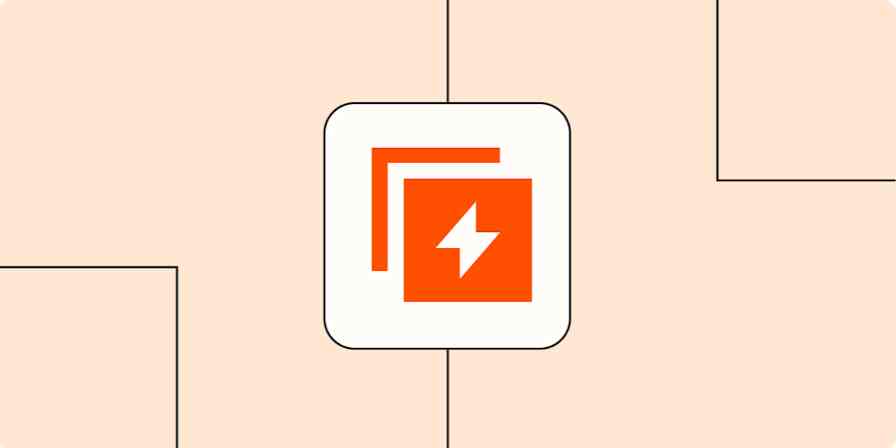Zapier tutorials
2 min readAutomatically send personalized emails to new leads that fill out a form
By Ellie Huizenga · July 24, 2024
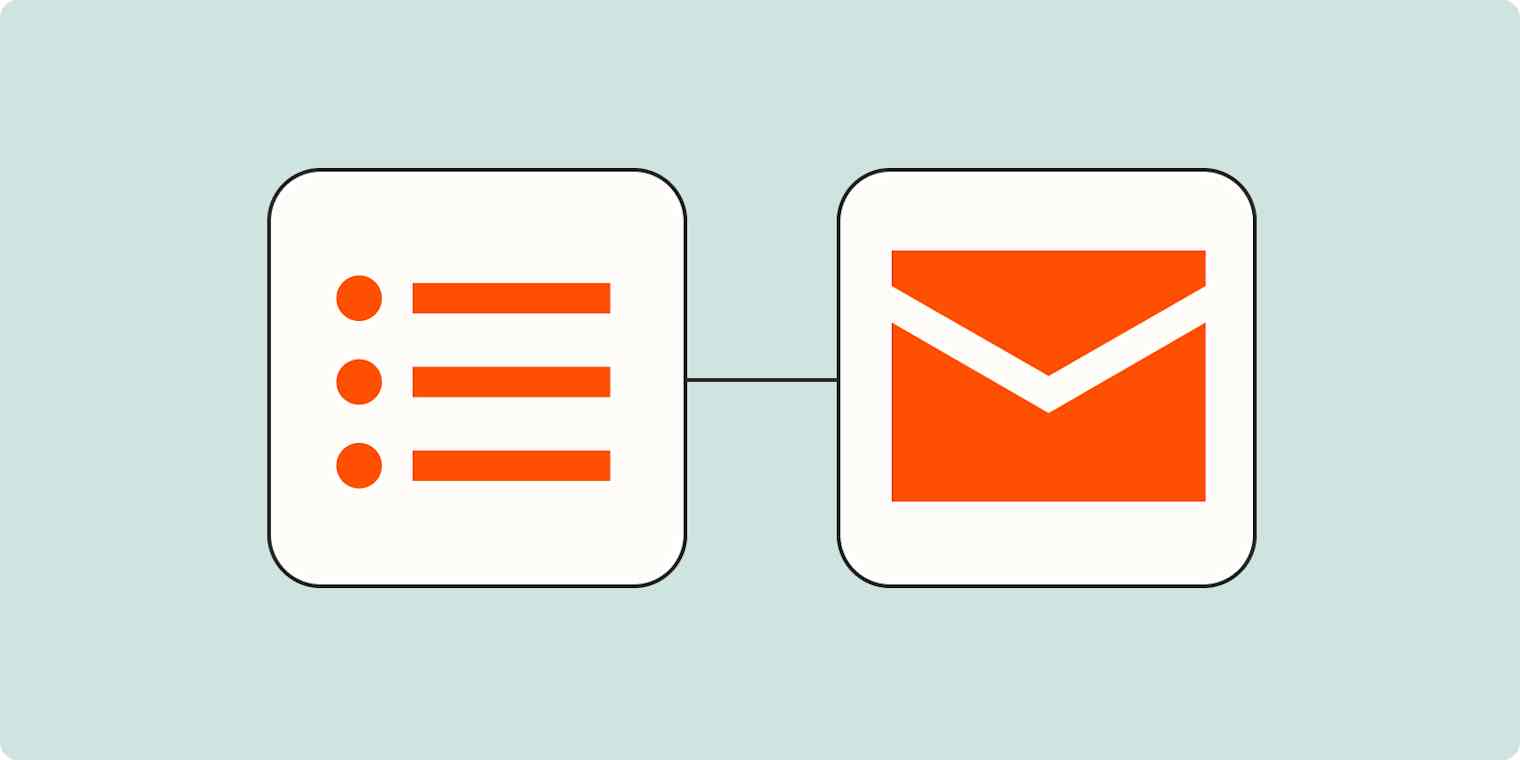
Get productivity tips delivered straight to your inbox
We’ll email you 1-3 times per week—and never share your information.
Related articles
Improve your productivity automatically. Use Zapier to get your apps working together.