Updates to Our Trello Integration: Support for Custom Fields
Custom fields in Trello are a way to give cards more quick context. By enabling custom fields via the Custom Fields Power-Up you can:
- Add numerical values, such as account or order numbers.
- Input specific start and end dates to cards.
- Include a dropdown list of choices.
- Add a checkbox to cards.

Now that the Trello + Zapier integration supports custom fields, you can programatically add custom data to your work in Trello from 1,000+ apps. Plus, pass this data along to the other tools you use to get work done, too.
How can your team use Trello custom fields + Zapier?
- Help your product team know what to tackle next. Create Zaps that watch for new tickets in your support queue with specific keywords and add them to your product backlog in Trello, tagged by priority via custom fields.
- Create Zaps that score leads collected via a form and make note of high value leads on the front of the card so your sales team tackles in priority order.
- Log Google Analytics data about your blog posts on corresponding cards. Then, pass that data along to a database to slice and dice the data further.
To get started, enable the Custom Fields Power-Up on your Trello board and choose the type of field: checkbox, date, number, dropdown, or text. Say you're tracking deals in a sales pipeline tool like Pipedrive. You can create a custom field in Trello for the opportunity value of the deal.
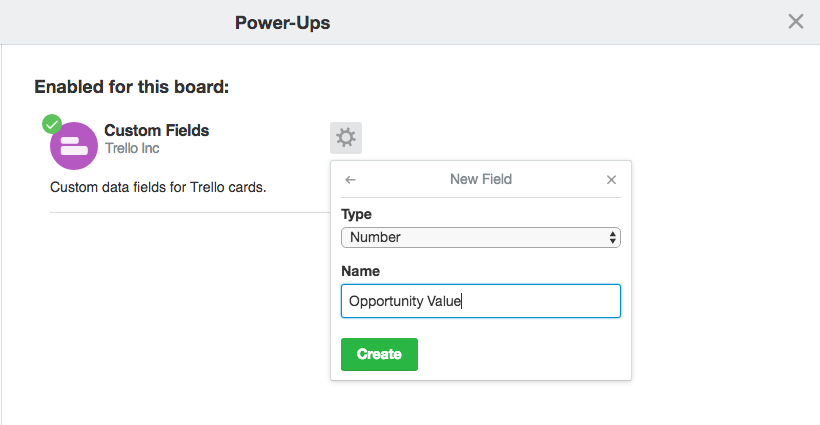
Then, look out for the custom fields in the Trello steps of your Zap. Map the opportunity value of the Pipedrive deal to the custom field in Trello.

That way, your sales team can see the value of any deal on the board at a glance.

What's New with the Trello + Zapier Integration
Support for Custom Fields
Custom fields are now supported when using the following features of the Zapier + Trello integration:
Triggers:
- New Card
- Card Moved to List
- New Activity
Actions:
- Create Card
- Update Card
Search:
- Find Card
How to Automate Trello with Zapier
-
Try some pre-made Trello integrations and learn more about how Trello works with Zapier
-
Check out our Trello help documentation for details on connecting your account and setting up your first Zap
-
Or login to build a custom workflow with Trello and Zapier