Introducing Zapier's new Gmail add-on
Please note that this app is deprecated as of 09/08/2021. As an alternative, please check out the Zapier Chrome Extension. The Extension will allow you to quickly and easily send data to your Zaps without leaving Gmail in the browser.
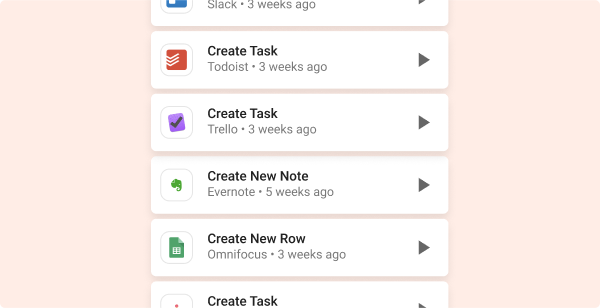
Today we're excited to introduce a new way to automate your work: the Zapier Gmail add-on. This add-on makes it easy to move high-value emails into your other apps with just a click, without ever leaving Gmail.
You can use the add-on to create customized one-click workflows that give you seamless productivity—by moving important messages out of a private inbox and into a shared tool like Slack, for example, or by routing emails to apps like Asana to streamline your project management.
Here's everything you need to know about our Gmail add-on—and how you can use it to seamlessly automate more of your work. If you're ready to give it a try, install the add-on here for free.
What can I do with Zapier's Gmail add-on?
You can use the add-on to quickly move information from Gmail to other tools like your to-do list, project management board, spreadsheet, or chat app. It's great for those moments where you want to move information from an email into another app, but you don't need a Zap that will run continuously. You just want something to happen automatically, right then—like quickly sending a new Gmail message to a Slack channel or adding it to your Trello board.
With our Gmail add-on, you can:
- Send a channel message or DM in Slack
- Create a new card in Trello
- Create a new task in Asana, Todoist, or Omnifocus
- Create a new note in Evernote
- Create a new row in Sheets
And once you've set up one of these automated actions, you can save it to use again in the future.
How do I install the add-on?
First, make sure you've signed up for a Zapier account. Next, install the add-on.
When you're ready to automate a task, select a template from the right-hand pane. The add-on will guide you through the process of connecting the non-G Suite app (if you haven't already) so Zapier can send information from Gmail to it.
You can then give your action a name. When you run the action, Zapier will save it so you can use it again in the future. If you don't name your action, it will not be saved for future use.
To re-use a saved action, simply click the Zapier add-on in Gmail's right-hand sidepane and select "My Actions" to browse your saved actions.