Search Actions for Zapier: Your Personal App Data Detective
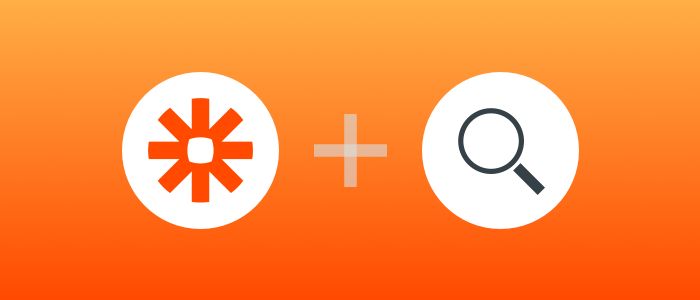
Multi-Step Zaps unlock a lot of doors. They make it easy to chain multiple Actions together based on a single Trigger, which means you can get more out of any app.
And they also lift some red tape off of more complex Zapier automations. Here's a good example: Zaps used to be limited to working with new data—existing records were mostly off limits.
But now that you can add a third, fourth, fifth, twentieth (you get the idea) step to the mix, existing data can actually have a destination.
Search Actions let you take advantage of that flexibility. They look up existing data in one of your apps, and send it to another. For example, you could use a Search Action to find a contact in your CRM, or a task in your to-do app, and route the data to another tool.
And, since we can dig up the matching record in your app, Search Actions enable you to automatically update information—you're no longer limited to only creating new entries. Pretty rad, right?
Today we're going to cover the basics of Search Actions, how to use them, and how they make your Zaps more powerful.
The Basics: Super Sleuthing 101
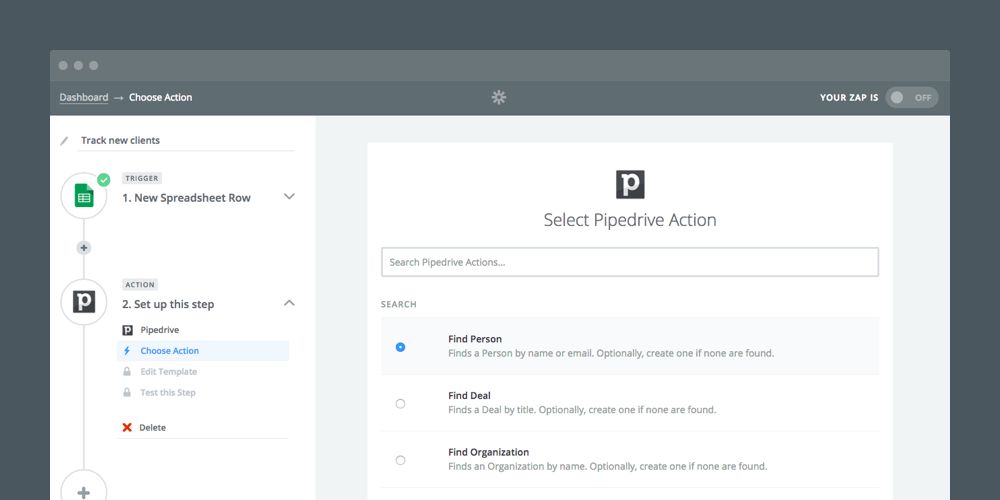
Search Actions are new to Zapier, but you're probably familiar with the concept: You tell us what to look for, and we'll find it. Our Zapbots will comb through your selected app, and return with the bit of data you're looking for. It's your classic query/result combo.
The query and the result, though, are different from app to app. You might use an email address to find a client, or a project name to track down a to-do.
The cool part is, you can use data from a previous step to search for something in a different app. Say you've created a Zap that triggers whenever you receive a new purchase in your online shop—you can set up a Search Action that grabs the email address from the purchaser, then uses it to find their account in your invoicing app.
When you're setting up a Zap, you'll see any Search Actions that your app offers under the gray "Search" header. Pick one, and we'll walk you through the rest.
Oh, and you can set up contingency plans if your Zap can't find a matching result, too. Many Search Actions include a checkbox that says "Create this item if it doesn't exist yet?". Tick it, and we'll automatically generate a new contact, subscriber, invoice, or whatever else. Don't worry, we've got your back.
In Action: Sniff Out Anything, Anywhere
Search Actions push the outer limits of what your integrations can do. But let's zoom back in for a minute and go over a few common use cases to get your gears turning.
Look up orders, customers, and invoices
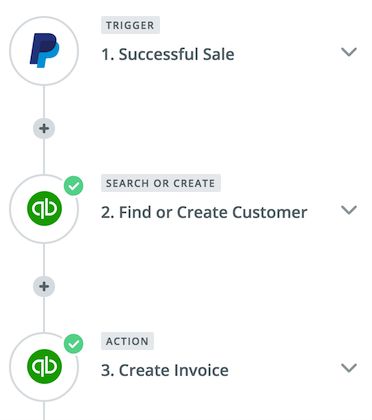
What's better than a customer? A return customer—someone who buys from you again and again. And if you're handling recurring invoices, Search Actions can help you route your bills to the right person, every time.
Try this out: Use a payments app—like Stripe or PayPal—as your Trigger, and search for the purchaser in your invoicing app using his or her email address.
From there, your Zap will pick up on the existing customer, and use that data to put together an invoice that's tied to their account.
Track down tasks, projects, and teammates
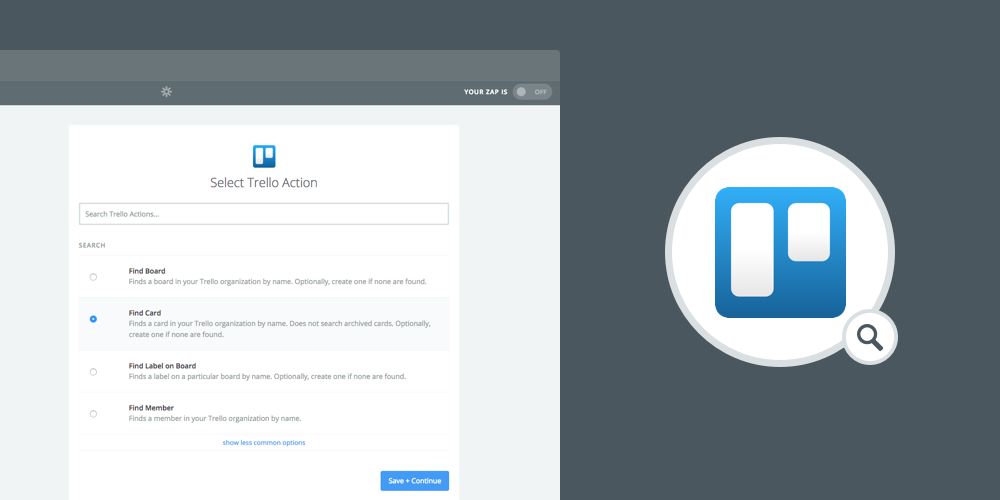
Coordinating projects is simple with Search Actions. You can use something like a coworker's name or the title of a task to uncover projects, to-dos, and assignees in your task-management app.
Take Trello, for example: Their new Search Actions let you look up a bunch of project-specific info that you can use to keep your team on-track. You can…
- Find a board by name, so you can add tasks to it
- Find a list on a board, so you can sort those tasks into the right pipelines
- Find a label on a board, so your tasks stay precisely organized
- Find a card, so you can update tasks with new action-items
- Find a team member, so you can assign responsibilities to a coworker
These new Search Actions help you mold your Trello boards to your team's workflows. Say you wanted to keep tabs on new orders, and sort them into different lists and boards based on who made the request. You could set up a Multi-Step Zap that looks up a Trello board based on an email address, then adds a new card to that board.
Find contacts, deals, and companies
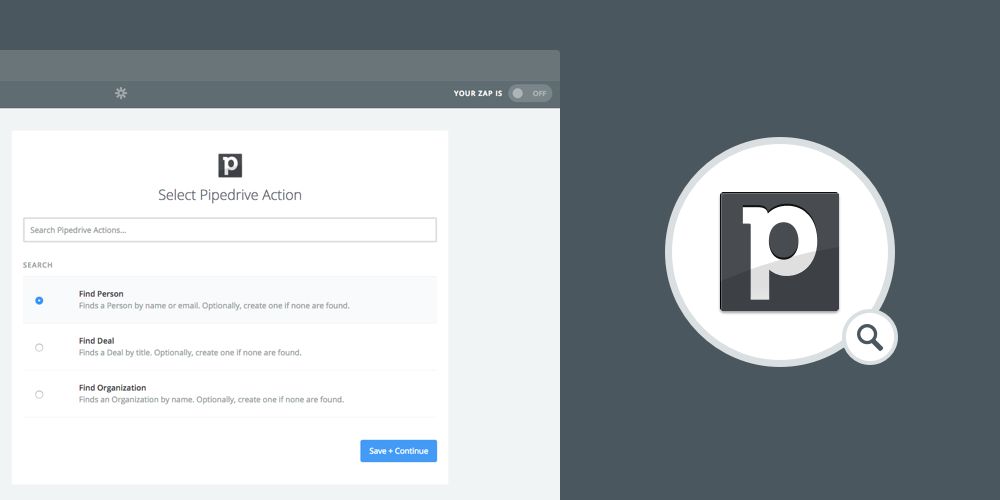
Manage your connections with a bit of search power. Our new Search Actions make it possible to find existing contacts in your CRM, and update them with a new phone number, job title, email address, or another chunk of useful info. That way, your sales pipeline is always up-to-date.
Pipedrive takes full advantage of the new Search Action options: you can use them to look up leads and where they are in your company's lifecycle. You can…
- Find a person, so you can update their profile with new information
- Find a deal, so you can tack notes onto it and update its status
- Find an organization, so you can link it to a contact or track your interactions with them
With these Search Actions, you can automate more of the sales process, and spend extra time with your leads. Try this workflow: When a customer submits a response to your survey, use a Search Action to check whether or not their profile already exists in your CRM. If it does, update it with their answers; if it doesn't, create a new lead.