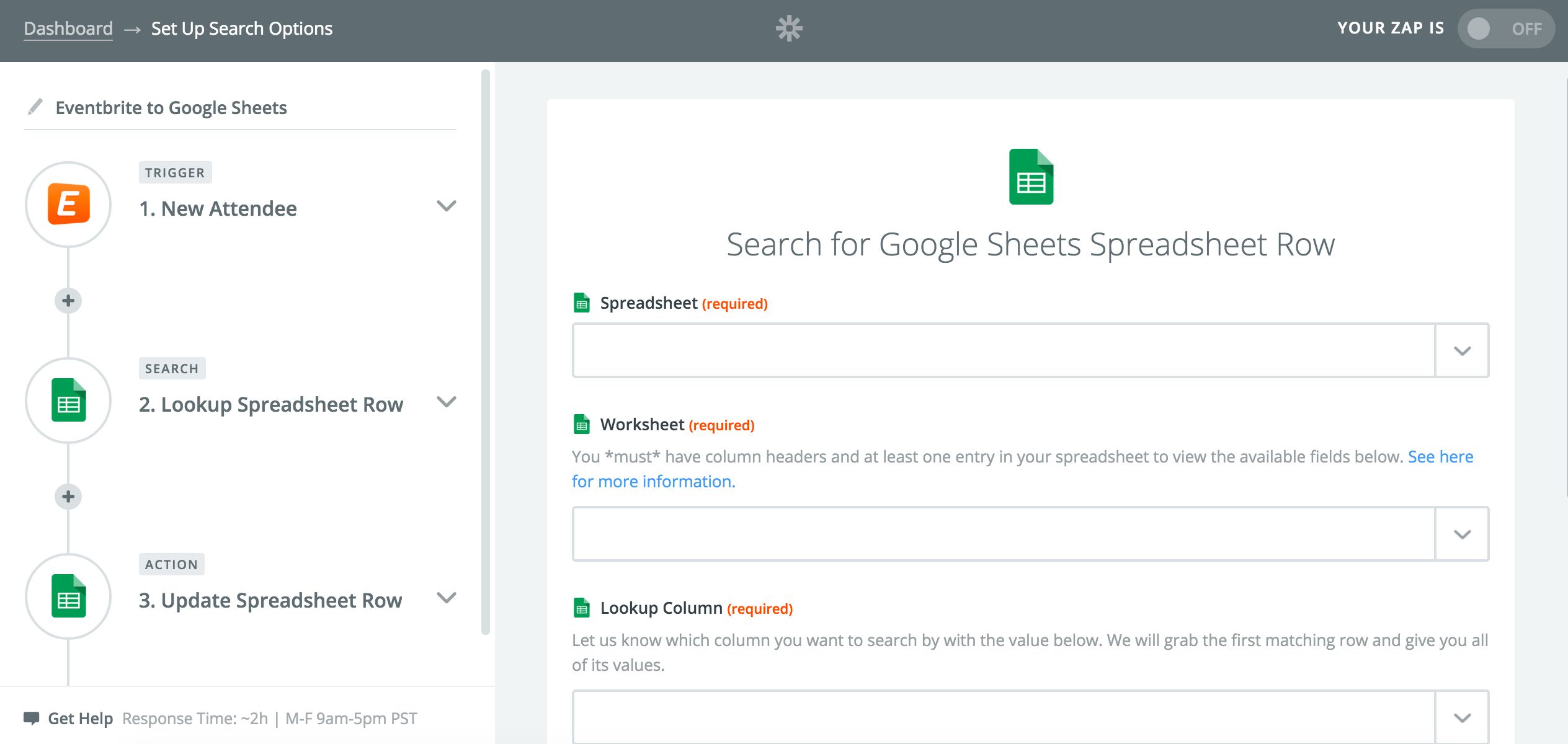Automate Google Sheets: Search for Existing Rows
The worst part about a spreadsheet is keeping it updated with new data. That's why so many users plug Google Sheets in with Zapier: their spreadsheets are automatically updated. These are just a few favorite ways Zapier and Google Sheets users automate their spreadsheets:
Thanks to new updates to Zapier's Google Sheets integration, you can now take Google Sheets automation another step forward. Use a Search Action to search for a Google Sheets row based on data from the previous step in your Multi-Step Zap. If the Zap finds the row you are looking for, then it will update it. If the Zap doesn't find the row you are looking for, it will create it.
Does that mean I won't have to manually scroll through a spreadsheet to find and update a particular row in order to keep my spreadsheet current? Yes. Yes, it does.
Here are just a few cool combinations for using the "Find or Create Row" and "Update Row" functionalities of Google Sheets Zaps:
How To Use This Integration:
- Sign up for a Google Sheets account, and also make sure you have a Zapier account.
- Connect your Google Sheets account to Zapier.
- Check out pre-made Google Sheets integrations.
- Or create your own from scratch in the Zap Editor.