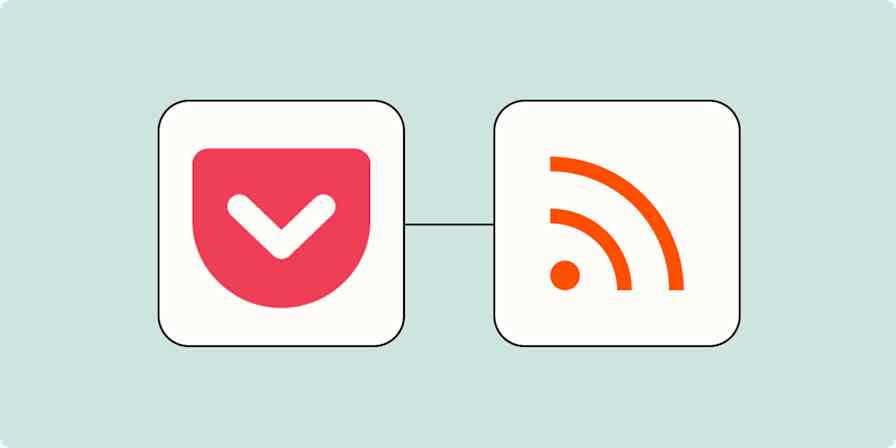App tips
3 min readHow to add an RSS feed to Feedly
By Abigail Sims · January 22, 2025
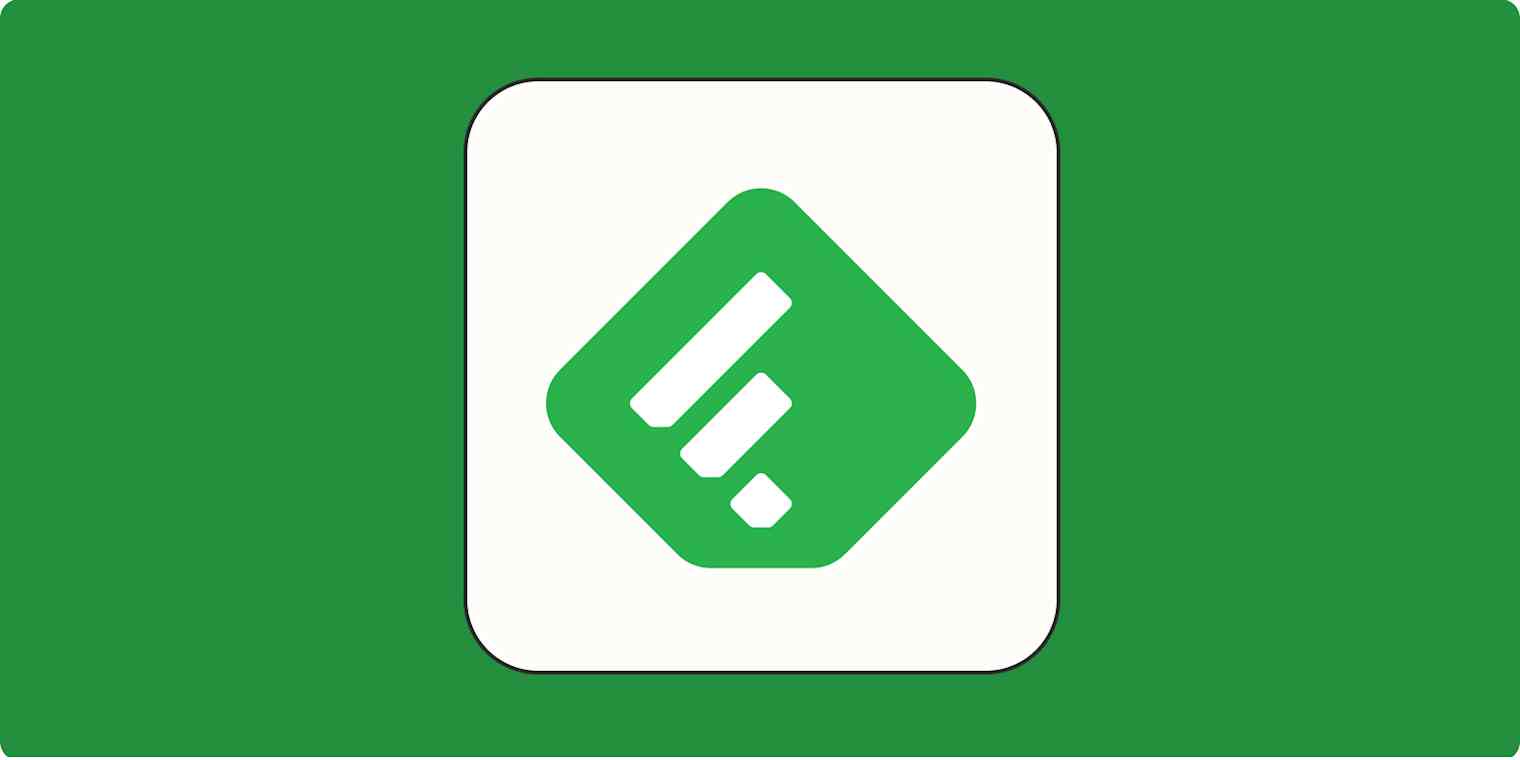
Get productivity tips delivered straight to your inbox
We’ll email you 1-3 times per week—and never share your information.
tags
mentioned apps
Related articles
Improve your productivity automatically. Use Zapier to get your apps working together.