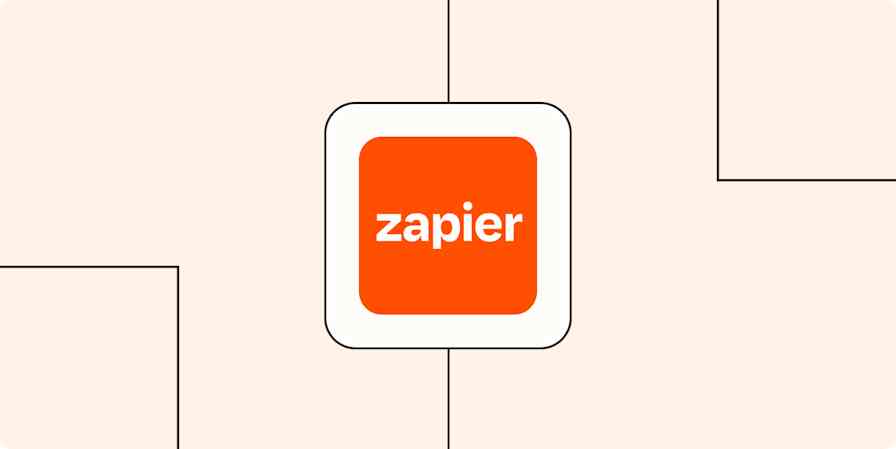How we work at Zapier
3 min readBackbone.js and Chrome Extensions
By Mike Knoop · February 23, 2012
Get productivity tips delivered straight to your inbox
We’ll email you 1-3 times per week—and never share your information.
Related articles
Improve your productivity automatically. Use Zapier to get your apps working together.