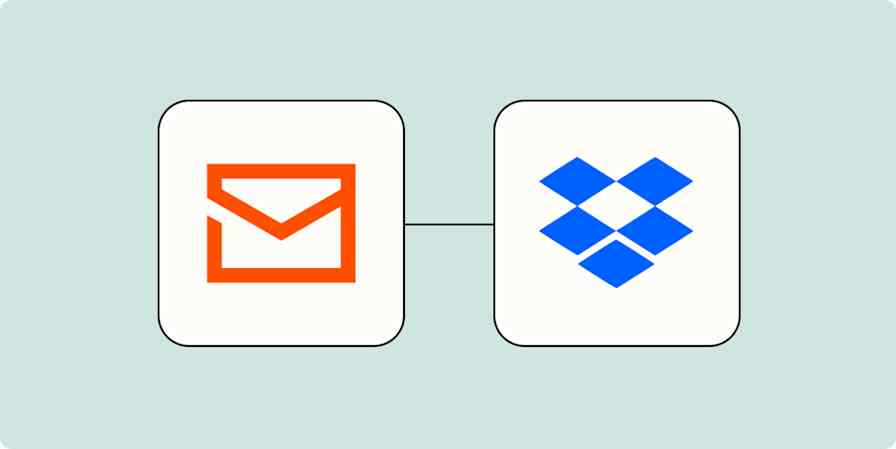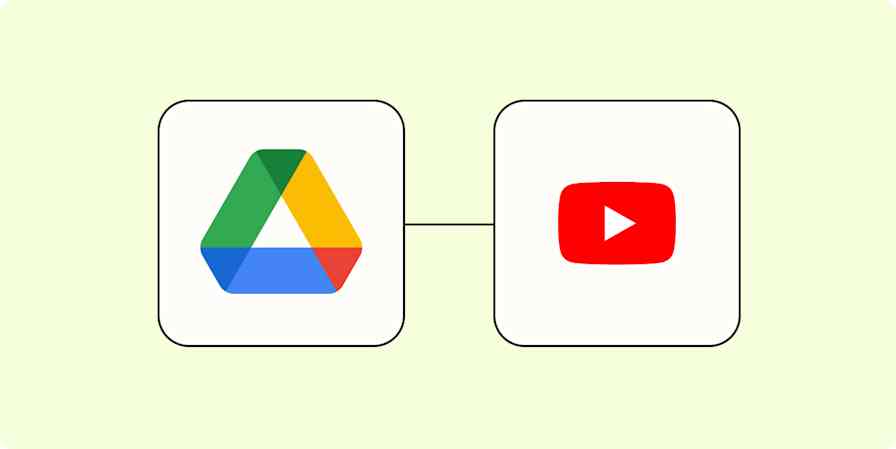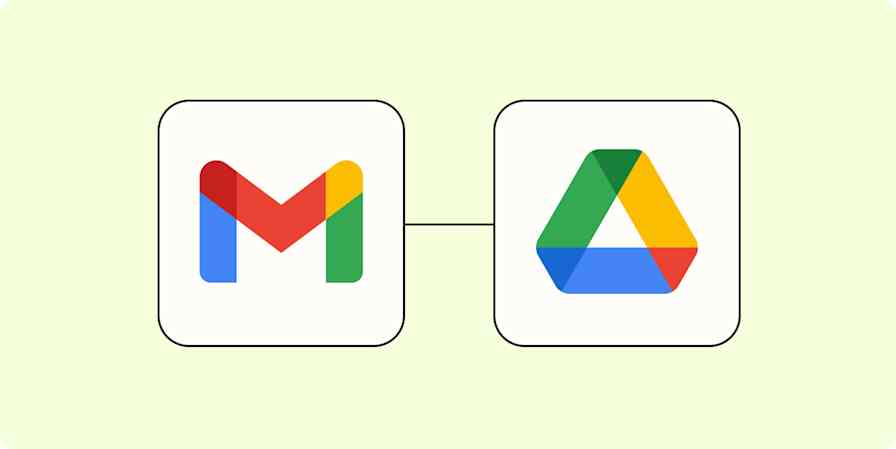Best apps
17 min readThe 10 best cloud storage apps
These are the best cloud storage companies and file syncing services.
By Michelle Martin · February 2, 2024
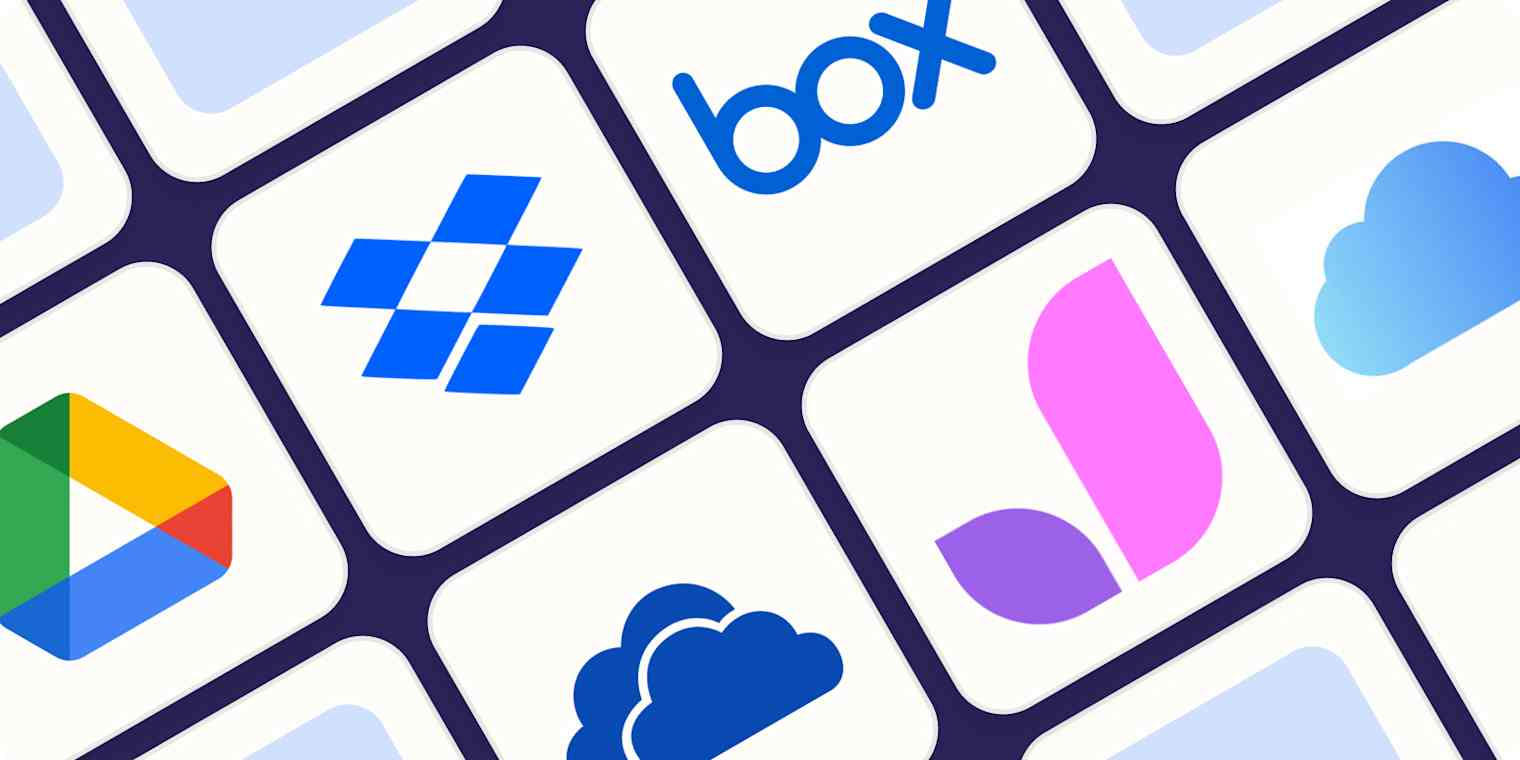
Get productivity tips delivered straight to your inbox
We’ll email you 1-3 times per week—and never share your information.
Related articles
Improve your productivity automatically. Use Zapier to get your apps working together.