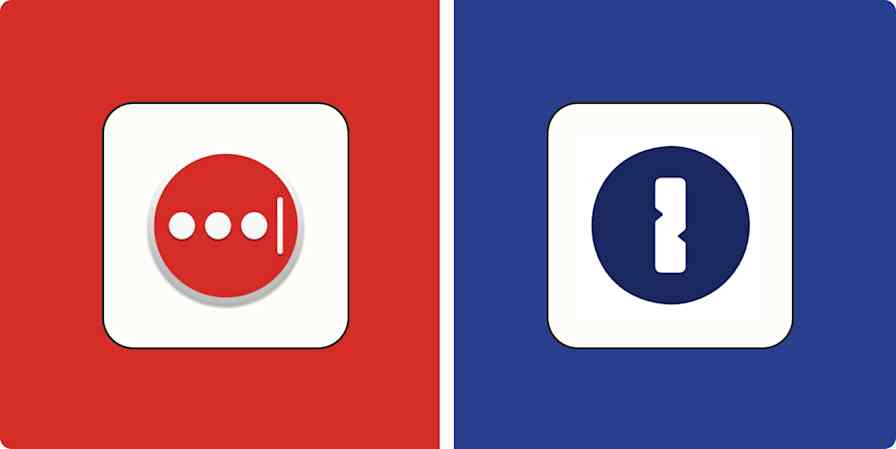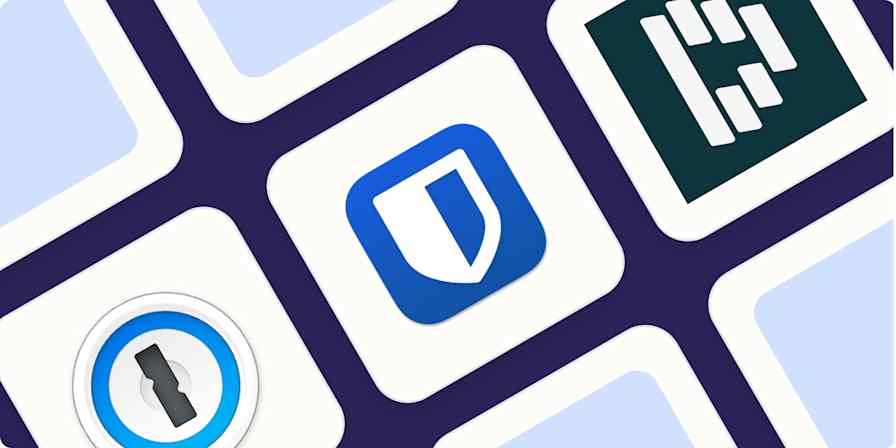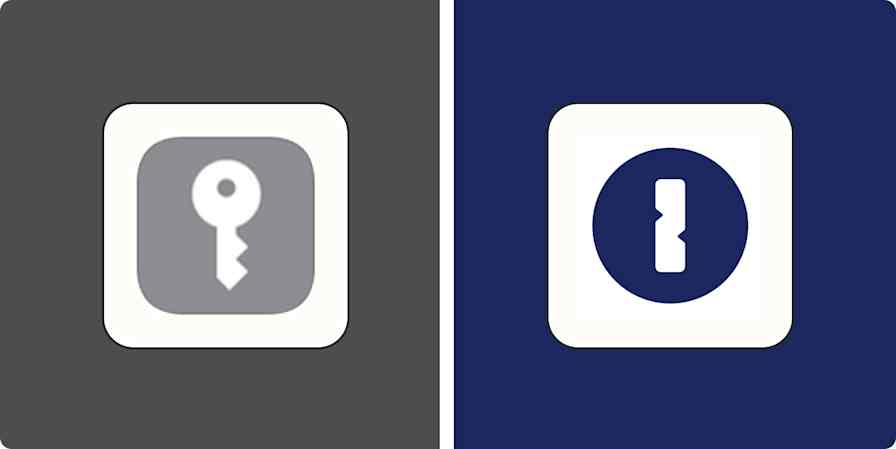App comparisons
9 min readBitwarden vs. LastPass: Which password manager is best? [2025]
By Luke Strauss · November 22, 2024

Get productivity tips delivered straight to your inbox
We’ll email you 1-3 times per week—and never share your information.
mentioned apps
Related articles
Improve your productivity automatically. Use Zapier to get your apps working together.