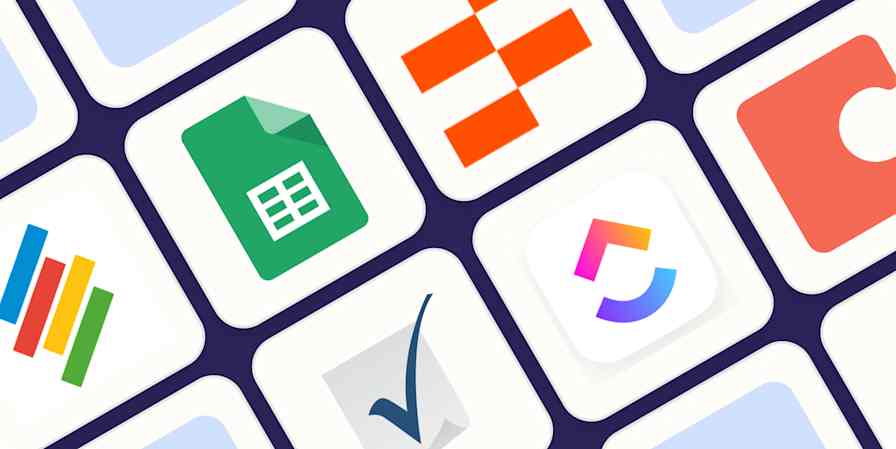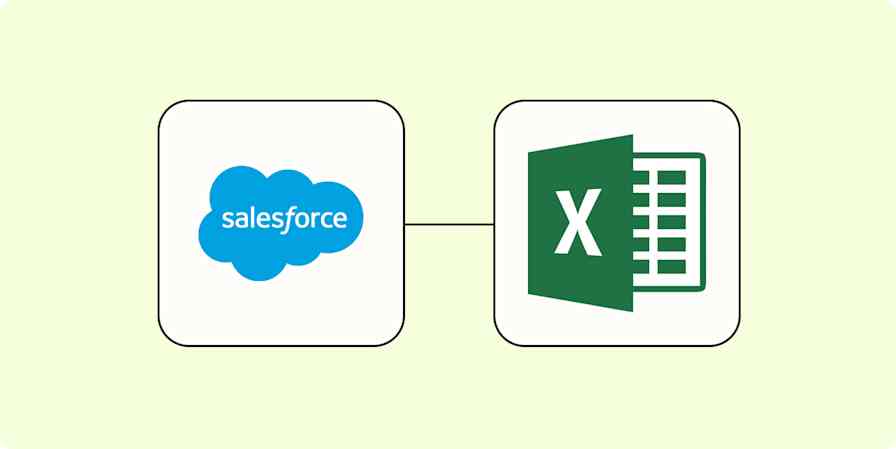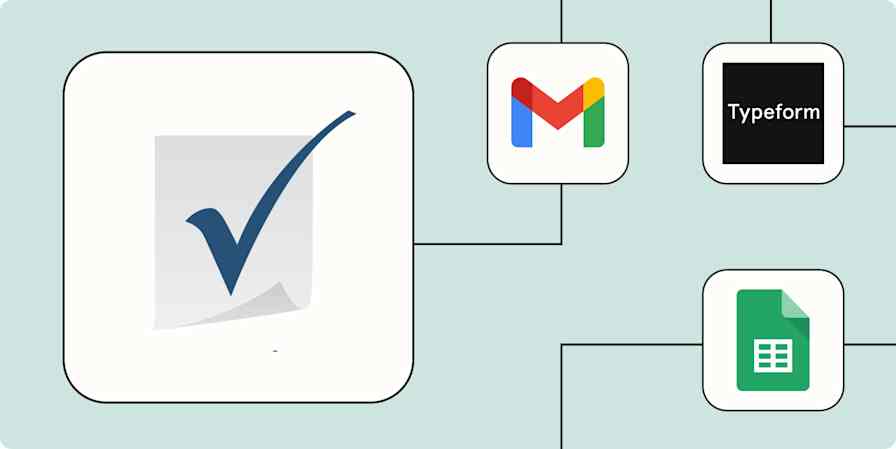Business tips
6 min readA simple client database template for freelancers
Try this spreadsheet-based CRM template to organize your client data.
By Ana Gotter · July 7, 2021
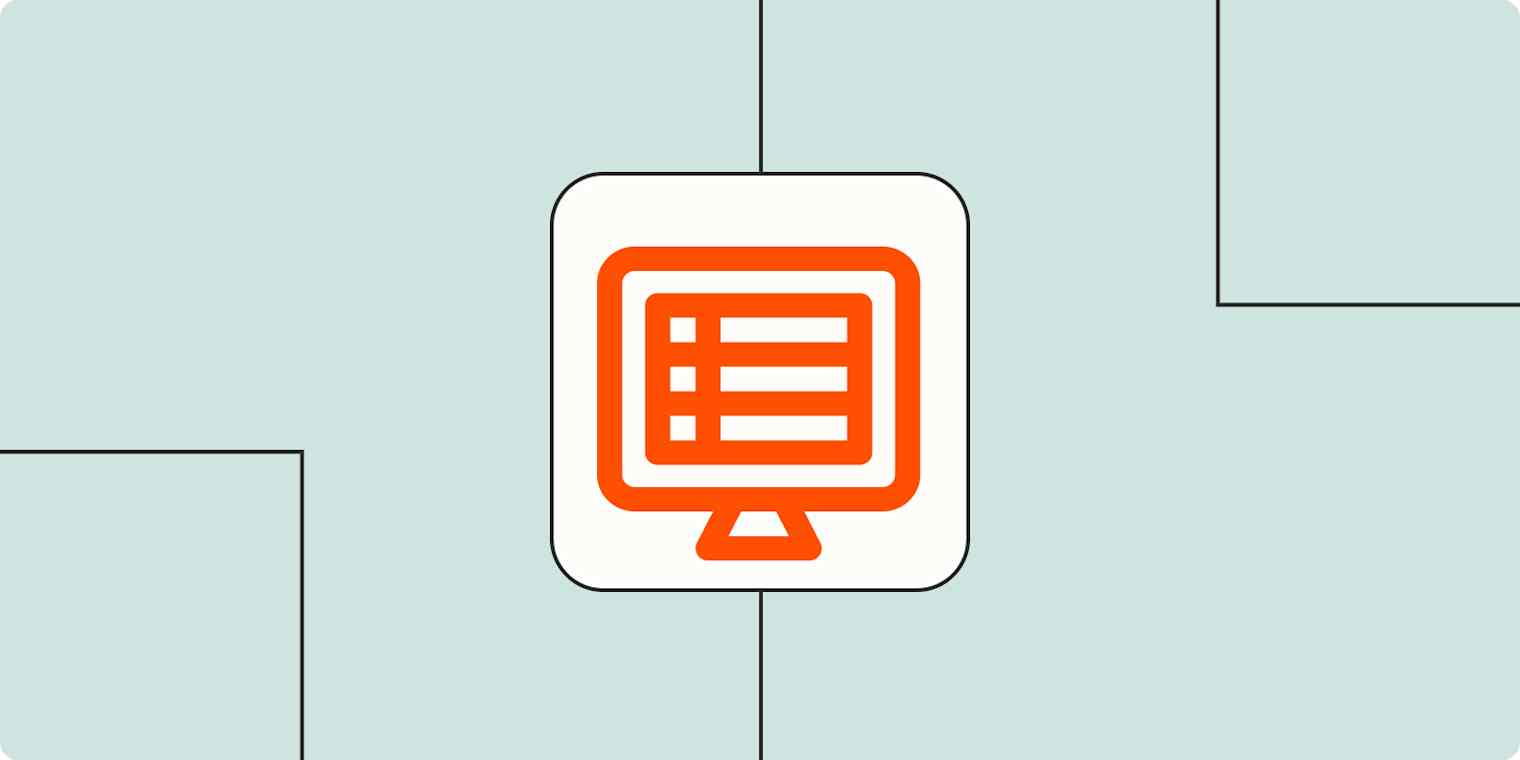
Get productivity tips delivered straight to your inbox
We’ll email you 1-3 times per week—and never share your information.
mentioned apps
Related articles
Improve your productivity automatically. Use Zapier to get your apps working together.