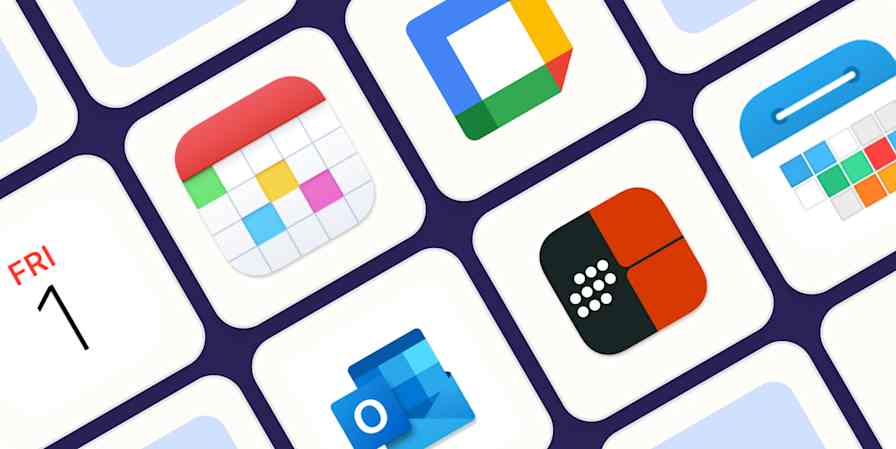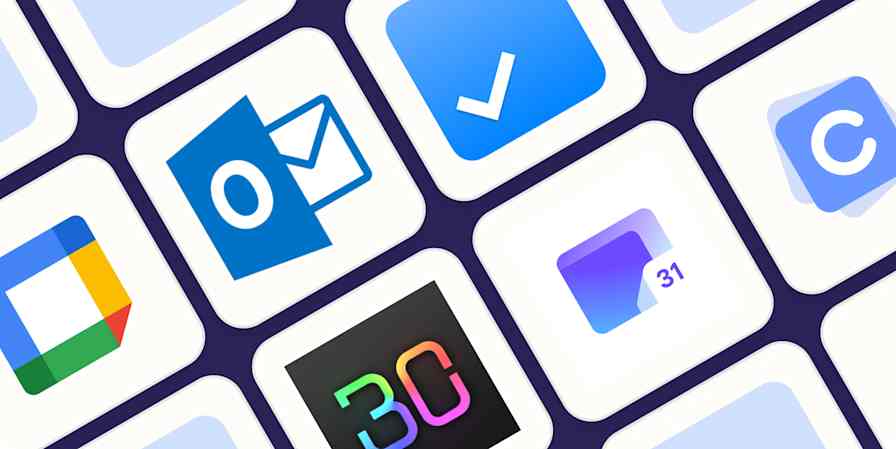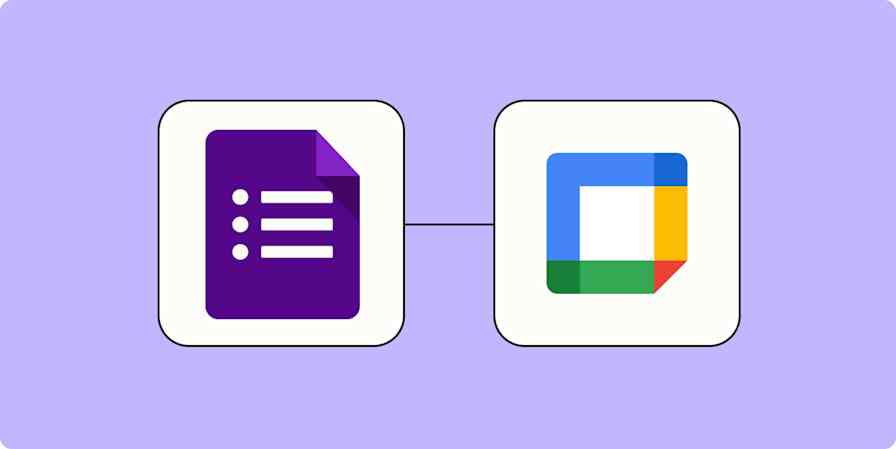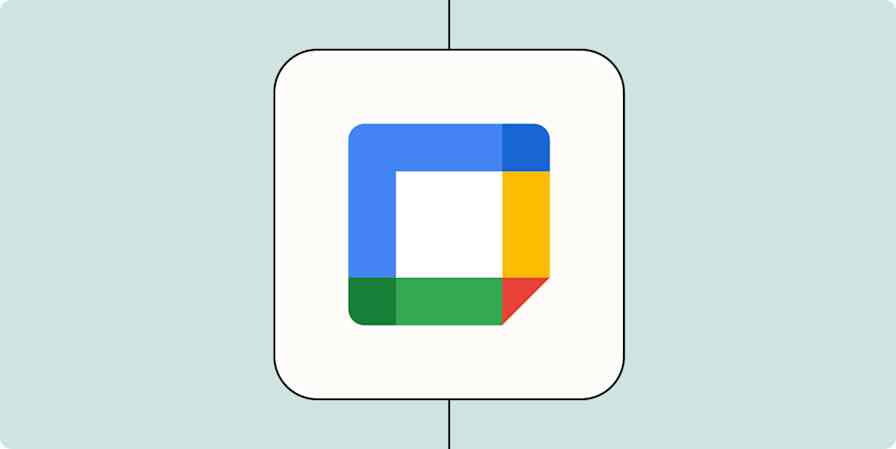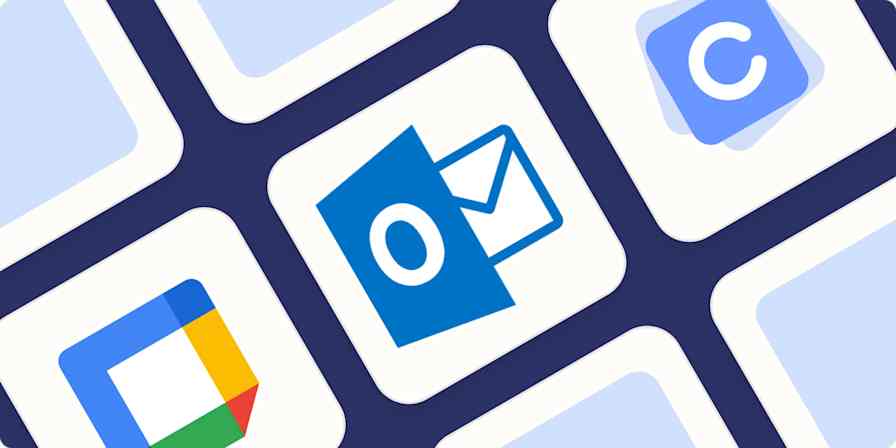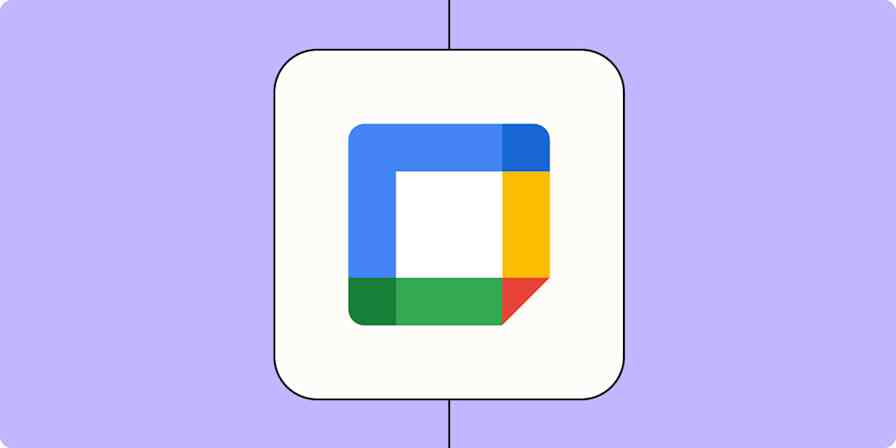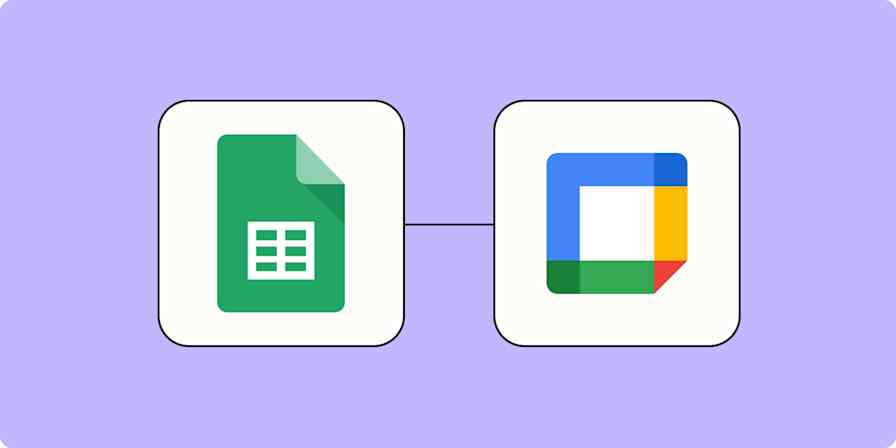App comparisons
8 min readGoogle Calendar vs. Apple Calendar: Which should you use? [2025]
By Harry Guinness · December 4, 2024
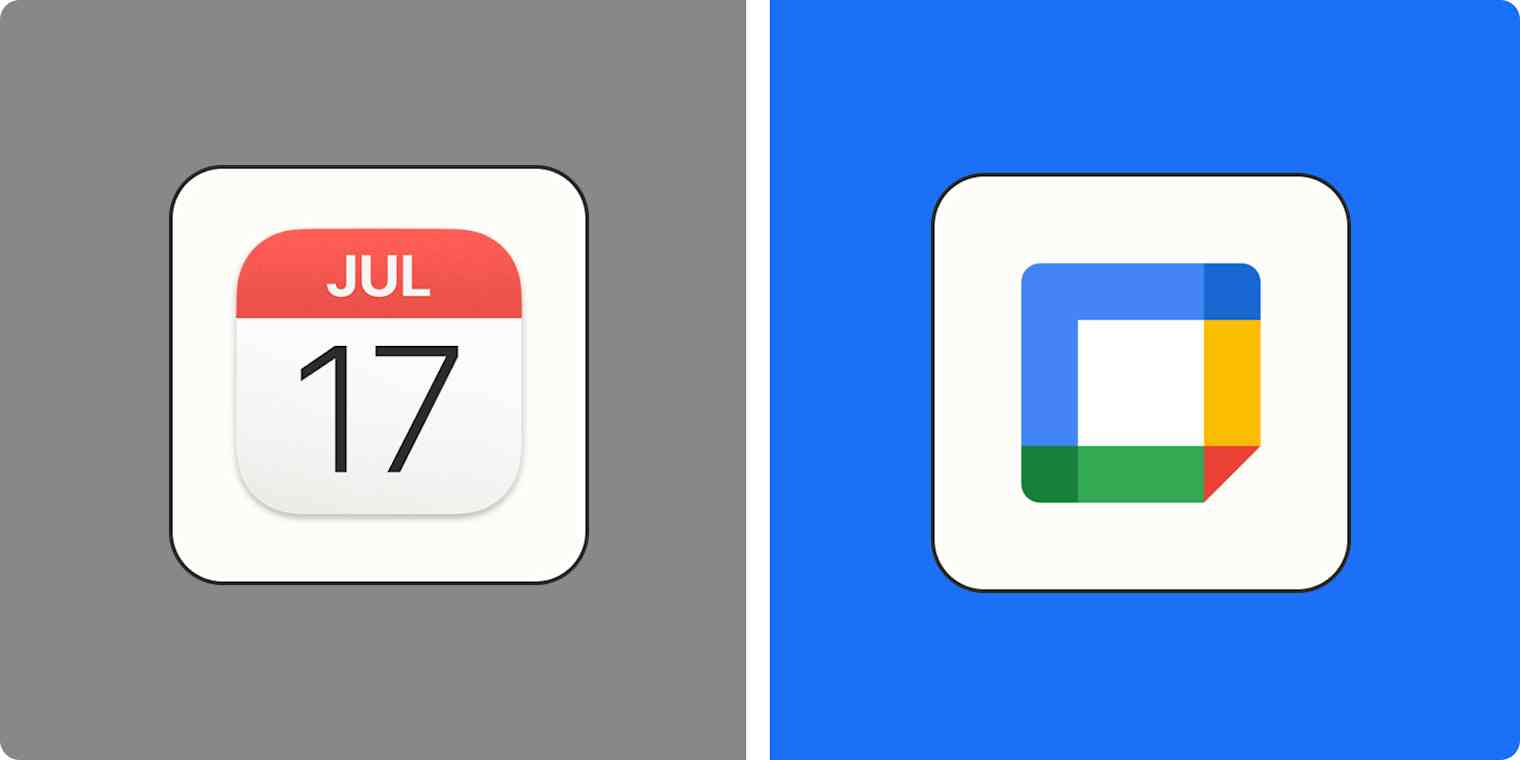
Get productivity tips delivered straight to your inbox
We’ll email you 1-3 times per week—and never share your information.
mentioned apps
Related articles
Improve your productivity automatically. Use Zapier to get your apps working together.