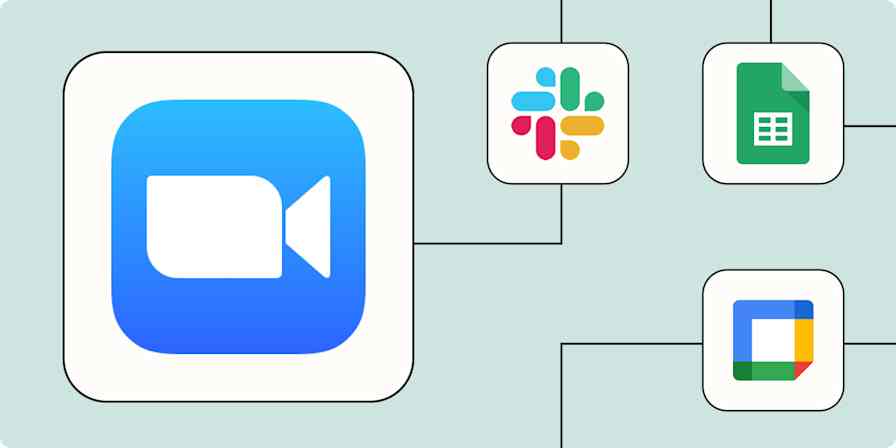App tips
4 min readA guide to Google Meet vs. Google Chat vs. Google Messages
Here's everything you need to know about Google's video and chat apps.
By Jessica Lau · September 25, 2023
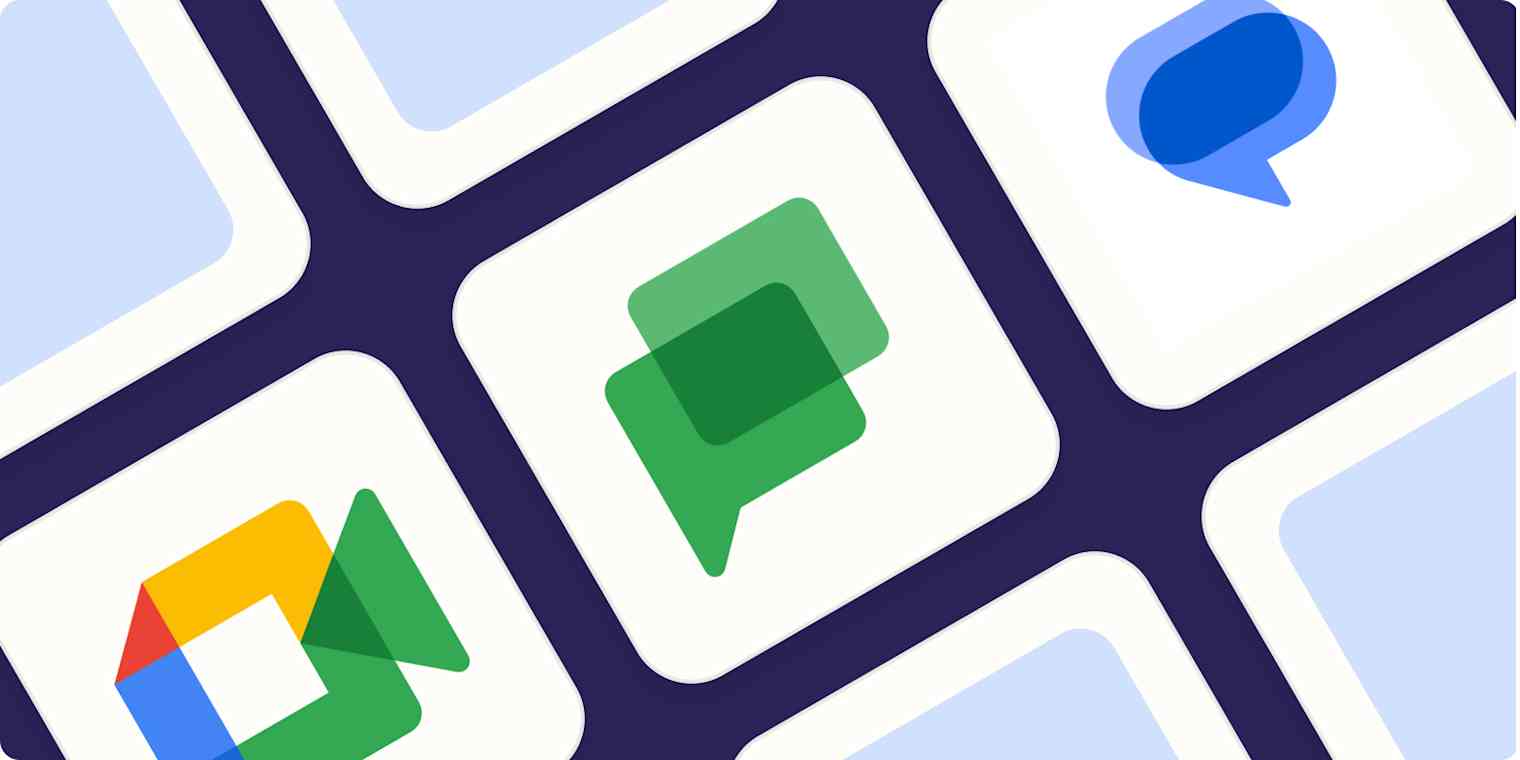
Get productivity tips delivered straight to your inbox
We’ll email you 1-3 times per week—and never share your information.
mentioned apps
Related articles
Improve your productivity automatically. Use Zapier to get your apps working together.