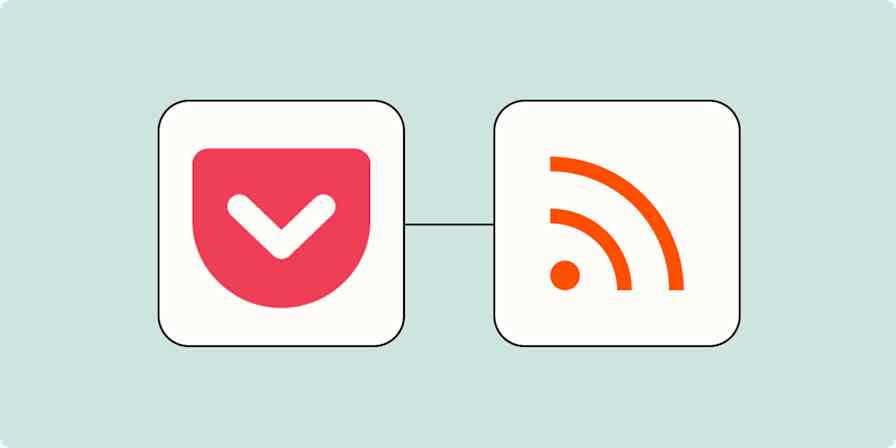App tips
3 min readHow to find the RSS feed URL for almost any site
By Justin Pot · June 22, 2023
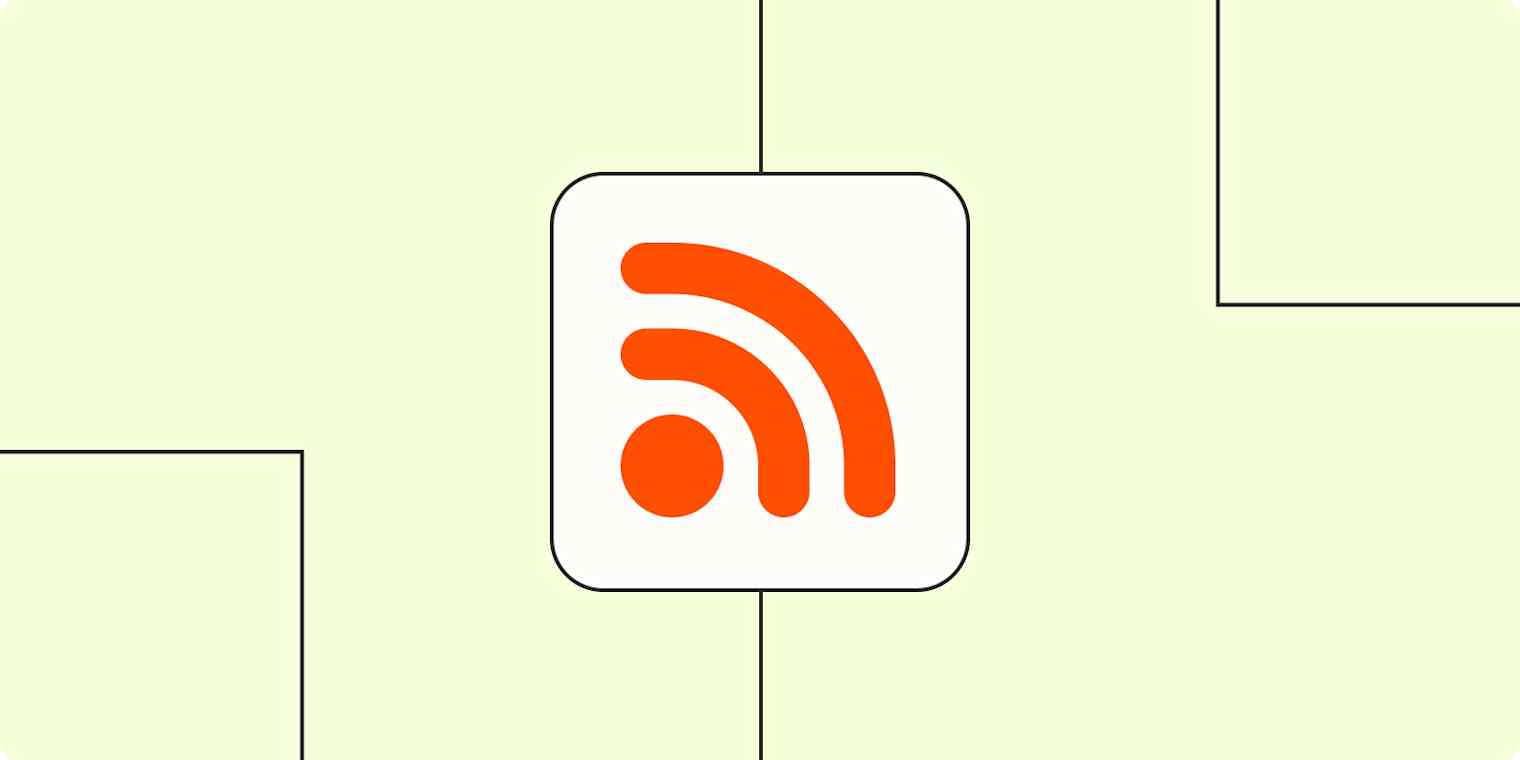
Get productivity tips delivered straight to your inbox
We’ll email you 1-3 times per week—and never share your information.
mentioned apps
Related articles
Improve your productivity automatically. Use Zapier to get your apps working together.