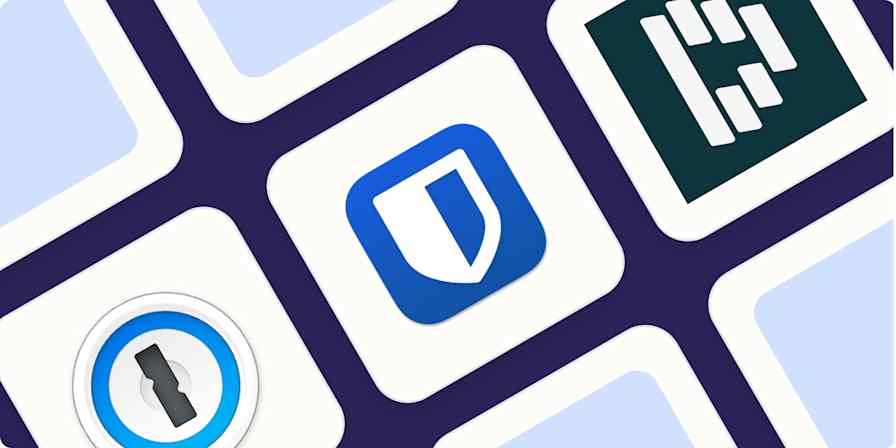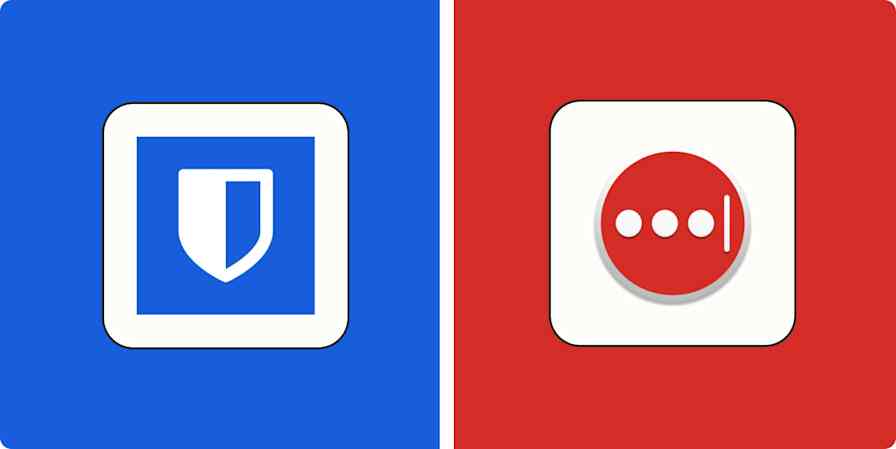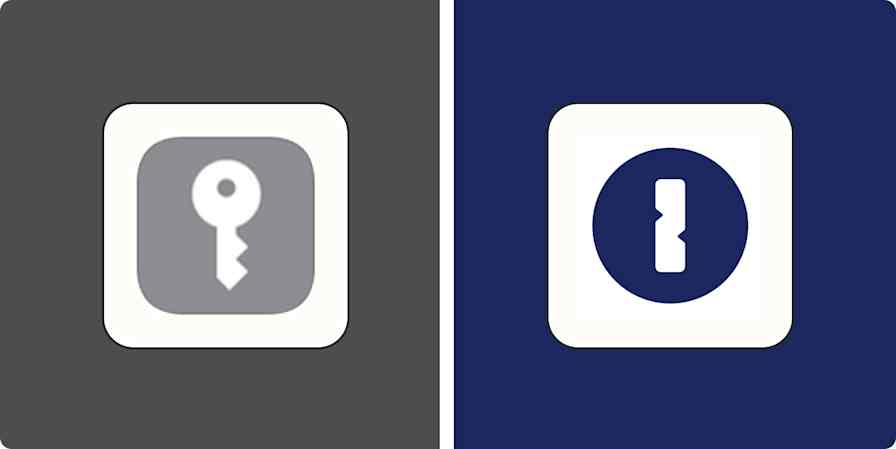App comparisons
12 min readLastPass vs. 1Password: Which password manager should you use? [2025]
By Harry Guinness · February 26, 2025
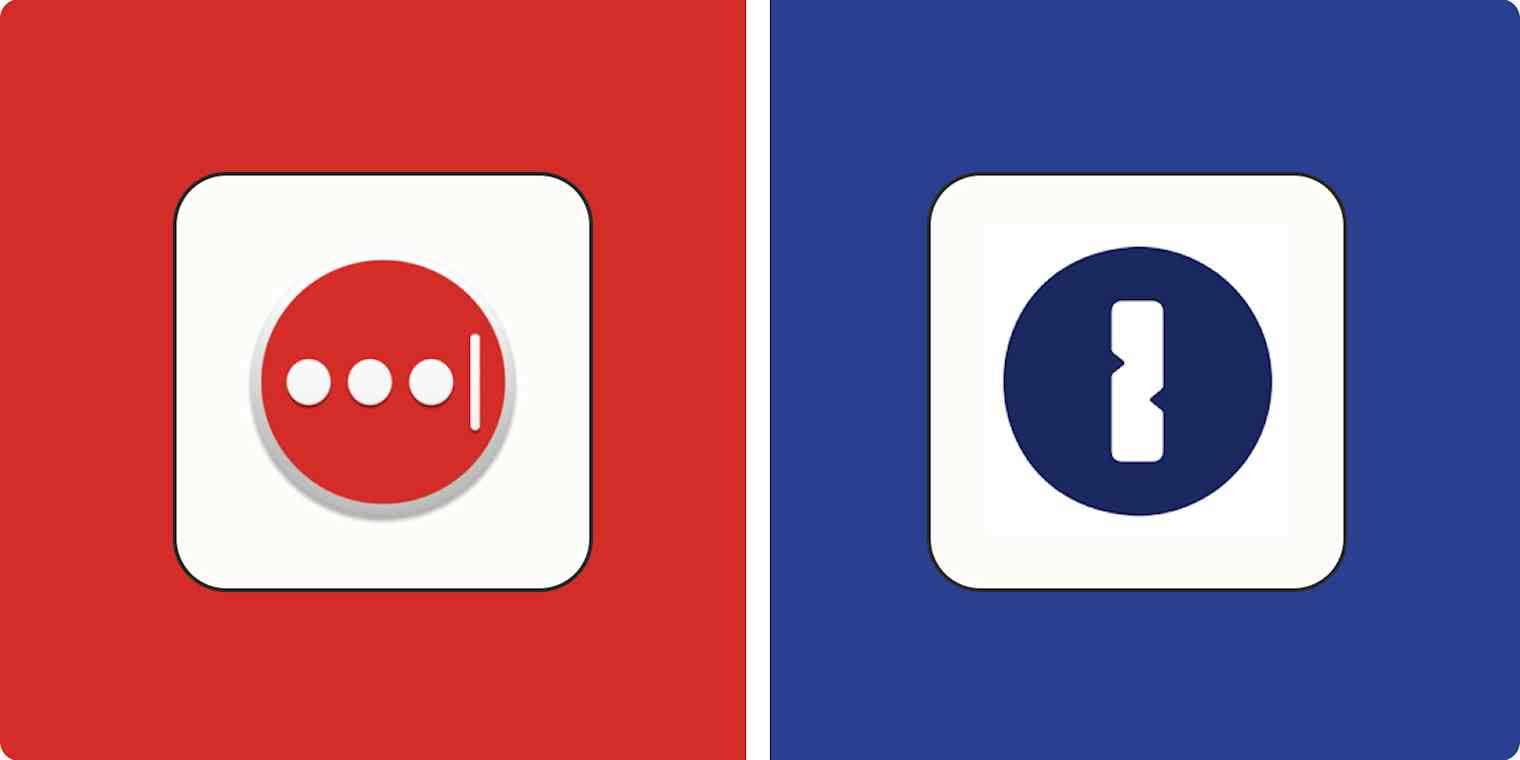
Get productivity tips delivered straight to your inbox
We’ll email you 1-3 times per week—and never share your information.
Related articles
Improve your productivity automatically. Use Zapier to get your apps working together.