App tips
4 min readHow to reach any of your devices from anywhere with Tailscale
By Matt Haughey · March 3, 2023
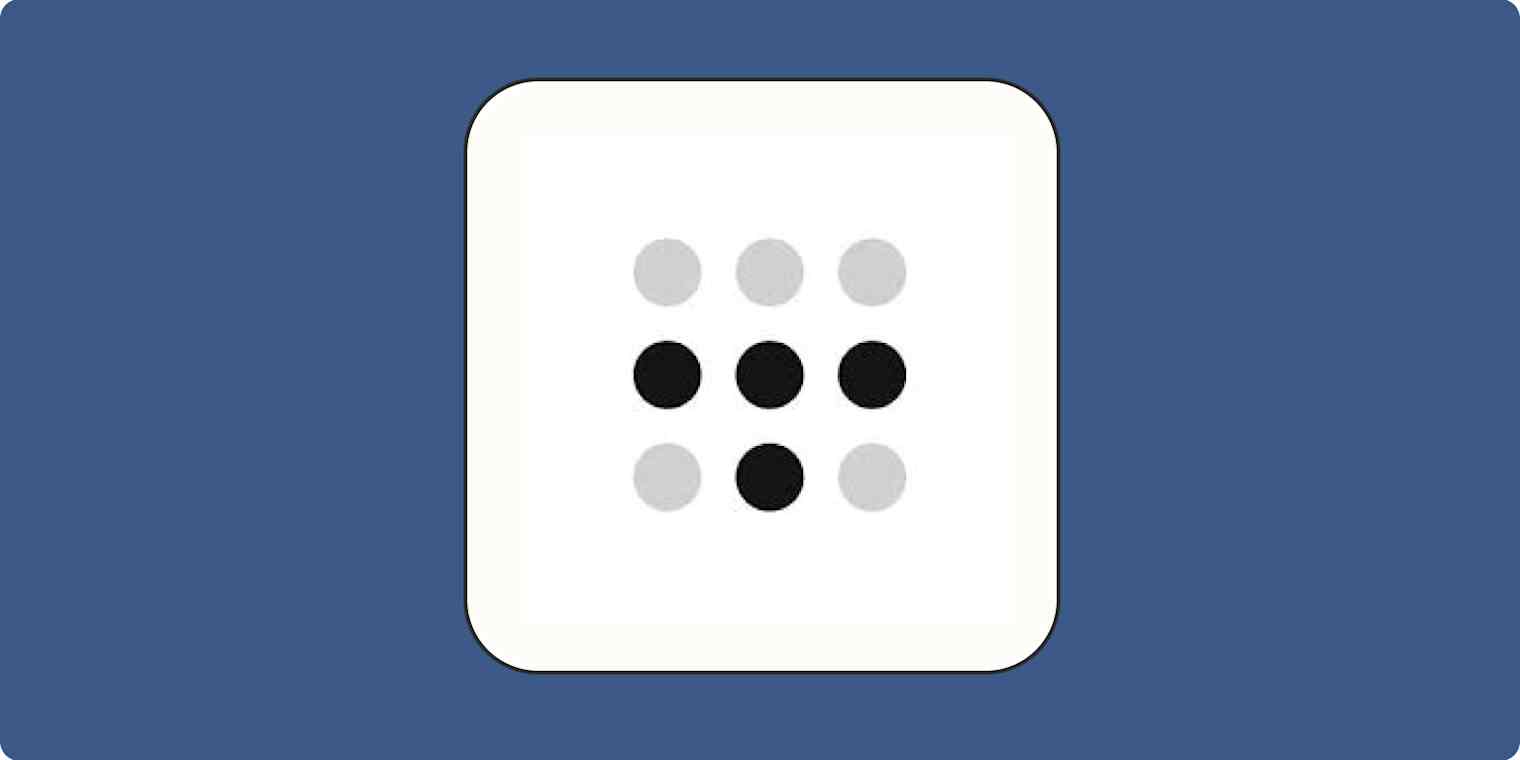
Get productivity tips delivered straight to your inbox
We’ll email you 1-3 times per week—and never share your information.
Related articles
Improve your productivity automatically. Use Zapier to get your apps working together.








