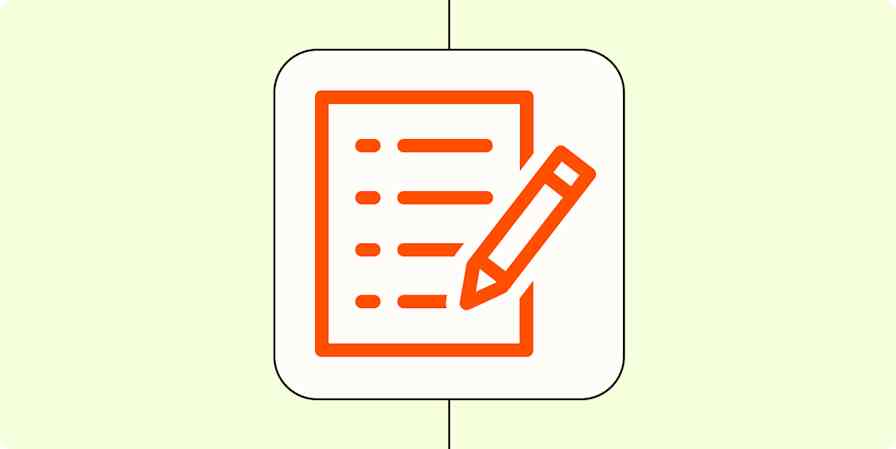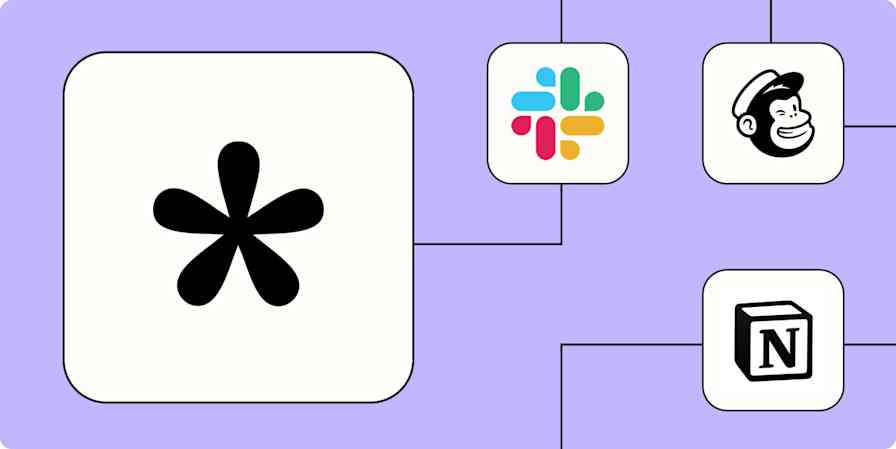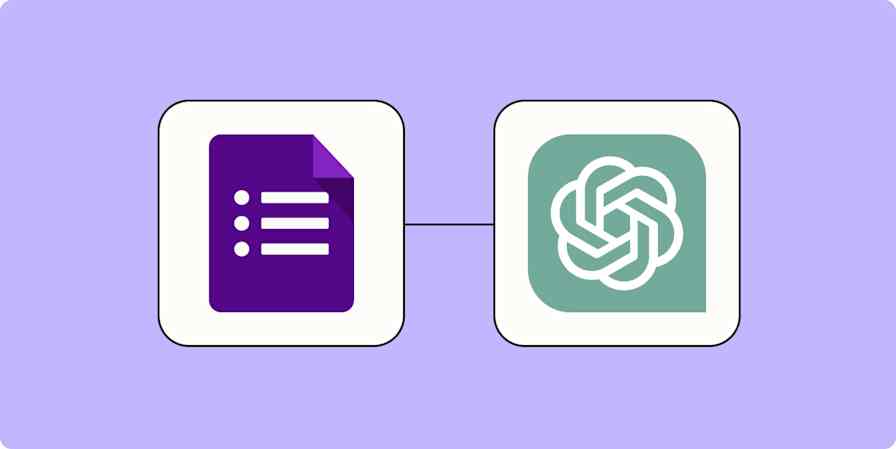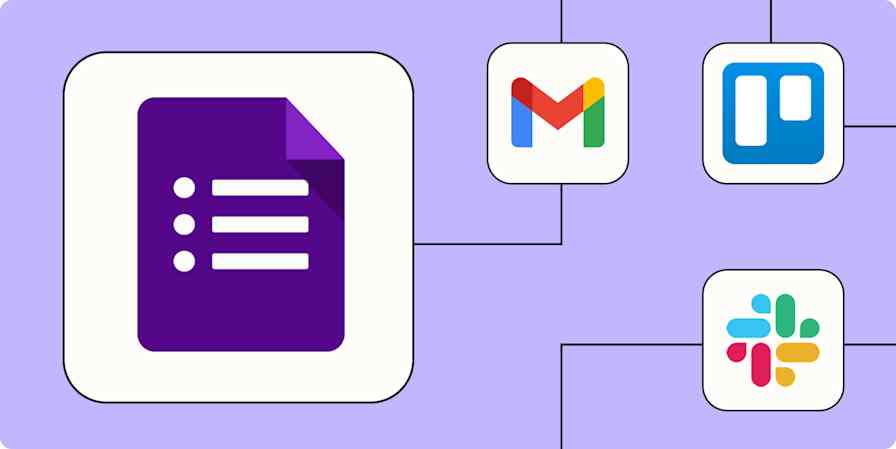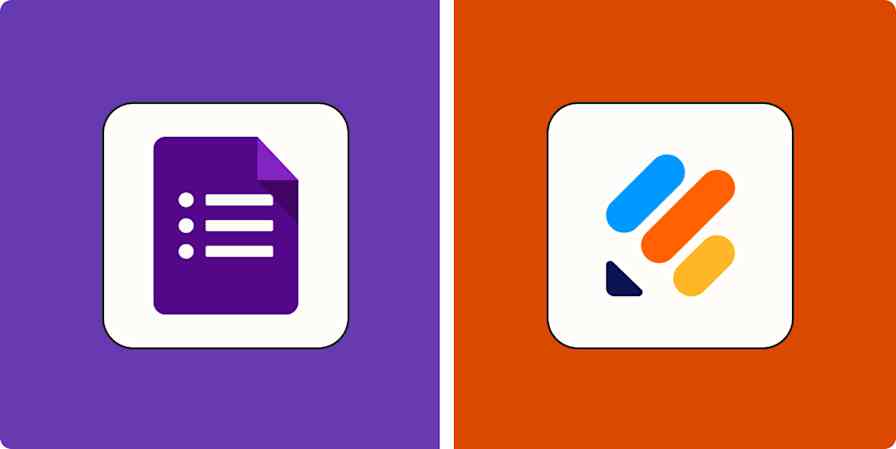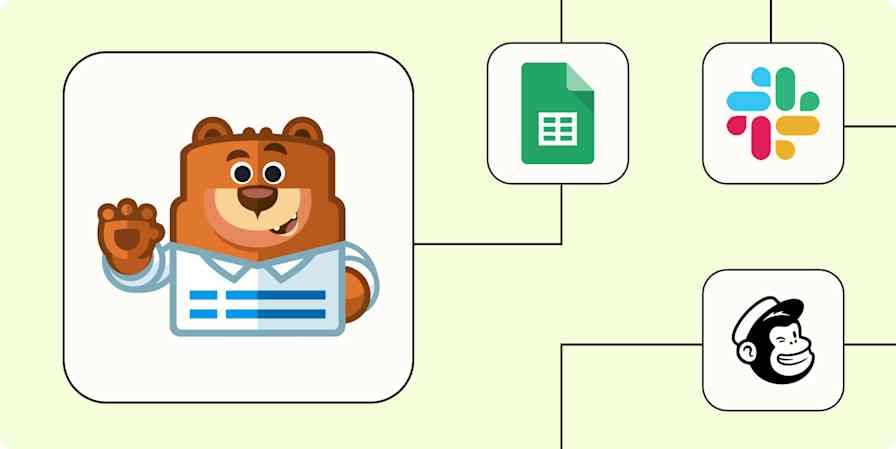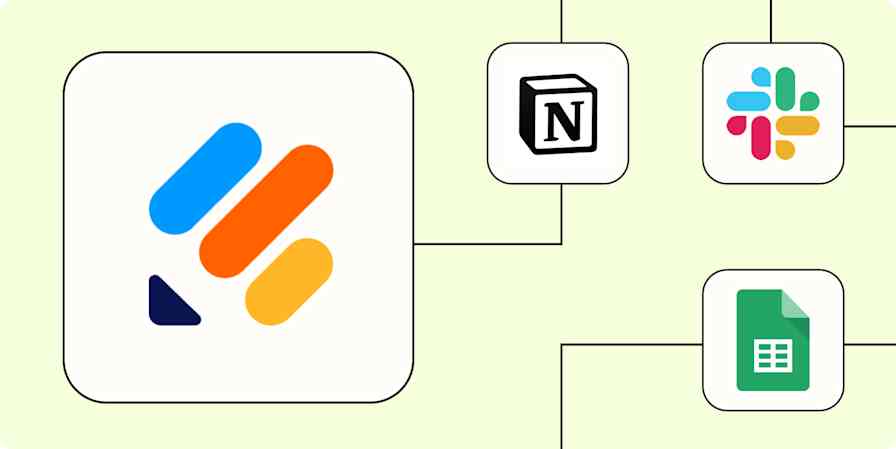App comparisons
6 min readWPForms vs. Gravity Forms: Which WordPress form plugin should you use? [2025]
By David Hartshorne · January 8, 2025
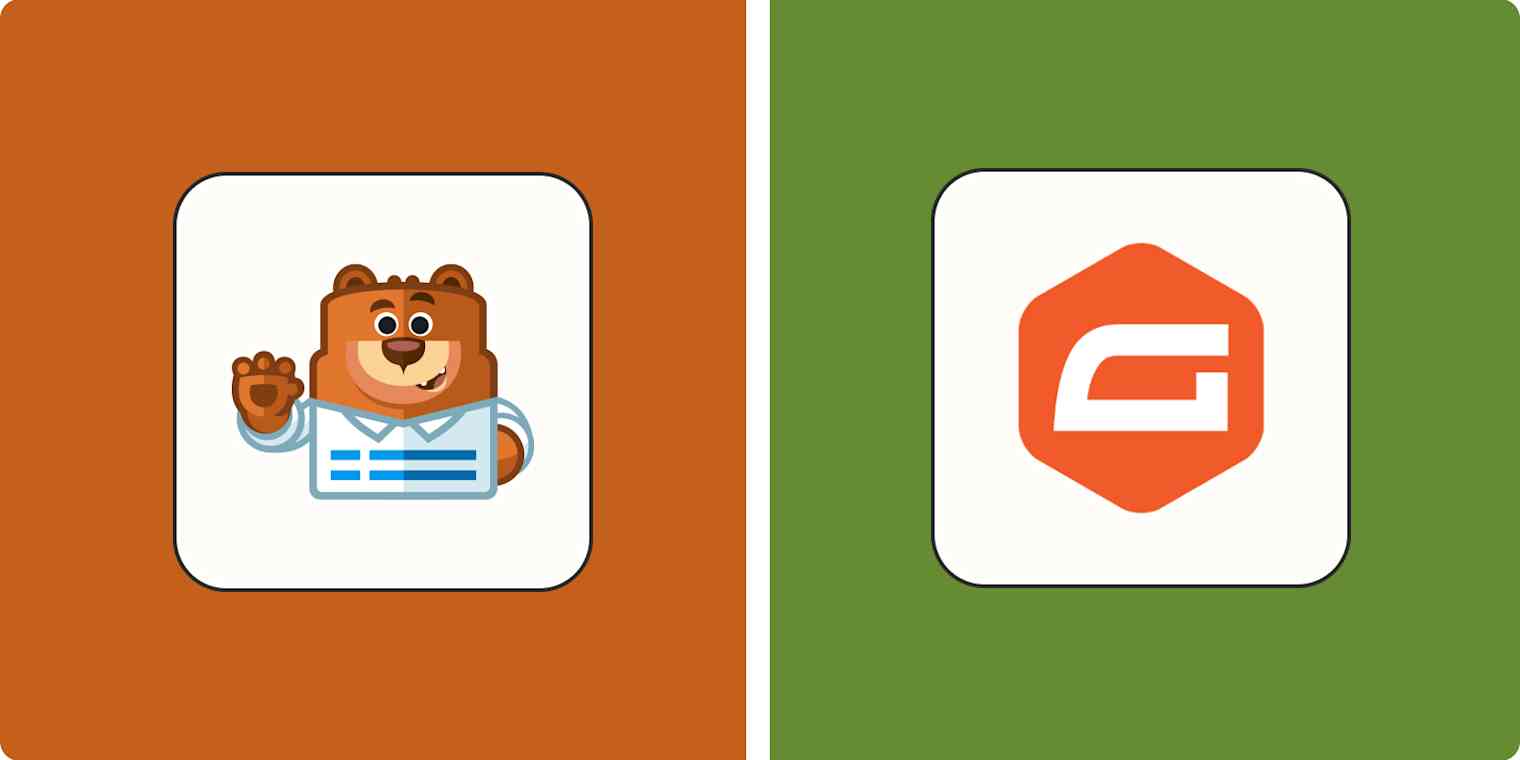
Get productivity tips delivered straight to your inbox
We’ll email you 1-3 times per week—and never share your information.
mentioned apps
Related articles
Improve your productivity automatically. Use Zapier to get your apps working together.