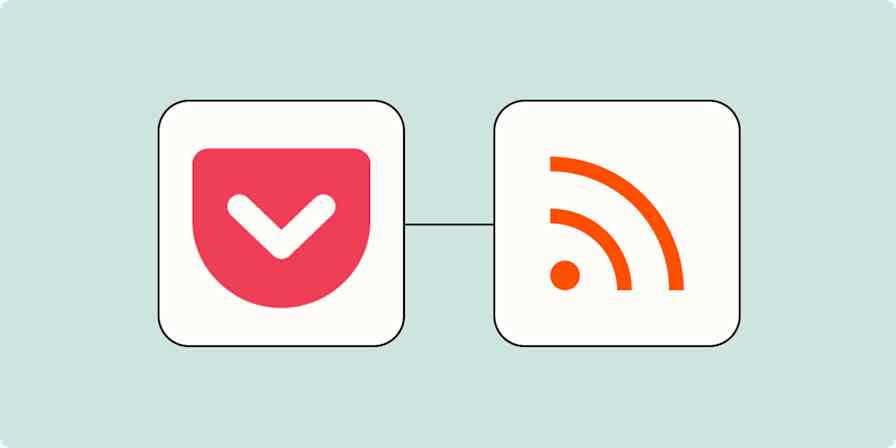Automation inspiration
10 min readHow to use RSS feeds to boost your productivity
What is RSS, and how do you start using it?
By Jessica Greene · August 22, 2024
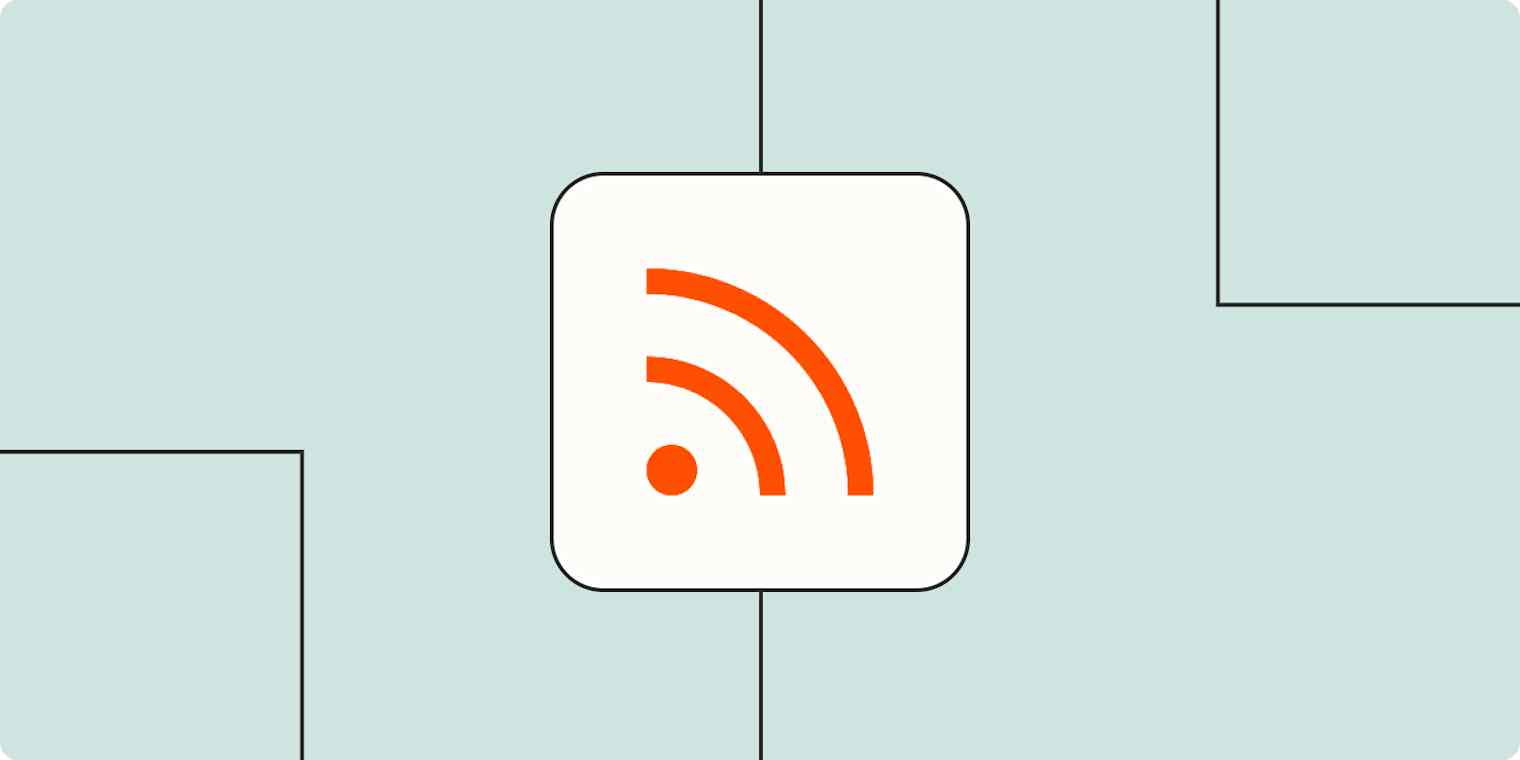
Get productivity tips delivered straight to your inbox
We’ll email you 1-3 times per week—and never share your information.
mentioned apps
Related articles
Improve your productivity automatically. Use Zapier to get your apps working together.