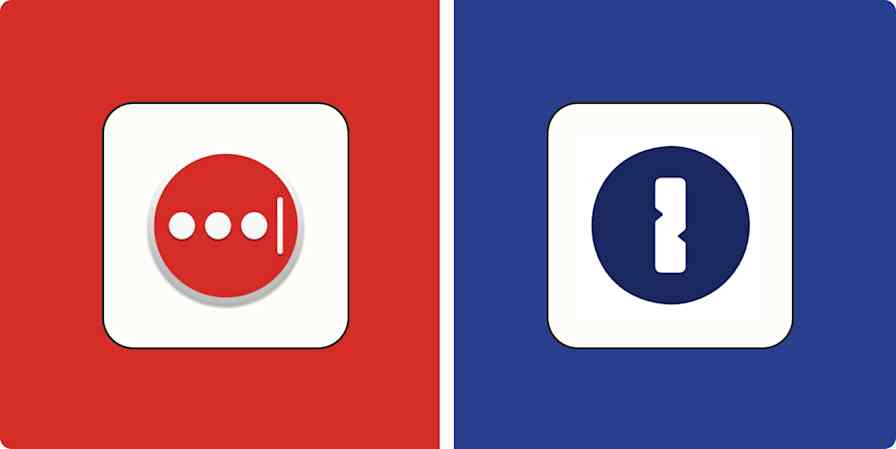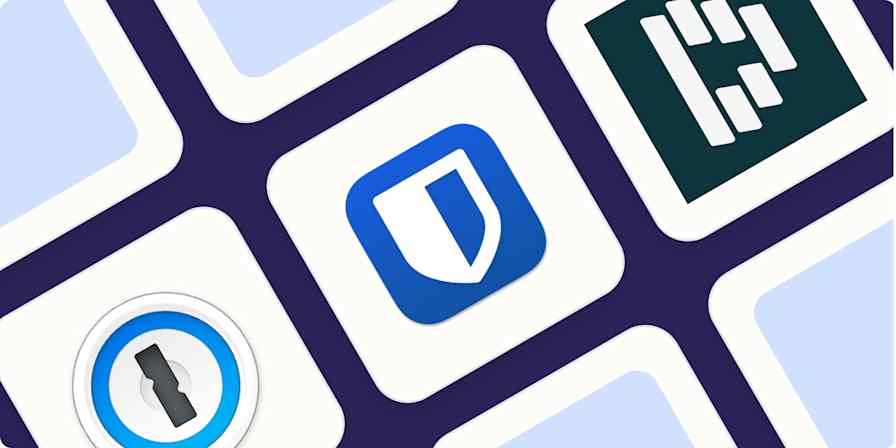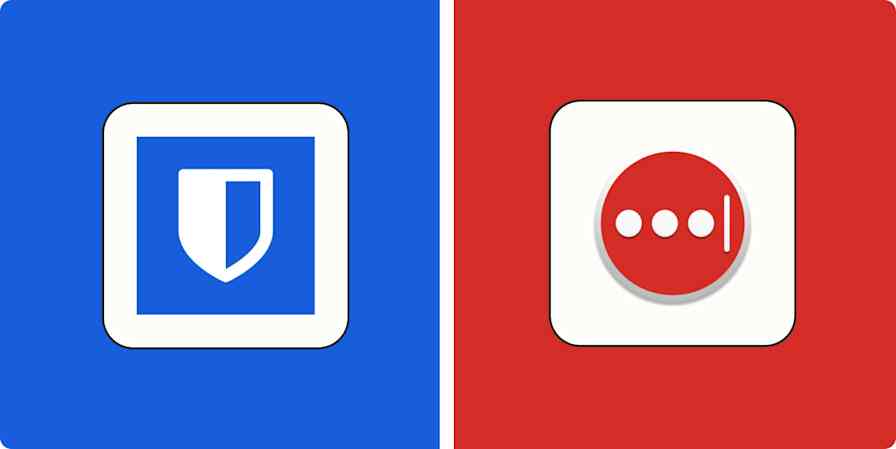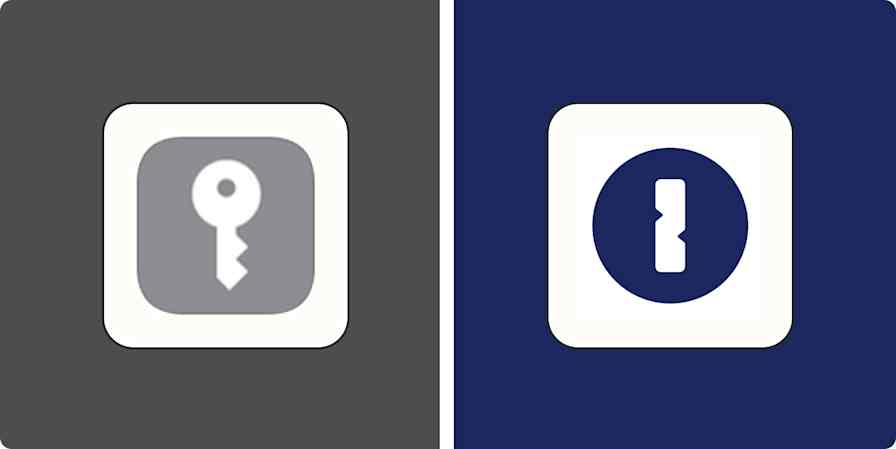Productivity tips
7 min read7 security behaviors to protect yourself from hackers
Strong security is never simply a matter of having the right tools.
By Elisa Silverman · January 19, 2022
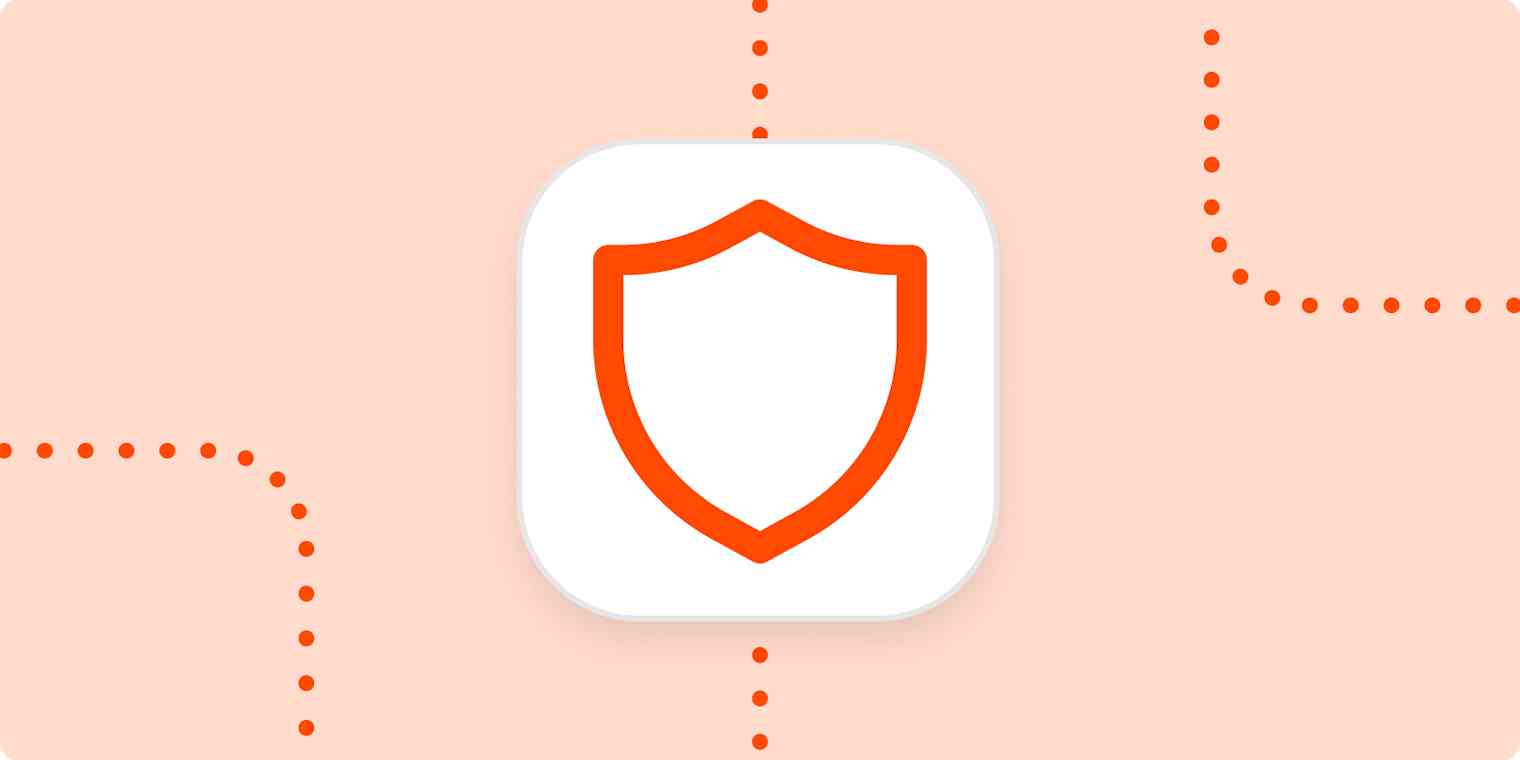
Get productivity tips delivered straight to your inbox
We’ll email you 1-3 times per week—and never share your information.
tags
Related articles
Improve your productivity automatically. Use Zapier to get your apps working together.