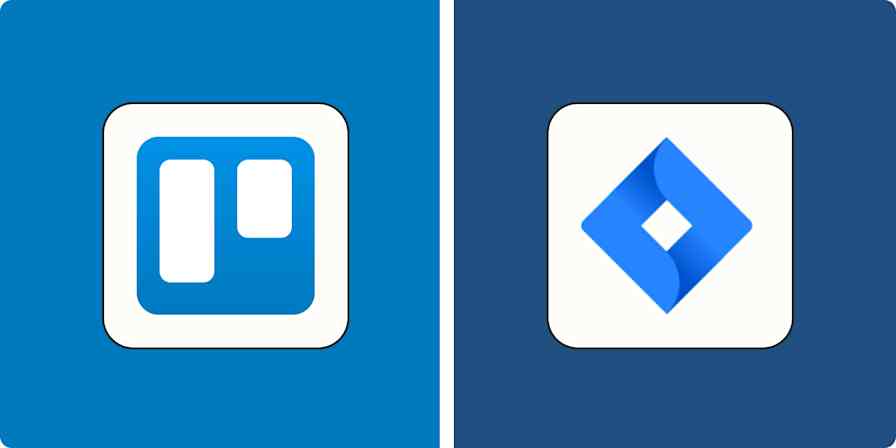Automation inspiration
6 min read7 ways to automate Trello with Zapier
Trello automation ideas to supercharge your workflows
By Daniel Kenitz · January 31, 2025
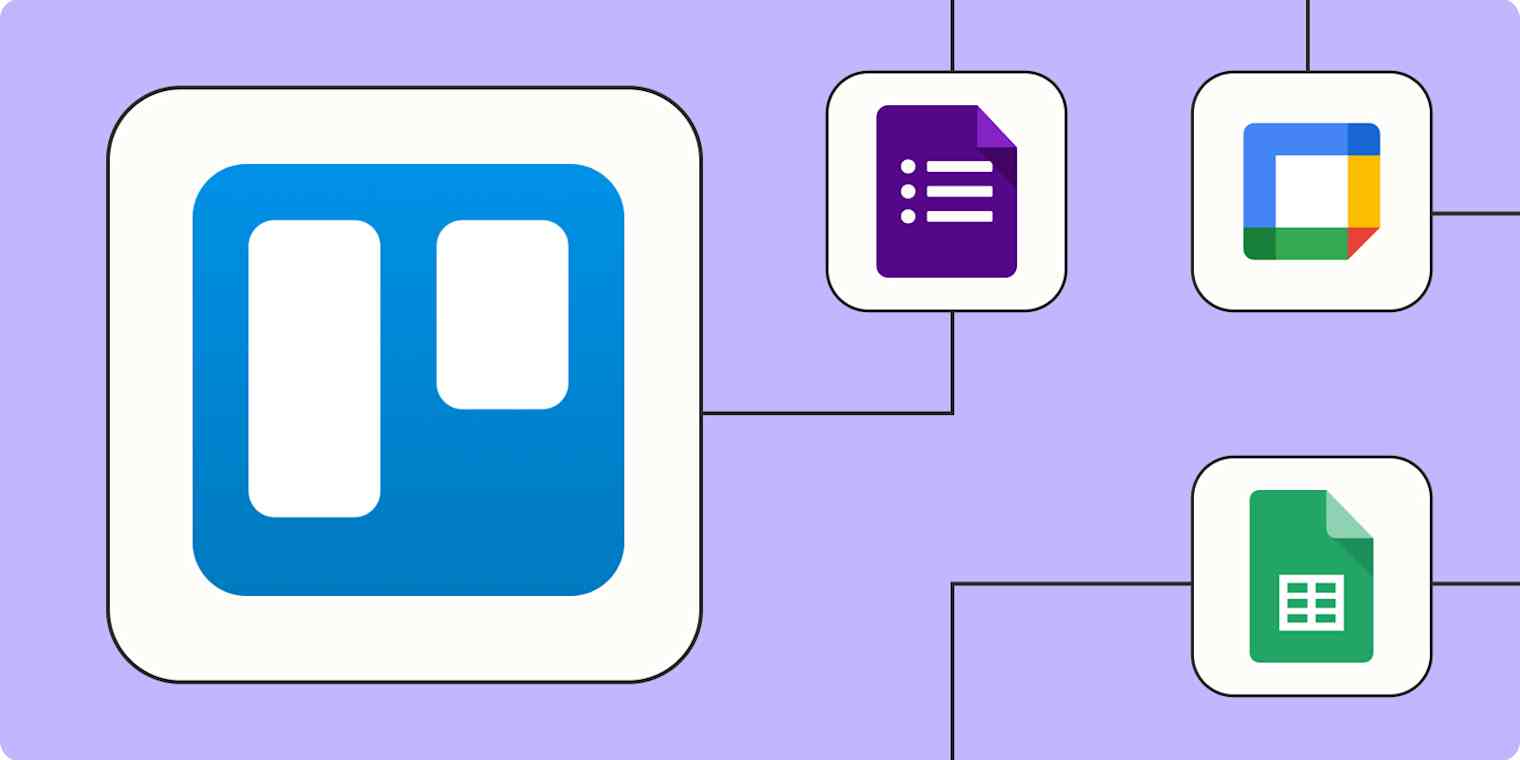
Get productivity tips delivered straight to your inbox
We’ll email you 1-3 times per week—and never share your information.
mentioned apps
Related articles
Improve your productivity automatically. Use Zapier to get your apps working together.