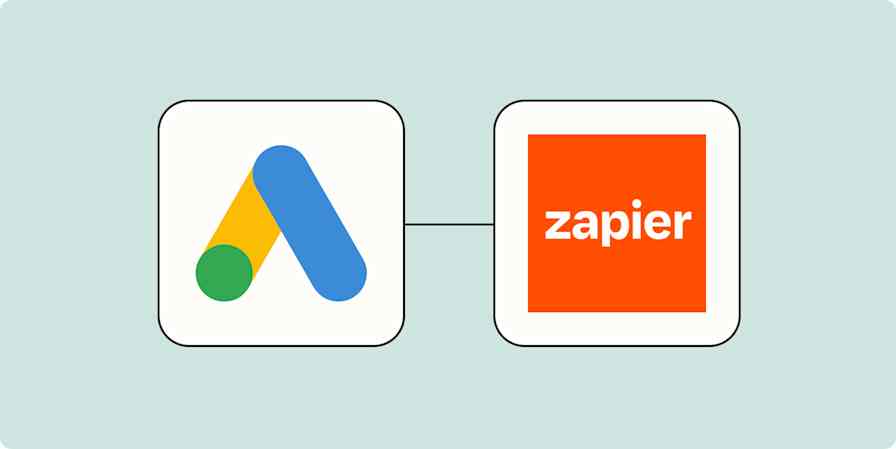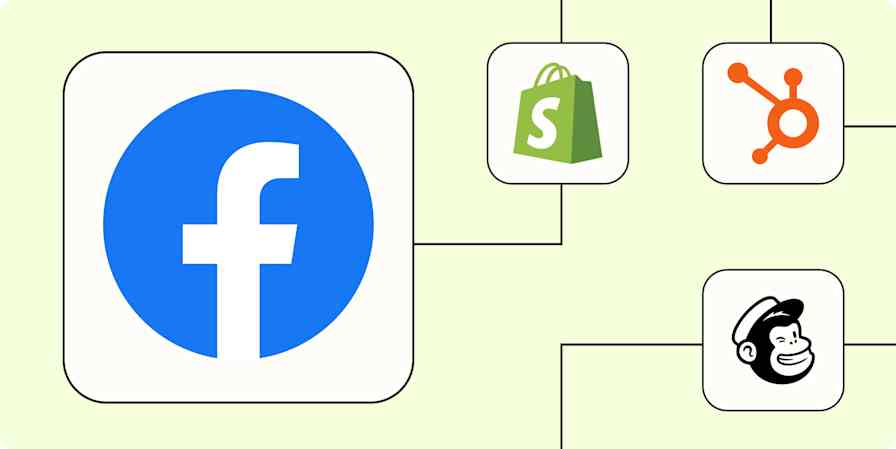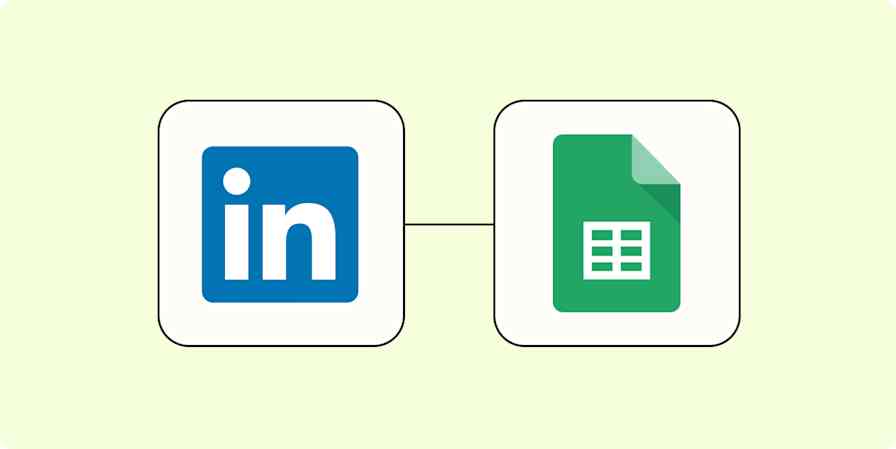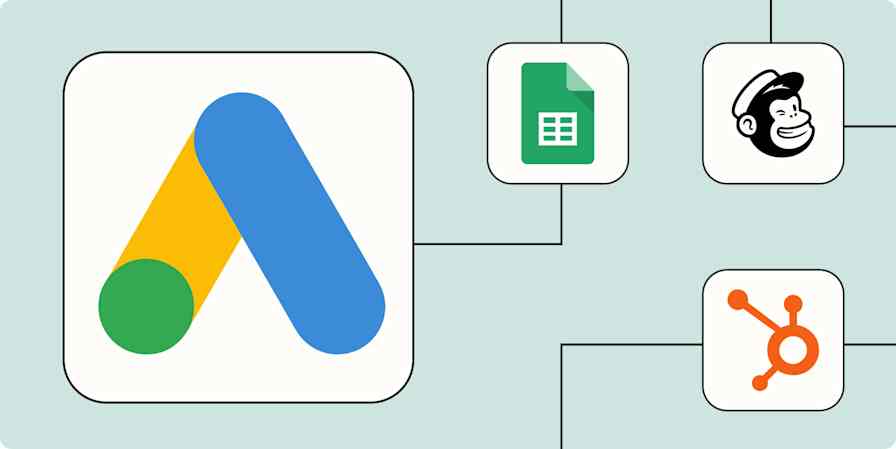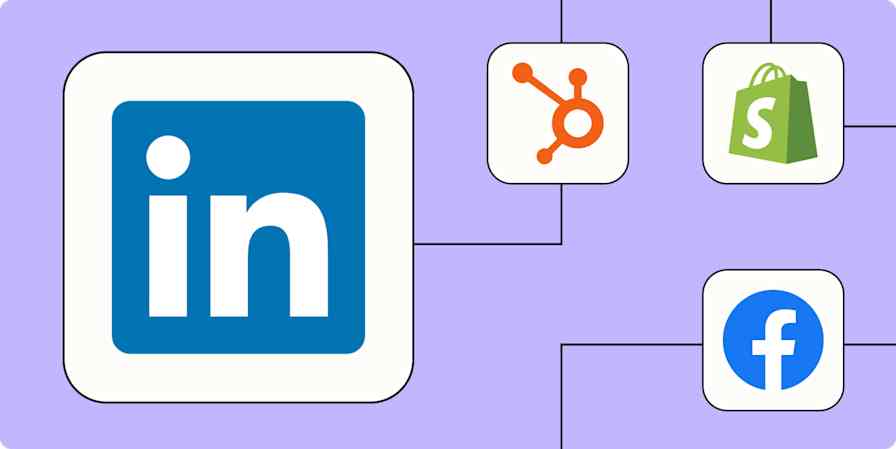Marketing tips
16 min readAll 9 types of Google Ads, explained
By Bryce Emley · October 1, 2024
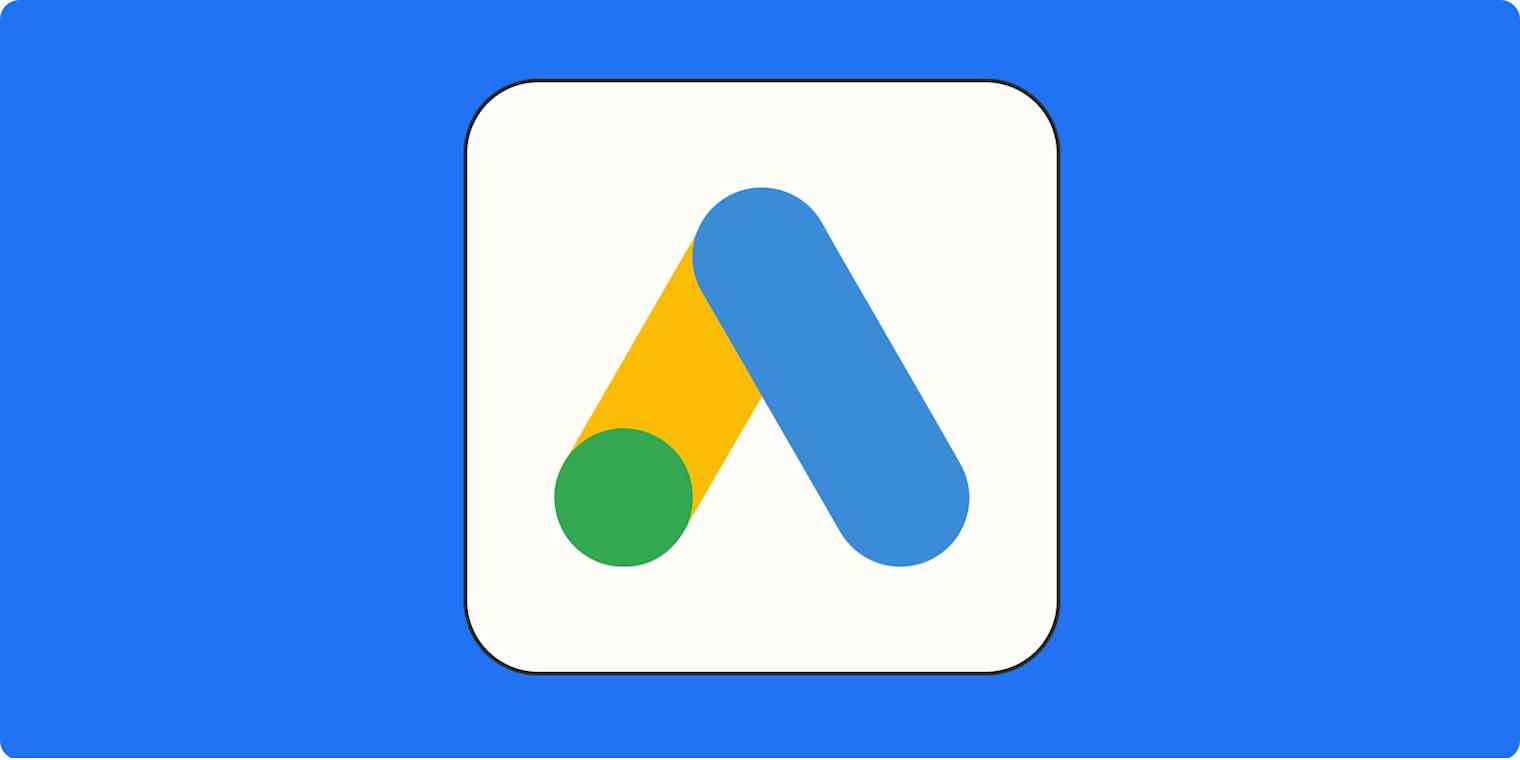
Get productivity tips delivered straight to your inbox
We’ll email you 1-3 times per week—and never share your information.
mentioned apps
Related articles
Improve your productivity automatically. Use Zapier to get your apps working together.