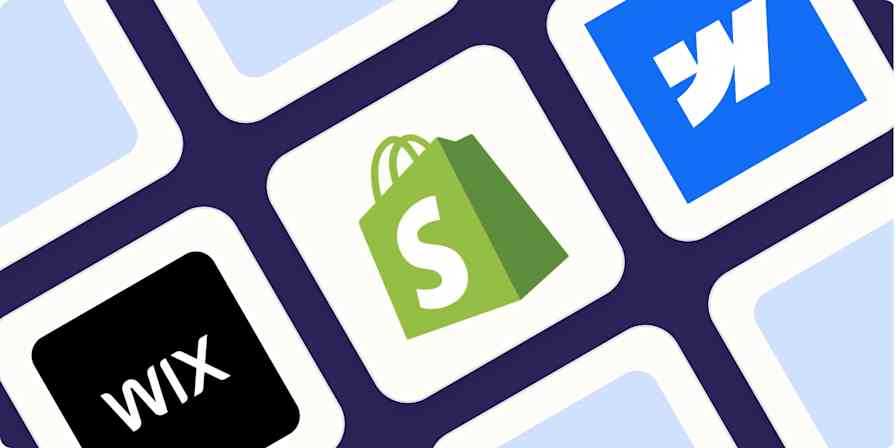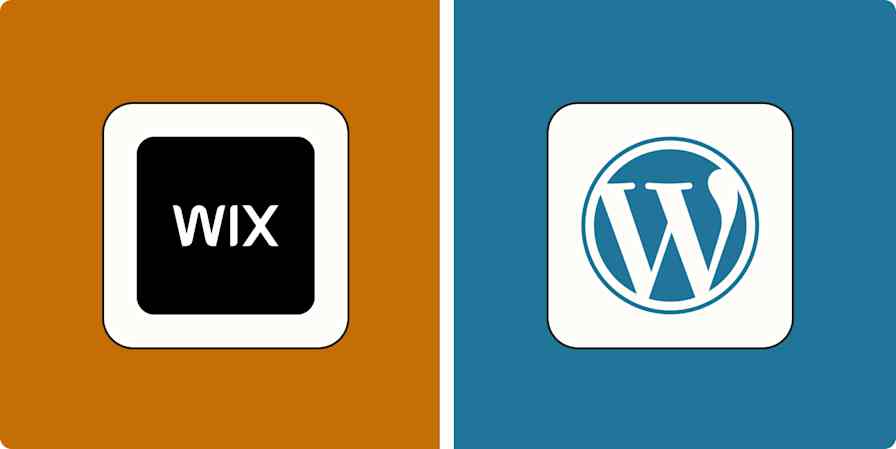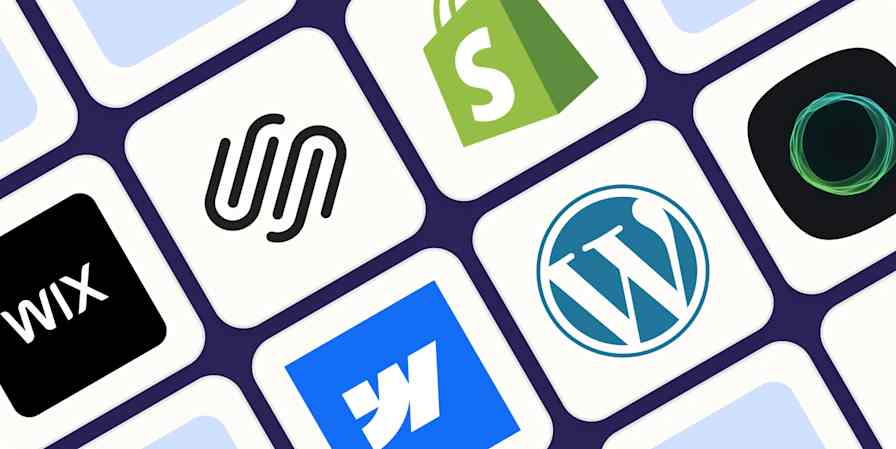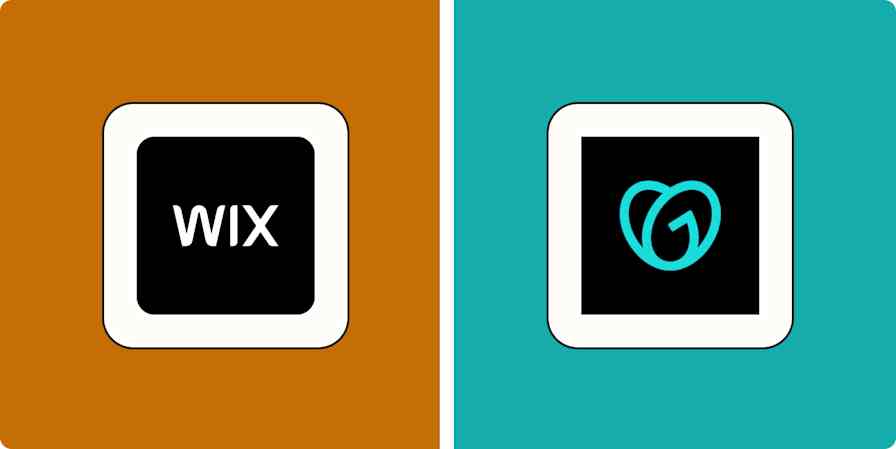App comparisons
14 min readWebflow vs. WordPress: Which is better for your website? [2025]
By Katie Paterson · January 6, 2025

Get productivity tips delivered straight to your inbox
We’ll email you 1-3 times per week—and never share your information.
tags
Related articles
Improve your productivity automatically. Use Zapier to get your apps working together.